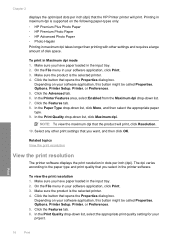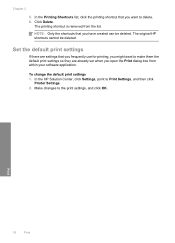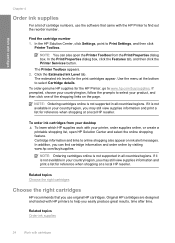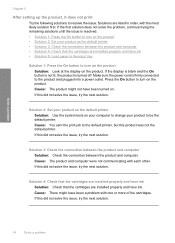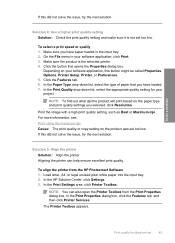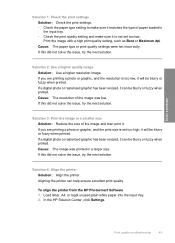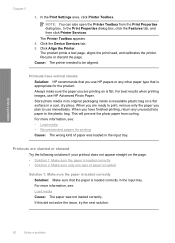HP Deskjet D2600 Support Question
Find answers below for this question about HP Deskjet D2600.Need a HP Deskjet D2600 manual? We have 2 online manuals for this item!
Question posted by Ardick on September 24th, 2014
Why I Can't Print To Hp Desk Jet D2600
The person who posted this question about this HP product did not include a detailed explanation. Please use the "Request More Information" button to the right if more details would help you to answer this question.
Current Answers
Related HP Deskjet D2600 Manual Pages
Similar Questions
How Do You Make Your Printer Print On Both Sides With Hp Deskjet D2600
(Posted by vecBla 9 years ago)
Windows 8 And Hp Desk Jet 3000 Printer J310 Series
How do I get my new laptop with Windows 8 to connect with my wireless printer?
How do I get my new laptop with Windows 8 to connect with my wireless printer?
(Posted by Djmlri 10 years ago)
My Hp D2600 Wont Print In Color.
Have new color cartridge installed. Calabrating pg comes out with color but when printing pages docu...
Have new color cartridge installed. Calabrating pg comes out with color but when printing pages docu...
(Posted by Anonymous-72718 11 years ago)
Hp Desk Jet 890c Printer
I require the download of the toolbox for windows XP
I require the download of the toolbox for windows XP
(Posted by rdittmar 12 years ago)