HP Deskjet D2600 Support Question
Find answers below for this question about HP Deskjet D2600.Need a HP Deskjet D2600 manual? We have 2 online manuals for this item!
Question posted by mkenunclea on August 26th, 2014
Hp Deskjet D2600 Won't Delete
The person who posted this question about this HP product did not include a detailed explanation. Please use the "Request More Information" button to the right if more details would help you to answer this question.
Current Answers
There are currently no answers that have been posted for this question.
Be the first to post an answer! Remember that you can earn up to 1,100 points for every answer you submit. The better the quality of your answer, the better chance it has to be accepted.
Be the first to post an answer! Remember that you can earn up to 1,100 points for every answer you submit. The better the quality of your answer, the better chance it has to be accepted.
Related HP Deskjet D2600 Manual Pages
User Guide - Page 3


Contents
Contents
1 Get to know the HP Printer Printer parts...3 Control panel features...4
2 Print Print documents...5 Print photos...6 Print ... clean print cartridges 25 Replace the cartridges...26 Cartridge warranty information 28
5 Solve a problem HP support...29 Setup troubleshooting...32 Print quality troubleshooting...37 Print troubleshooting...53 Errors...58
7 Technical information...
User Guide - Page 5


Get to know the HP Printer
1 Get to know the HP Printer
• Printer parts • Control panel features
Printer parts
1 Control panel 2 Paper-width guide 3 Paper tray 4 Paper tray extender (also referred to as the tray extender) 5 Paper stop 6 Cartridges 7 Front access door 8 Rear ...
User Guide - Page 6


...: Stops the current operation. 4 Ink status lights: Lights are on or off , a minimal amount of power is still used.
Get to know the HP Printer
4
Get to know the HP Printer Chapter 1
Control panel features
1 On: Turns the product on when the ink is low, and flash when the print cartridge needs
to be...
User Guide - Page 8


...save a custom printing shortcut, select the shortcut and click Save As. To delete a shortcut, select the shortcut and click Delete.
6.
Print
2. Depending on photo paper 1. Chapter 2
5. Select the...
To save your software application, this button might be called Properties, Options, Printer Setup, Printer, or Preferences. 5. Click OK to begin printing. In the Basic Options ...
User Guide - Page 10


... default print settings • Stop the current job
Print envelopes
You can load one or more envelopes into the printer until they stop. 4. Slide the paper guide firmly against the edge of the HP Printer. NOTE: Do not leave unused photo paper in your printout. Photo paper should be printed on envelopes.
Open...
User Guide - Page 13


...Features tab. 7. The side to be printed on specialty media
11 Push the cards into the printer until they stop. 5. Slide the paper guide all the way to separate them, and then ...settings:
• Print Quality: Best • Paper Type: Click More, and then select an appropriate HP inkjet paper. • Orientation: Portrait or Landscape • Size: An appropriate paper size •...
User Guide - Page 17


...the selected frame, and Print all linked documents. 5. TIP: For best results, select HP Smart Web Printing on the HP Printer. Click Print or OK to print high-quality images such as As laid out on ...the Web page that you use it is the selected printer. 4. The Print dialog box appears. 3. For more information about HP Smart Web Printing, see the help file provided with control over...
User Guide - Page 18
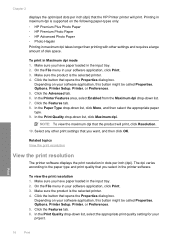
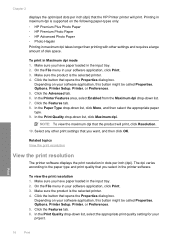
... the following paper-types only: • HP Premium Plus Photo Paper • HP Premium Photo Paper • HP Advanced Photo Paper • Photo Hagaki Printing in dots per inch (dpi) that the product will print. Related topics View the print resolution
View the print resolution
The printer software displays the print resolution in maximum...
User Guide - Page 19


... Print high-quality documents, including letters and
transparencies. To delete a printing shortcut 1. Click the button that opens the Properties...automatically displayed. Make sure the product is the selected printer. 3. Print
Create custom printing shortcuts
17
The ...x 6 inch) and 13 x 18 cm (5 x 7 inch) HP Photo Papers. • Paper-saving Printing: Print two-sided documents with ...
User Guide - Page 20
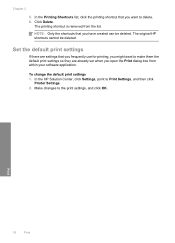
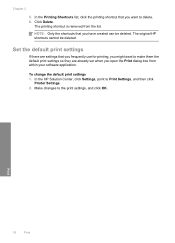
... the shortcuts that you frequently use for printing, you might want to delete. 6.
The original HP shortcuts cannot be deleted. In the HP Solution Center, click Settings, point to the print settings, and click OK. Make changes to Print Settings, and then click
Printer Settings. 2. Chapter 2
5. In the Printing Shortcuts list, click the printing shortcut...
User Guide - Page 21


... without tabs), 13 x 18 cm (5 x 7 inch), and two finishes - glossy or soft gloss (satin matte). HP Bright White Inkjet Paper HP Bright White Inkjet Paper delivers high-contrast colors and sharp text. It is available in the HP Printer, including letter or A4 paper, photo paper, transparencies, and envelopes.
3 Paper basics
You can load...
User Guide - Page 22


... easy to work together so your HP Printer. ColorLok HP recommends plain papers with your photos are available in a variety of photos or multiple prints to www.hp.com/buy/supplies. To order HP papers and other everyday documents.
HP Photo Value Pack HP Photo Value Packs conveniently package original HP cartridges and HP Advanced Photo Paper to select...
User Guide - Page 25


.... 2. When you might be inaccurate or unavailable. In the Print Properties dialog box, click the Features tab, and then click the Printer Services button. For more information, see www.hp.com/go/inkusage.
In addition, some residual ink is left in the cartridge after it is unacceptable. The estimated ink levels for...
User Guide - Page 26
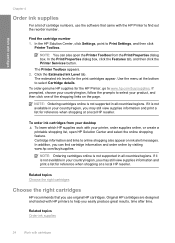
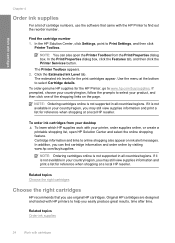
...
For a list of the shopping links on ink alert messages.
The Printer Toolbox appears. 2. To order genuine HP supplies for reference when shopping at the bottom to online shopping also appear...information and print a list for the HP Printer, go to Print Settings, and then click
Printer Toolbox. In the HP Solution Center, click Settings, point to www.hp.com/buy /supplies. If it ...
User Guide - Page 27


... ink, clean the print cartridges automatically. Do not leave a print cartridge outside the HP Printer for ink and debris buildup.
To clean the print cartridges 1. CAUTION: Do not...4. For more information, see Manually clean print cartridges.
In the Print Settings area, click Printer
Toolbox. 2. Click Clean the Print Cartridges. 3. Manually clean print cartridges
You should Automatically ...
User Guide - Page 32


Chapter 5
Placing a call
Call HP support while you are in front of the product) • Messages that appear when the ...the time
that this situation began? ◦ Did anything else occur prior to provide the following information: • Product name (HP Deskjet D2600 Printer series) • Serial number (located on the back or bottom of the computer and the product.
Be prepared to this ...
User Guide - Page 34


...HP Printer at additional costs. Many issues are caused when the product is connected to do so, you must follow these steps:
Troubleshooting common setup issues 1. If you connected the product to your computer before the HP... listed in order, with the most likely solution first. Solve a problem
Chapter 5
HP dealer or call the support phone number for your country/region to resolve the issue. ...
User Guide - Page 38


... that came with the installation.
Do not simply delete the product application files from a Windows computer
NOTE: Use this , see :
Uninstall and reinstall the software
Cause: The source of the error is incomplete, or if you might need to Programs or All Programs, HP, Deskjet D2600 series, and then clicking Product Registration.
A red X indicates...
User Guide - Page 83


...
A chemical information report for your product is assigned a Regulatory Model Number. The Regulatory Model Number for this product can be confused with the marketing name (HP Deskjet D2600 Printer series, etc.) or product numbers (CH358, etc.). 1907/2006 of conformity
Regulatory model identification number For regulatory identification purposes, your product is SNPRB-0921-01...
User Guide - Page 86


... Conditions: (1) this device may not cause harmful interference, and (2) this device must accept any interference received, including interference that may cause undesired operation.
4. Chapter 7 HP Deskjet D2600 Printer series declaration of conformity
DECLARATION OF CONFORMITY
according to ISO/IEC 17050-1 and EN 17050-1
Supplier's Name: Supplier's Address:
Hewlett-Packard Company
DoC#: SNPRB...
Similar Questions
How Do You Make Your Printer Print On Both Sides With Hp Deskjet D2600
(Posted by vecBla 9 years ago)
Hp Deskjet 550c Printer Drivers For Win7...
Hi... Trying to install HP Deskjet 550c in Win7 PRO but no drivers are available. However clicking o...
Hi... Trying to install HP Deskjet 550c in Win7 PRO but no drivers are available. However clicking o...
(Posted by mrpauljf 9 years ago)
How To Check Your Printer Ink Level On Hp Deskjet D2600
(Posted by Markogb 10 years ago)
Windows 7 Drivers For Hp Deskjet 3420
How do I get Windows 7 drivers for hp deskjet 3420 ?
How do I get Windows 7 drivers for hp deskjet 3420 ?
(Posted by leonej68079 11 years ago)

