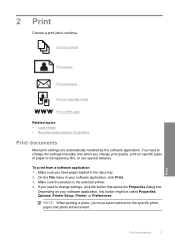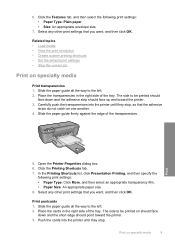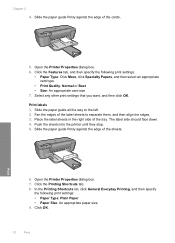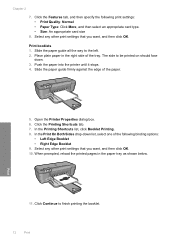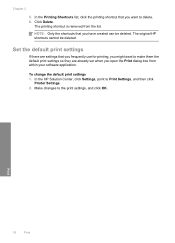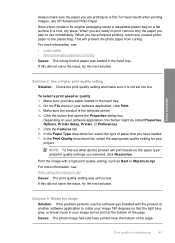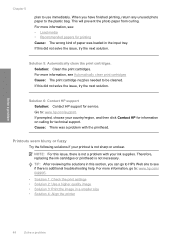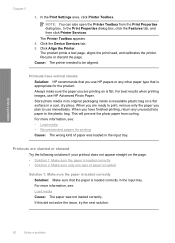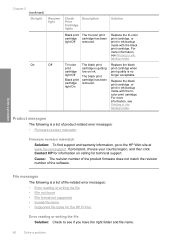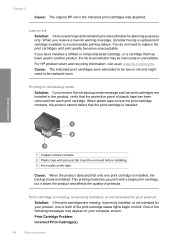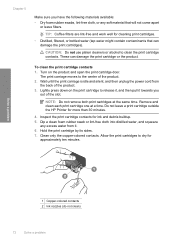HP Deskjet D2600 Support Question
Find answers below for this question about HP Deskjet D2600.Need a HP Deskjet D2600 manual? We have 2 online manuals for this item!
Question posted by rockydoane on December 2nd, 2011
The Blue Light Keeps Flashing On My Printer Where It Says Wireless. I'm Connecte
to the usb. Can't seem to print. what i'm I doing wrong
Current Answers
Related HP Deskjet D2600 Manual Pages
Similar Questions
Why Do The Print Indicator Lights Keep Flashing On My Hp Office Jet 6000
(Posted by maprint 10 years ago)
Hp Deskjet 1000 Won't Print, Light Keeps Flashing
(Posted by welcoJoliet 10 years ago)
Why Does The Printer Drift To The Left?
when I print from any source (Photoshop, AppleWorks, the internet, PDFs, whatever) the image on the ...
when I print from any source (Photoshop, AppleWorks, the internet, PDFs, whatever) the image on the ...
(Posted by wig406 11 years ago)
What If You Dont Have Usb Connection On The Printer
WHAT IF YOU DONT HAVE USB CONNECTION ON THE PRINTER
WHAT IF YOU DONT HAVE USB CONNECTION ON THE PRINTER
(Posted by vlorelyn 12 years ago)
My Printer Won't Print
Why won't my printer print???? Everything is hooked up properly and the computer is saying printing ...
Why won't my printer print???? Everything is hooked up properly and the computer is saying printing ...
(Posted by gomezbigfun 13 years ago)