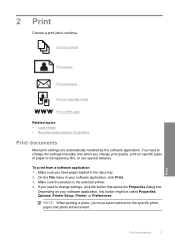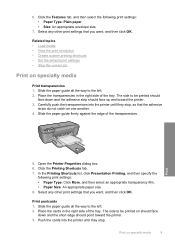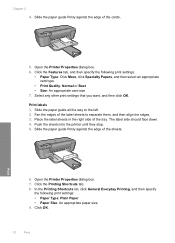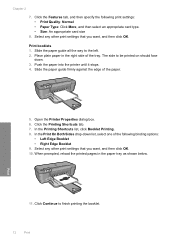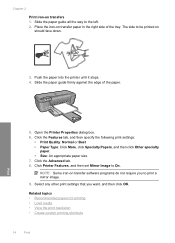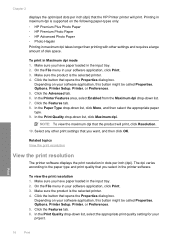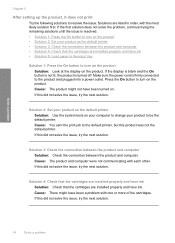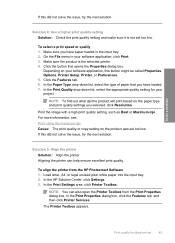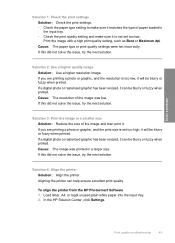HP Deskjet D2600 Support Question
Find answers below for this question about HP Deskjet D2600.Need a HP Deskjet D2600 manual? We have 2 online manuals for this item!
Question posted by wig406 on January 15th, 2013
Why Does The Printer Drift To The Left?
when I print from any source (Photoshop, AppleWorks, the internet, PDFs, whatever) the image on the paper, be it words or a picture, drifts to the left as it goes down the page...horizontally, the image stays parallel to the top and bottom of the paper but vertically it drifts to the left...I have tried the printer of two different computers, uninstalled and reinstalled the software and cleaned the rollers with no effect of this drifting...additionally, I have printed some of these projects on a different printer and they come out fine
Current Answers
Related HP Deskjet D2600 Manual Pages
Similar Questions
How Do You Make Your Printer Print On Both Sides With Hp Deskjet D2600
(Posted by vecBla 9 years ago)
How To Check Your Printer Ink Level On Hp Deskjet D2600
(Posted by Markogb 10 years ago)
How To Add Hp Deskjet D1600 Series When There Is No Cd With Printer My Computer
(Posted by thorjo 10 years ago)