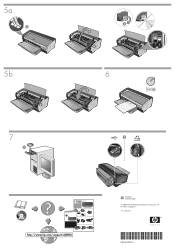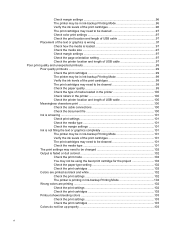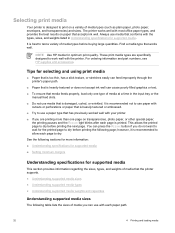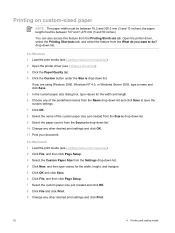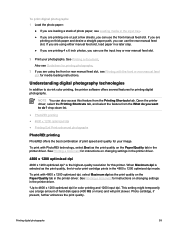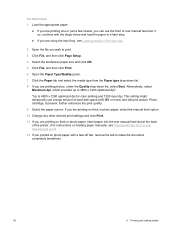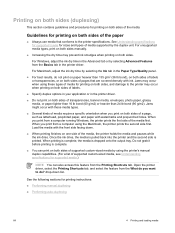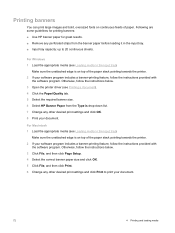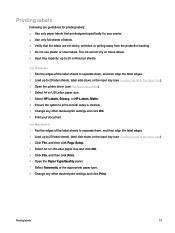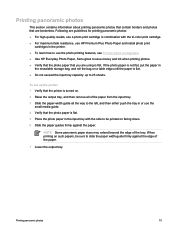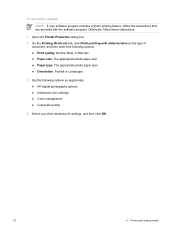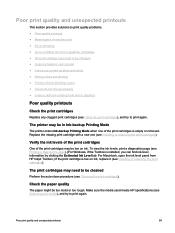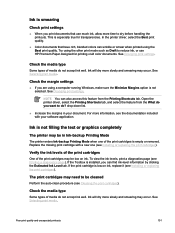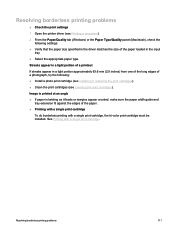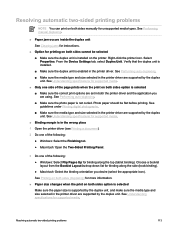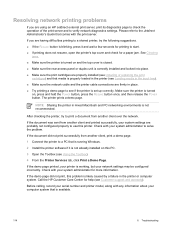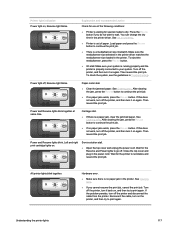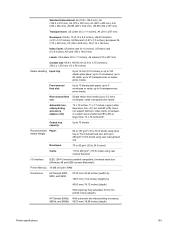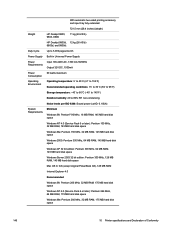HP Deskjet 9800 Support Question
Find answers below for this question about HP Deskjet 9800.Need a HP Deskjet 9800 manual? We have 3 online manuals for this item!
Question posted by tabcoinc on January 24th, 2012
Paper Sizes
I am trying to print 11 x 17 copies but am unable to find that size setting
Current Answers
Related HP Deskjet 9800 Manual Pages
Similar Questions
The Paper Size In The Layout Is Not Supported By The Selected Plot Device?
When I choose the printer name it is ok but when i choose the paper size for example A4, the error p...
When I choose the printer name it is ok but when i choose the paper size for example A4, the error p...
(Posted by mrdave120 9 years ago)
How To Create Custom Paper Size In Hp Deskjet 9800 Printer
(Posted by dobkrauss 9 years ago)
How To Change Paper Size Setting On Hp Laserjet Ent 500 Color M551dn
(Posted by l1ttshin 10 years ago)
How To Connect Network Printer From Windows Xp To Windows 7 Hp Deskjet 9800
(Posted by rajsamy005 10 years ago)