HP Deskjet 6940 Support Question
Find answers below for this question about HP Deskjet 6940.Need a HP Deskjet 6940 manual? We have 7 online manuals for this item!
Question posted by avalmi on June 22nd, 2014
How To Clear Copy Amount On Hp 6940
The person who posted this question about this HP product did not include a detailed explanation. Please use the "Request More Information" button to the right if more details would help you to answer this question.
Current Answers
There are currently no answers that have been posted for this question.
Be the first to post an answer! Remember that you can earn up to 1,100 points for every answer you submit. The better the quality of your answer, the better chance it has to be accepted.
Be the first to post an answer! Remember that you can earn up to 1,100 points for every answer you submit. The better the quality of your answer, the better chance it has to be accepted.
Related HP Deskjet 6940 Manual Pages
User Guide - Macintosh - Page 4
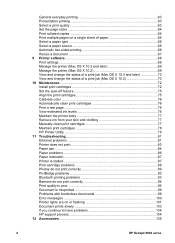
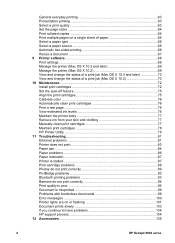
... problems 93 Banners do not print correctly 94 Print quality is poor 94 Document is misprinted 96 Problems with borderless documents 96 Error messages 100 Printer lights are on or flashing 101 Document prints slowly 103 If you continue to have problems 104 HP support process 104 12 Accessories...105
2
HP Deskjet 6940 series
User Guide - Macintosh - Page 32
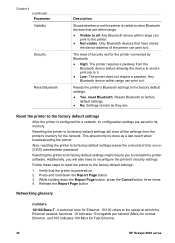
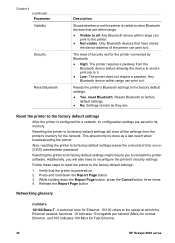
... printer's security settings.
Resetting the printer to its factory default settings might require you will clear all : Any Bluetooth device within range can print to it . Resetting the printer ...the Cancel button three times. 4. Reset the printer to the factory default settings
After the printer is configured for Fast Ethernet.
30
HP Deskjet 6940 series This should only be done as they ...
User Guide - Macintosh - Page 50
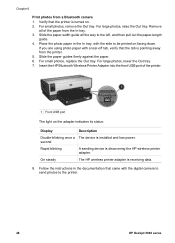
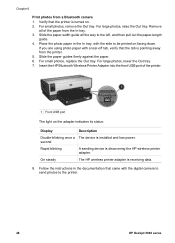
... then pull out the paper-length
guide. 4. If you are using photo paper with a tear-off tab, verify that came with the side to the printer.
48
HP Deskjet 6940 series
For small photos, remove the Out tray. For small photos, replace the Out tray. second
Rapid blinking
A sending device is pointing away from...
User Guide - Macintosh - Page 66
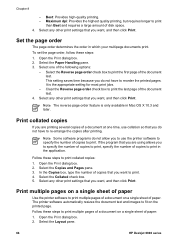
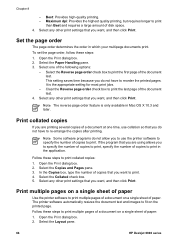
... use the printer software to print the last page of the following options:
- Clear the Reverse...printer software to print. 4. Select the Layout pane.
64
HP Deskjet 6940 series Open the Print dialog box. 2. Open the Print dialog box. 2. Print collated copies
If you are using allows you are printing several copies of copies to reorder the printed pages.
In the Copies...
User Guide - Macintosh - Page 86
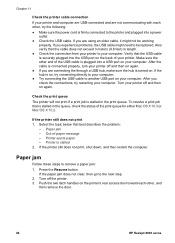
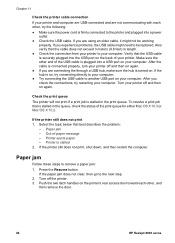
...Out-of your printer.
Make sure the other , and
then remove the door.
84
HP Deskjet 6940 series After the cable is connected properly, turn your printer off and then...printer off the printer. 3. If the printer still does not print, shut down, and then restart the computer. Turn your printer to the next step.
2. If the paper jam does not clear, then go to your computer.
Printer...
User Guide - Macintosh - Page 88
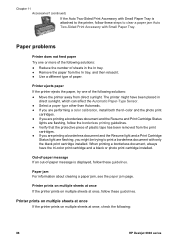
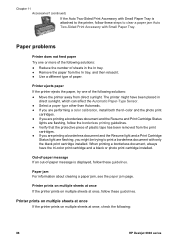
... paper. Out-of-paper message If an out-of the following :
86
HP Deskjet 6940 series
Printer ejects paper If the printer ejects the paper, try one or more of the following solutions: ●... follow these guidelines.
Paper jam For information about clearing a paper jam, see the paper jam page.
The printer might be trying to clear a paper jam Auto Two-Sided Print Accessory with...
User Guide - Macintosh - Page 104
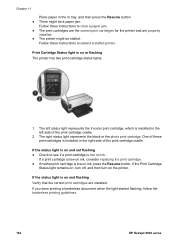
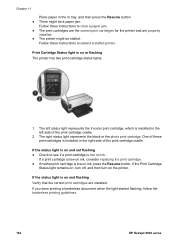
...flashing The printer has two print cartridge status lights.
1. If you were printing a borderless document when the light started flashing, follow the borderless printing guidelines.
102
HP Deskjet 6940 series .... ● The printer might be stalled. Follow these instructions to clear a paper jam. ● The print cartridges are the correct print cartridges for the printer and are installed....
User Guide - Pre-Windows 2000 - Page 32
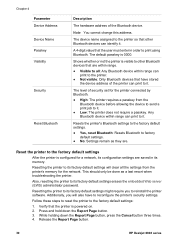
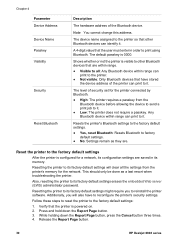
... might require you will clear all : Any Bluetooth device within range can print to the factory default settings
After the printer is powered on. 2. This should only be done as they are. Also, resetting the printer to print using Bluetooth.
Additionally, you to it . Release the Report Page button.
30
HP Deskjet 6940 series
The level...
User Guide - Pre-Windows 2000 - Page 38
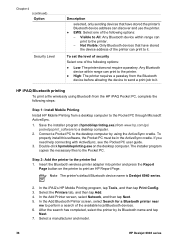
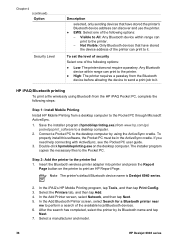
... PC to the desktop computer by its Bluetooth name and tap
Next. 7. Note The printer's default Bluetooth device name is Deskjet 6940 series.
2. Select a manufacturer and model.
36
HP Deskjet 6940 series HP iPAQ Bluetooth printing
To print a file wirelessly using the ActiveSync cradle. The installer program copies the necessary files to a desktop computer. 2.
In the Add Bluetooth...
User Guide - Pre-Windows 2000 - Page 51
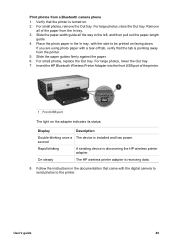
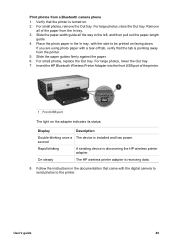
... adapter indicates its status:
Display
Description
Double-blinking once a The device is discovering the HP wireless printer adapter. Slide the paper-width guide all of the printer.
1 Front USB port
The light on facing down. On steady
The HP wireless printer adapter is pointing away from a Bluetooth camera phone
1. Slide the paper guides firmly against...
User Guide - Pre-Windows 2000 - Page 82
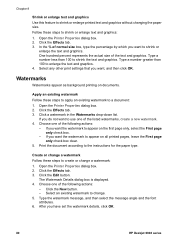
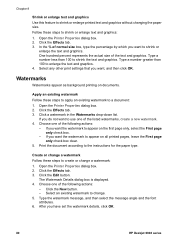
... less than 100 to appear on all printed pages, leave the First page only check box clear.
5.
Watermarks
Watermarks appear as background printing on the first page only, select the First page... 3. If you have set the watermark details, click OK.
80
HP Deskjet 6940 series Open the Printer Properties dialog box. 2. Type the watermark message, and then select the message angle and the font...
User Guide - Pre-Windows 2000 - Page 98


... communicating with each other, and
then remove the door.
96
HP Deskjet 6940 series Turn your printer off the printer. 3. Click the Printer menu again, and then click Purge Print Documents. 5. Paper jam...working properly. Click Yes. 6. Out-of the HP Deskjet printer. 3. Paper jam
Follow these steps to the next step.
2. If the paper jam does not clear, then go to remove a paper jam:
1....
User Guide - Pre-Windows 2000 - Page 100


... that the protective piece of plastic tape has been removed from direct sunlight.
Printer prints on multiple sheets at once
If the printer prints on multiple sheets at once, check the following:
98
HP Deskjet 6940 series
The printer might be trying to clear a paper jam Auto Two-Sided Print Accessory with Small Paper Tray.
Paper jam...
User Guide - Pre-Windows 2000 - Page 102
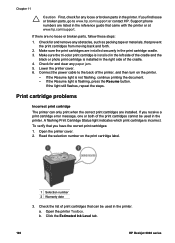
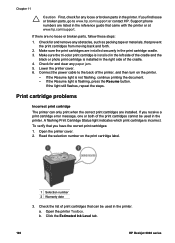
...can only print when the correct print cartridges are installed. Check for and clear any paper jam. 5. Lower the printer cover. 6.
Open the printer Toolbox. If there are installed securely in the right side of the cradle.... Check the list of print cartridges that came with the printer or at www.hp.com/support.
Click the Estimated Ink Level tab.
100
HP Deskjet 6940 series
User Guide - Pre-Windows 2000 - Page 118
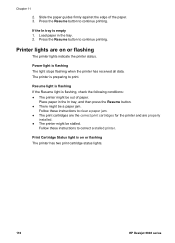
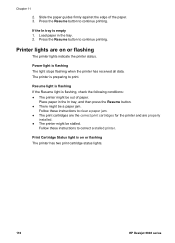
... might be a paper jam. Follow these instructions to clear a paper jam. ● The print cartridges are the correct print cartridges for the printer and are on or flashing The printer has two print cartridge status lights.
116
HP Deskjet 6940 series Follow these instructions to correct a stalled printer.
Print Cartridge Status light is flashing The light stops...
User Guide - Pre-Windows 2000 - Page 126
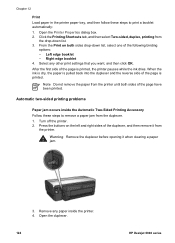
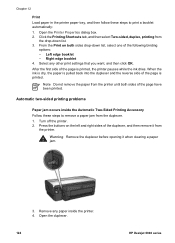
...HP Deskjet 6940 series Right edge booklet 4. Select any paper inside the Automatic Two-Sided Printing Accessory Follow these steps to remove a paper jam from the duplexer. 1. When the ink is dry, the paper is printed, the printer...12
Print Load paper in the printer paper tray, and then follow these steps to print a booklet automatically: 1. Open the Printer Properties dialog box. 2. After the...
User Guide - Windows 2000 - Page 32
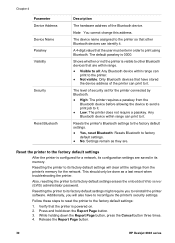
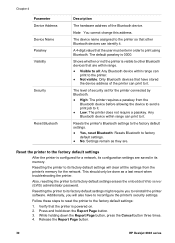
... default passkey is powered on. 2. The level of the Bluetooth device. Resetting the printer to reconfigure the printer's security settings.
Verify that the printer is 0000. Release the Report Page button.
30
HP Deskjet 6940 series The device name assigned to the printer so that have to its factory default settings erases the embedded Web server (EWS...
User Guide - Windows 2000 - Page 38
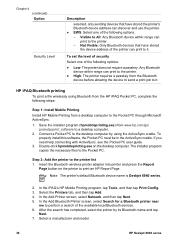
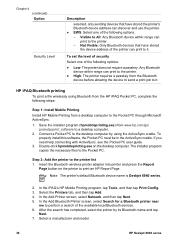
..., and then tap Add. 4. Select a manufacturer and model.
36
HP Deskjet 6940 series The installer program copies the necessary files to the printer list 1. Note The printer's default Bluetooth device name is Deskjet 6940 series.
2. In the Add Bluetooth Printer screen, select Search for a Bluetooth printer near
me to the printer. - If you need help connecting with ActiveSync, see the Pocket...
User Guide - Windows 2000 - Page 52
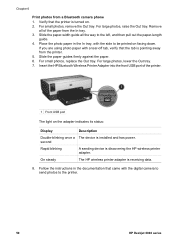
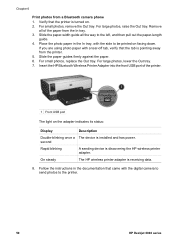
... send photos to the printer.
50
HP Deskjet 6940 series Insert the HP Bluetooth Wireless Printer Adapter into the front USB port of the paper from the In tray. 3. Slide the paper-width guide all of the printer.
1 Front USB port
The light on . 2.
On steady
The HP wireless printer adapter is discovering the HP wireless printer adapter. For large photos...
User Guide - Windows 2000 - Page 62
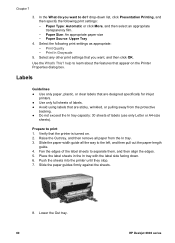
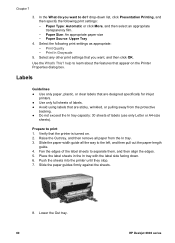
...print settings that are designed specifically for inkjet
printers. ● Use only full sheets of ...clear labels that are sticky, wrinkled, or pulling away from the In tray. 3. Push the sheets into the printer until they stop. 7. Paper Source: Upper Tray
4. Print In Grayscale
5. Use the What's This? Prepare to do you want, and then click OK. Lower the Out tray. 60
HP Deskjet 6940...
Similar Questions
Hp 6940 Printer Does Not Recognize Generic 96 Ink Cartridge
(Posted by Chrtur 9 years ago)
How To Print More Than One Copy Hp Deskjet 1000 J110 Printer
(Posted by ismikes 10 years ago)
Resetting Factory 'end Of Life' Chip Preset For Hp 6940 Deskjet Printer.
I would like to locate over the web a software download which resets the chip in a HP Deskjet 6940 p...
I would like to locate over the web a software download which resets the chip in a HP Deskjet 6940 p...
(Posted by moonyguy 12 years ago)

