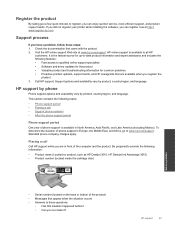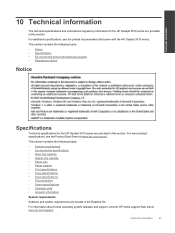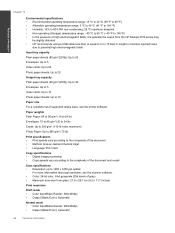HP Deskjet 3510 Support Question
Find answers below for this question about HP Deskjet 3510.Need a HP Deskjet 3510 manual? We have 3 online manuals for this item!
Question posted by josielouis10 on April 21st, 2015
My Document Will Not Scan. I Have A 3510.
it is displaying a connection error
Current Answers
Answer #1: Posted by sabrie on April 21st, 2015 8:37 PM
please follow the video setup instructions given on the link below.
https://www.youtube.com/watch?app=desktop&v=M49Y-RgJV3M&ucbcb=1
www.techboss.co.za
Related HP Deskjet 3510 Manual Pages
Similar Questions
Why Do My Documents Scan Too Light In Hp Deskjet Scanner
(Posted by donnilo 10 years ago)
Scan Software For Hp 3390 All In One Printer Connected To A Windows 2008 R2
Where can I download scan software for hp 3390 all in one printer connected to run on a windows serv...
Where can I download scan software for hp 3390 all in one printer connected to run on a windows serv...
(Posted by paddington 12 years ago)