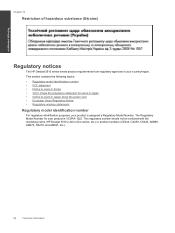HP Deskjet 3510 Support Question
Find answers below for this question about HP Deskjet 3510.Need a HP Deskjet 3510 manual? We have 3 online manuals for this item!
Question posted by jpjmar on February 14th, 2014
Hp Deskjet 3510 Cant Connect Wireless From Laptop
The person who posted this question about this HP product did not include a detailed explanation. Please use the "Request More Information" button to the right if more details would help you to answer this question.
Current Answers
Related HP Deskjet 3510 Manual Pages
Similar Questions
Hp Deskjet 3510 Black Cartridge Problem
I've bought a hp deskjet 3510, but I can't use it because of "black cartridge problem". Please help ...
I've bought a hp deskjet 3510, but I can't use it because of "black cartridge problem". Please help ...
(Posted by minhphuong5393 10 years ago)
My Hp Deskjet 3510 E-all-in-one Quit Printing. The Wireless Status Blue Light I
(Posted by louray 11 years ago)
How Do I Connect My Hp Deskjet 3070a To My Laptop Without Using Wireless?
my uni halls dont have a wireless connection and ive tried to connect my laptop to my printer using ...
my uni halls dont have a wireless connection and ive tried to connect my laptop to my printer using ...
(Posted by emilykey 11 years ago)