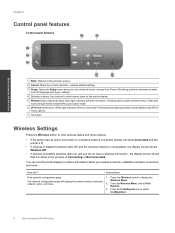HP Deskjet 3070A Support Question
Find answers below for this question about HP Deskjet 3070A.Need a HP Deskjet 3070A manual? We have 3 online manuals for this item!
Question posted by emilykey on September 12th, 2012
How Do I Connect My Hp Deskjet 3070a To My Laptop Without Using Wireless?
my uni halls dont have a wireless connection and ive tried to connect my laptop to my printer using the wire that was given. however i still cant connect the printer to the laptop. this is vital as i have assignments coming up. someone help!!!
Current Answers
Answer #1: Posted by hzplj9 on September 23rd, 2012 12:40 PM
You should be able to connect using a USB cable. If one was supplied it should be the correct one if it was supplied by HP. If it was given to you from another source you need to ensure it is a fully bi-directional cable for printers and hard drives,not just a simple cable for charging USB devices.
I have attached a link to the HP site which may prove useful.
Related HP Deskjet 3070A Manual Pages
Similar Questions
How Can I Use My Hp Deskjet 2050 If I Dont Have The Disk
(Posted by zri123 10 years ago)
How To Connect Hp Deskjet 3070a To Wireless Network
(Posted by brewgmarvi 10 years ago)
Can An Hp 6500 Officejet E709n Use Wired And Wireless Connections At The Same
time
time
(Posted by biggiprpr 10 years ago)
Hp Deskjet 3070a Won't Print, Copy Or Shutdown
I have just changed the toner cartridges in my Deskjet 3070a printer and now it won't print, copy, s...
I have just changed the toner cartridges in my Deskjet 3070a printer and now it won't print, copy, s...
(Posted by sue65 11 years ago)