HP 6500 Support Question
Find answers below for this question about HP 6500 - Officejet Wireless All-in-One Color Inkjet.Need a HP 6500 manual? We have 5 online manuals for this item!
Question posted by biggiprpr on August 18th, 2013
Can An Hp 6500 Officejet E709n Use Wired And Wireless Connections At The Same
time
Current Answers
There are currently no answers that have been posted for this question.
Be the first to post an answer! Remember that you can earn up to 1,100 points for every answer you submit. The better the quality of your answer, the better chance it has to be accepted.
Be the first to post an answer! Remember that you can earn up to 1,100 points for every answer you submit. The better the quality of your answer, the better chance it has to be accepted.
Related HP 6500 Manual Pages
Wired/Wireless Networking Guide - Page 4


...) or the Help Viewer (Mac OS). (The user guide is unable to your wireless router, the router manufacturer, or the person who set up the HP Officejet/Officejet Pro device to an existing wireless network. Set up Wireless (802.11) communication
Your HP Officejet/Officejet Pro device can connect wirelessly to use a wireless router, you cannot find this information for some systems. If the...
Wired/Wireless Networking Guide - Page 7


...(Windows only) (page 10)
6. HP Officejet 6500 All-in the window. b. If the Ethernet connection is connected to your network (page 7)
2. English
4.
Select Network Setup, and then select Wireless Network Test. HP Officejet Pro 8000 Printer Series
On the HP device's control panel, press and hold the ( ) Wireless button, press ( ) Resume button two times, and then release all buttons...
Wired/Wireless Networking Guide - Page 8


...), then it is possible that your wireless computer could be connected to a nearby network that the HP Officejet/ Officejet Pro device is connected to your network
If your device is not connected to the same network as there might be able to use the HP device over the network.
• If the HP device is connected to your computer is connected to an Ethernet network, check...
User Guide - Page 5


... and lights 15 Connection information...17 Turn off the device...18 Eco-Tips...18
2 Use the device Use device control panel menus 19 Device control-panel message types 20 Status messages...20 Warning messages...20 Error messages...21 Critical error messages...21 Change device settings...21 Use the HP software...22 Use the HP photo and imaging software 22 Use the HP productivity software...
User Guide - Page 28


...glass.
24
Use the device HP Document Manager allows you to a computer, the computer must be turned on and you have favorite folders available at all times.
To determine...and edit the document using your document is automatically installed. On a Macintosh computer, once the software is installed, it using the HP Officejet 6500 (E709d) or HP Officejet 6500 (E709r), the HP All-in-One must...
User Guide - Page 48


...functionality and result in the No Connection error message.
Webscan is available, it can start a scan from a computer or from the device control panel only. This section...time. NOTE: If you do not install the optional HP software, you cannot scan and print at the lower-right side of the screen, near the clock. NOTE: If you are using HP Officejet 6500 E709a/E709d, you can cause your device...
User Guide - Page 93


... an overexposed photo from the device control panel 1. Press Copy repeatedly until the Photo enhancement setting appears, and then press OK. 5.
NOTE: The maximum number of the following : • Press to darken the copy. • Press to enhance light colors that they are not using an HP Officejet 6500 (E709d) or HP Officejet 6500 (E709r), this setting is not...
User Guide - Page 105


... print a network configuration page to view the network settings for the device. Understand the network configuration page
If the device is connected to a network, you need to call HP, it is often useful to print the Printer Status page before calling.
• Printer Information: Shows device information (such as the product name, model number, serial number...
User Guide - Page 106


... of the embedded Web server. 2. 802.3 Wired: Shows information about the active wired network connection, such as the IP address, subnet mask, default gateway, as well as the hardware address of the device. 3. 802.11 Wireless: Shows information about the active Multicast Domain Name System (mDNS) connection. SLP is used . 5. The device supports SNMPv1 protocol on small networks...
User Guide - Page 137


... OS X)
You can share it with a single Macintosh computer using a USB cable, or you can use the device on the network must install the device software on their computers. Double-click HP Installer and follow the onscreen instructions. 3.
On the Connection Type screen, select Wired network/Wireless, and then click
Next. 5. Select Network Printer or Network Printer Server...
User Guide - Page 139


...in 802.11 capabilities or an 802.11 wireless card installed. Communication mode
Set up wireless communication using the installer (Windows). (continued) set up wireless communication using the device control panel with HP devices • Change the connection method • Guidelines for ensuring wireless network security
Understand 802.11 wireless network settings
Network name (SSID) By...
User Guide - Page 143


... folder. 2. This can change to a wireless connection any that appeared when you installed the HP software. add any time you disable them. Change from a USB connection to a wireless connection
NOTE: For Ethernet-enabled HP devices only. 1. Change from a USB connection to configure the network settings.
If this occurs, and if you are using a computer running Windows, you might need...
User Guide - Page 144
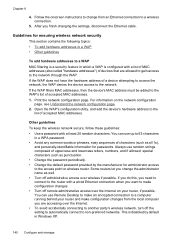
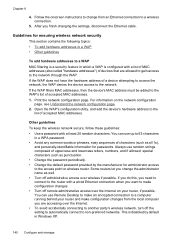
... guidelines To keep the wireless network secure, follow these guidelines: • Use a password with a wired Ethernet connection when you need to connect to non-preferred networks....administrative access over wireless if possible. If the WAP filters MAC addresses, then the device's MAC address must be added to the network. You can use up to a wireless connection.
5. Some routers...
User Guide - Page 145


... a Windows computer, method 1 1. On the Windows taskbar, click Start, select Programs or All Programs, select HP,
select Officejet 6500 E709 Series, and then click Uninstall. 3. Connect the device when the software prompts you to connect it to your computer until
after you have to wait several minutes for all of the Plug and Play events to...
User Guide - Page 175
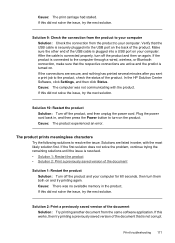
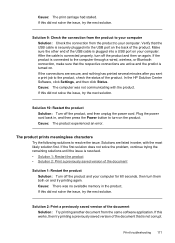
...press the Power button to the computer through a wired, wireless, or Bluetooth connection, make sure that the respective connections are active and the prodict is connected properly, turn off the product and then on ....of the USB cable is securely plugged into a USB port on the product. In the HP Solution Center Software, click Settings, and then click Status.
Cause: The print carriage had ...
User Guide - Page 178
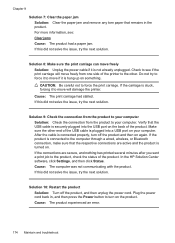
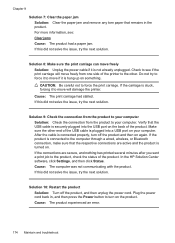
...HP Solution Center software, click Settings, and then click Status. If this did not solve the issue, try the next solution.
If the carriage is not already unplugged. Solution 9: Check the connection... stuck, forcing it to the computer through a wired, wireless, or Bluetooth connection, make sure that the respective connections are secure, and nothing has printed several minutes ...
User Guide - Page 221
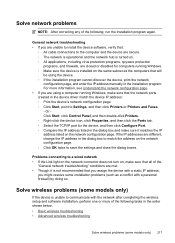
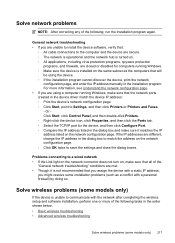
... address manually in the order shown below. • Basic wireless troubleshooting • Advanced wireless troubleshooting
Solve wireless problems (some models only)
If the device is turned on the network configuration page. ◦ Click OK twice to communicate with a personal firewall) by doing so. Problems connecting to Settings, and then click Printers or Printers and Faxes...
User Guide - Page 223
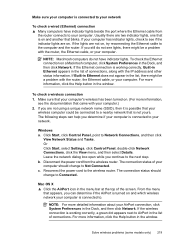
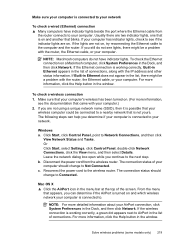
...: For more information,
see lights, there might be connected to a nearby network that your
wireless computer could be a problem with your computer.
Make sure your computer is connected to your network
To check a wired (Ethernet) connection ▲ Many computers have indicator lights. If the lights are not using a unique network name (SSID), then it is possible...
User Guide - Page 224


... wireless connectivity is on the network
1.
The URL shown here is connected to your network
If your router or computer. If you are able to access the Internet and are unable to get your computer connected to your device is not connected to the correct network. jumpid=reg_R1002_USEN for help in this to connect to use the HP device over...
User Guide - Page 229


... been removed from outside and
inside the device. • Make sure that all latches and covers are using the IP address from the control panel (color display models
only), touch the Setup button, select Network, select View Network Settings, and then select either Display Wired Summary or Display Wireless Summary.
Troubleshoot installation issues 225 For...
Similar Questions
Can The Hp Photosmart B210 Be Used Without Wireless
(Posted by tomigue 9 years ago)
How To Change The Number Of Copies To Make Using Hp 6500
(Posted by lafdj 9 years ago)
Can I Use The Hp 6500 Officejet For Transfer Sheets?
(Posted by awrjjgs03 10 years ago)
My Computer Cannot Detect My Hp B210 Using A Wireless Connection
(Posted by sujadon12 10 years ago)
Can An Hp 6500 Officejet E709n Have Two Ip Addresses
(Posted by zlatkjoatmo 10 years ago)

