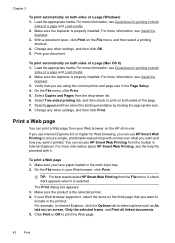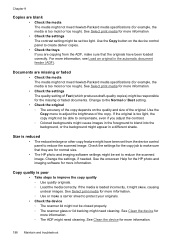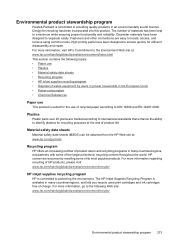HP 6500 Support Question
Find answers below for this question about HP 6500 - Officejet Wireless All-in-One Color Inkjet.Need a HP 6500 manual? We have 5 online manuals for this item!
Question posted by awrjjgs03 on November 9th, 2013
Can I Use The Hp 6500 Officejet For Transfer Sheets?
The person who posted this question about this HP product did not include a detailed explanation. Please use the "Request More Information" button to the right if more details would help you to answer this question.
Current Answers
Related HP 6500 Manual Pages
Similar Questions
How To Change The Number Of Copies To Make Using Hp 6500
(Posted by lafdj 9 years ago)
How To Make Photocopies Using Hp 6500
(Posted by piSca 10 years ago)
How Do You Scan In Color Using Hp Utility Officejet 6600
(Posted by rosquir 10 years ago)
How Do I Use Hp 6600 Officejet To Scan Documents To Computer
(Posted by KramsMi 10 years ago)
Can An Hp 6500 Officejet E709n Use Wired And Wireless Connections At The Same
time
time
(Posted by biggiprpr 10 years ago)