HP Deskjet 3070A Support Question
Find answers below for this question about HP Deskjet 3070A.Need a HP Deskjet 3070A manual? We have 3 online manuals for this item!
Question posted by vengiacom on October 21st, 2013
How To Connect Hp Deskjet 3070a To Wireless
The person who posted this question about this HP product did not include a detailed explanation. Please use the "Request More Information" button to the right if more details would help you to answer this question.
Current Answers
There are currently no answers that have been posted for this question.
Be the first to post an answer! Remember that you can earn up to 1,100 points for every answer you submit. The better the quality of your answer, the better chance it has to be accepted.
Be the first to post an answer! Remember that you can earn up to 1,100 points for every answer you submit. The better the quality of your answer, the better chance it has to be accepted.
Related HP Deskjet 3070A Manual Pages
Reference Guide - Page 1


Cyan, Magenta, Yellow, and Black Cartridges
564
www.hp.com/support
Printed in [French]
Printed in [Spanish]
Printed in [English]
EN ES FR
HP DESKJET 3070A e-ALL-IN-ONE SERIES
Start by following the setup instructions in the setup poster. English
*CQ191-90044* *CQ191-90044*
CQ191-90044
© 2010 Hewlett-Packard Development Company, L.P.
Reference Guide - Page 2


... to send images or documents
through an email address to the printer.
7 On button
ePrint
ePrint is a free HP service that wireless is on, but the printer is connected. Pressing button opens wireless menu. Control panel
English
Wireless ePrint
7
1 Back: Returns to the previous screen.
2 Cancel: Stops the current operation, restores default settings.
3 Setup: Opens...
Reference Guide - Page 3


.... Windows
1. Select Printer Setup & Software Selection. 4. Select HP Deskjet 3070A series. 3.
During the software installation, the software will guide you through the software installation. Connect to a network)
Auto Wireless Connect will guide you through another wireless installation method.
Auto Wireless Connect (for your configuration or operating system, the software will...
Reference Guide - Page 4


...in the initialization process, which prepares the device and cartridges for your language. CQ191-60018 Input voltage: 200-240Vac (+/- 10%) Input frequency: 50/60Hz (+/- 3Hz)
4
Windows
Find electronic Help After software installation, click Start > All Programs > HP > HP Deskjet 3070A series > Help. The Readme file contains HP support contact information, operating system requirements, and...
Reference Guide - Page 6


... also try the following troubleshooting steps. Try restarting both the product and the router by pressing the Wireless button. If the device is unable to display the wireless menu. Wireless connections
1: Determine if the product is connected to the HP Wireless Printing Center at www.hp.com/go/wirelessprinting for Windows only) that might help you locate them. The...
Reference Guide - Page 7


... diagnose and solve your wireless printing problems. Tips for using devices like scan.
•...Wireless network troubleshooting
3: Check for and resolve the following possible conditions:
• Your computer might not be connected to the Wireless Print Center at www.hp.com/go to your computer is connected to the same network to allow any HP software which the HP Deskjet is connected...
User Guide - Page 7


...-in-One
• Printer parts • Control panel features • Wireless Settings • Status Lights • Auto Power-Off
Printer parts
• Front and top views of the HP All-in-One
Get to know the HP All-in-One
1 Display 2 Control panel 3 Paper tray 4 Paper tray extender (also referred to as the...
User Guide - Page 8
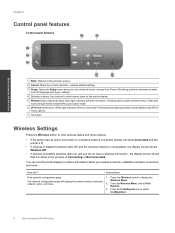
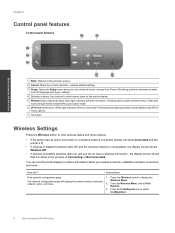
....
network name, and more . Chapter 2
Control panel features
Control panel features
Get to know the HP All-in the process of Connecting or Not Connected. Press the Wireless button to retrieve information about your wireless network, establish a wireless connection, and more .
2.
You can check ink levels, change Auto Power-Off setting, perform maintenance tasks, and set language...
User Guide - Page 9


... a Wi-Fi Protected Setup (WPS) connection. Press Wireless button to access wireless menu on but not connected to enable wireless printing.
Wireless is within range of wireless signal. Refer to default settings.
1. Get to display the Wireless Menu.
2. From the Wireless Menu, select Wireless Settings.
3. Press the Wireless button to know the HP All-in-One
(continued)
How do...
User Guide - Page 10


... mode after 5 minutes of inactivity. Auto Power-Off
Auto Power-Off is automatically disabled when the printer establishes a wireless or Ethernet (if supported) network connection. Indicates the device is on and ready to know the HP All-in sleep mode. Auto Power-Off is automatically enabled by default when you must use .
8
Get to...
User Guide - Page 14


... NOTE: When you want to copying or scanning. • You can also access the Printer Software by clicking Start > Programs > HP > HP Deskjet 3070 B611 series > HP Deskjet 3070 B611 series
Notes • Genuine HP ink cartridges are not bent or torn. • Adjust the paper-width guides in the print driver only apply to printing...
User Guide - Page 27


... can also access the Printer Software by clicking Start > Programs > HP > HP Deskjet 3070 B611 series > HP Deskjet 3070 B611 series
b.
This only affects the Scan button on the printer display make sure that your wirelessly connected computers that you want to scan to the printer either wirelessly or through a USB cable.
After the scan is saved, a Windows...
User Guide - Page 31


...ordering cartridges, locate the correct cartridge number. When you can also access the Printer Software by clicking Start > Programs > HP > HP Deskjet 3070 B611 series > HP Deskjet 3070 B611 series 2. Select Ink Status
To check the ink levels from the control panel 1.
NOTE: 2 Ink level warnings... Copy, Scan, and Quick Forms, press the Setup button. You do not see www.hp.com/go/inkusage.
User Guide - Page 32


... links on cartridge, then remove it from slot.
30
Work with cartridges
Wait for the HP All-in all countries/regions. NOTE: You can also access the Printer Software by clicking Start > Programs > HP > HP Deskjet 3070 B611 series > HP Deskjet 3070 B611 series 2. If it is on page 29
Replace the cartridges
To replace the...
User Guide - Page 35


... the printer software.
To connect the HP All-in -One on the router's configuration page. Press the Wireless button on the networking device needs to start WPS push button mode . Select WiFi Protected Setup from the printer display. 3. requires WPS router) • Traditional wireless connection (requires router) • USB Connection (non-network connection) • Change from a USB...
User Guide - Page 36


... USB cable and test the wireless network connection. USB Connection (non-network connection)
The HP All-in -One series 3. To connect the product with the USB cable ▲ Refer to the setup instructions that will only support 2.4Ghz
A desktop computer or laptop with the device and follow the prompts to a wireless network 1.
Select HP Deskjet 3070 B611 All-in -One...
User Guide - Page 37


...HP Deskjet 3070 B611 All-in-One series 3.
The printer searches for wireless routers, then lists the detected network names on the computer.
• If your computer is connected to a Virtual Private Network (VPN), you can be on .
Connectivity... select HP. 2. Select Connect a new printer. Tips for more information. • Learn about the Network Diagnostic Utility and other device on ...
User Guide - Page 48


... any new hardware or software to this situation (such as a thunderstorm, product was moved, etc.)? Be prepared to provide the following information: • Product name (HP Deskjet 3070 B611 All-in-One series) • Model number (located inside the cartridge door)
• Serial number (located on the back or bottom of telephone...
User Guide - Page 55


...about the power cord • European Union Regulatory Notice • Regulatory wireless statements
Regulatory model identification number
For regulatory identification purposes, your product is assigned a Regulatory Model Number.... this product can be confused with the marketing name (HP Deskjet 3070 B611 All-in your product is VCVRA-1111. This regulatory number should not be found at...
User Guide - Page 57


...
55 The point of Wireless LAN
networks such as indoor use , only the 2400-MHz to 2454-MHz frequency band (channels 1 to 7) may be used indoors for connection to analogue telephone networks...MHz frequency band (channels 1 to the regulatory label provided on the product. Products with wireless LAN devices • Some countries may be used. Please make sure that the country settings of this...
Similar Questions
Hp Deskjet 3070a Wireless E-all-in-one Printer How To Set Up
(Posted by beZOOKE 10 years ago)
How To Connect Hp Deskjet F4500 Wireless
(Posted by Boltoncbcovert 10 years ago)
How To Connect Hp Deskjet 3070a To Wireless Network
(Posted by brewgmarvi 10 years ago)
How To Connect Hp Deskjet 3050a Wireless Asus Tablet
(Posted by elhastu 10 years ago)

