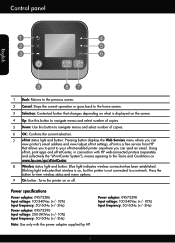HP Deskjet 3510 Support Question
Find answers below for this question about HP Deskjet 3510.Need a HP Deskjet 3510 manual? We have 3 online manuals for this item!
Question posted by stitches11 on August 13th, 2015
Blinkg Blue Light
How do I turn the blinking blue light off on my HP 3510 e...I don't think I have wireless..
Current Answers
Related HP Deskjet 3510 Manual Pages
Similar Questions
Hp Deskjet F4480 Yellow Blinking Light When Scan Attempted
(Posted by Wimpsali 9 years ago)
Why Alarm Light Hp Deskjet 2050 Ink Is On
(Posted by Kashcast 10 years ago)
Printer Blue Light Blinks.
When I turn off my computer, the deskjet keeps blinking. I want to leave it on...is this okay?
When I turn off my computer, the deskjet keeps blinking. I want to leave it on...is this okay?
(Posted by pyewackets 10 years ago)
My Hp Deskjet 3510 E-all-in-one Quit Printing. The Wireless Status Blue Light I
(Posted by louray 11 years ago)