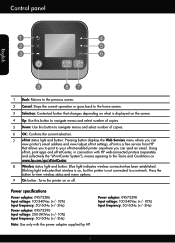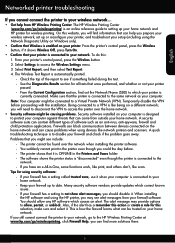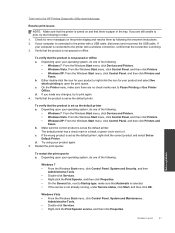HP Deskjet 3510 Support Question
Find answers below for this question about HP Deskjet 3510.Need a HP Deskjet 3510 manual? We have 3 online manuals for this item!
Question posted by rbbob0736 on February 18th, 2013
Wireless Blue Light Keeps Flashing, Why?
Current Answers
Answer #1: Posted by tintinb on February 21st, 2013 4:29 AM
http://www.helpowl.com/manuals/HP/Deskjet3510/184374
If you have more questions, please don't hesitate to ask here at HelpOwl. Experts here are always willing to answer your questions to the best of our knowledge and expertise.
Regards,
Tintin
Related HP Deskjet 3510 Manual Pages
Similar Questions
How do I turn the blinking blue light off on my HP 3510 e...I don't think I have wireless..
can't get the wireless to work on printer, blue light keeps flashing
When I turn off my computer, the deskjet keeps blinking. I want to leave it on...is this okay?
The third light down, below the power and caution lights keeps flashing orange and I can no longer s...