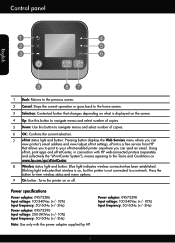HP Deskjet 3510 Support Question
Find answers below for this question about HP Deskjet 3510.Need a HP Deskjet 3510 manual? We have 3 online manuals for this item!
Question posted by pyewackets on April 16th, 2013
Printer Blue Light Blinks.
Current Answers
Answer #1: Posted by tintinb on April 16th, 2013 11:03 PM
If you have more questions, please don't hesitate to ask here at HelpOwl. Experts here are always willing to answer your questions to the best of our knowledge and expertise.
Regards,
Tintin
Related HP Deskjet 3510 Manual Pages
Similar Questions
How do I turn the blinking blue light off on my HP 3510 e...I don't think I have wireless..
just set up hp officejet 6600/6700 and a blue light keeps blinking. what is this?
can't get the wireless to work on printer, blue light keeps flashing