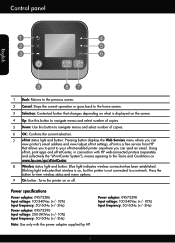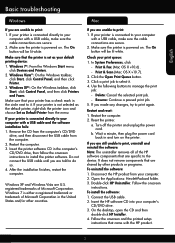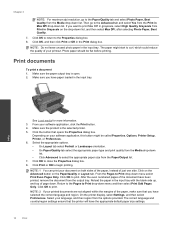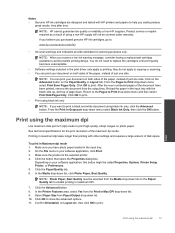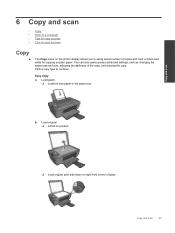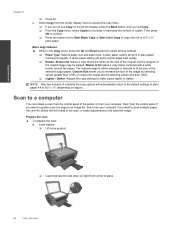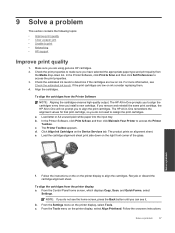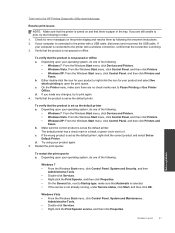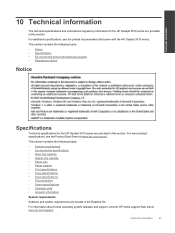HP Deskjet 3510 Support Question
Find answers below for this question about HP Deskjet 3510.Need a HP Deskjet 3510 manual? We have 3 online manuals for this item!
Question posted by honoreeh on June 30th, 2015
I Want To Set Print Level At -5 Until I Decide To Change It. How To Do It?
The person who posted this question about this HP product did not include a detailed explanation. Please use the "Request More Information" button to the right if more details would help you to answer this question.
Current Answers
Answer #1: Posted by TechSupport101 on June 30th, 2015 9:02 PM
See the printer model's manual here for assistance with performing various tasks and configuration off it.
Related HP Deskjet 3510 Manual Pages
Similar Questions
Change Printer To Borderless
How do I change my desk jet 3510 to borderless
How do I change my desk jet 3510 to borderless
(Posted by brittsmama06 9 years ago)
I Want To Print A Mirror Image
There is no flip horizontal option in Features tab
There is no flip horizontal option in Features tab
(Posted by jeananderson5 9 years ago)
My Printer Does Not Want To Print A4 Photo Paper No Paper Hp Deskjet 3050 J610
(Posted by Sharbilli 10 years ago)
How To I Change From Black And White To Color Printing?
I want to print in color, not in black and white. How do I make the change?
I want to print in color, not in black and white. How do I make the change?
(Posted by Robinduq 10 years ago)
Printer Blue Light Blinks.
When I turn off my computer, the deskjet keeps blinking. I want to leave it on...is this okay?
When I turn off my computer, the deskjet keeps blinking. I want to leave it on...is this okay?
(Posted by pyewackets 11 years ago)