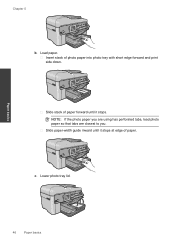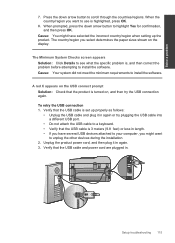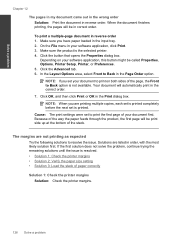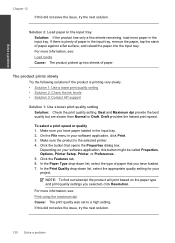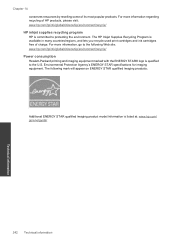HP Photosmart Premium Fax e-All-in-One Printer - C410 Support Question
Find answers below for this question about HP Photosmart Premium Fax e-All-in-One Printer - C410.Need a HP Photosmart Premium Fax e-All-in-One Printer - C410 manual? We have 2 online manuals for this item!
Question posted by jeananderson5 on May 25th, 2014
I Want To Print A Mirror Image
Current Answers
Answer #1: Posted by SoCalWoman on May 25th, 2014 3:59 PM
- Open the application and the file that you want to print.
- Select File and Print.
- Choose Properties to display the printer driver properties.
- Select the Setup tab
- Select Paper Type
- Select Specialty Papers
- Select HP Iron-On T-Shirt Transfers from dropdown menu.
You should then be able to select the Features tab. and place a check in the Flip Horizontal box. Click OK to close the properties box and print the document.
Much appreciation to those who acknowledge our members for their contribution toward finding a solution.
~It always seems impossible until it is done~
Nelson Mandela