HP Deskjet 3510 Support Question
Find answers below for this question about HP Deskjet 3510.Need a HP Deskjet 3510 manual? We have 3 online manuals for this item!
Question posted by Robinduq on November 10th, 2013
How To I Change From Black And White To Color Printing?
I want to print in color, not in black and white. How do I make the change?
Current Answers
There are currently no answers that have been posted for this question.
Be the first to post an answer! Remember that you can earn up to 1,100 points for every answer you submit. The better the quality of your answer, the better chance it has to be accepted.
Be the first to post an answer! Remember that you can earn up to 1,100 points for every answer you submit. The better the quality of your answer, the better chance it has to be accepted.
Related HP Deskjet 3510 Manual Pages
Reference Guide - Page 3
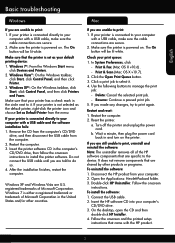
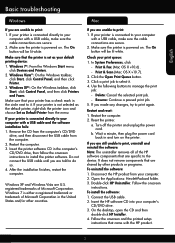
... of Microsoft Corporation. If you made any changes, try to your computer. 2. Make sure the printer is connected directly to print again. Do not connect the USB cable until you are told to print:
1. Print & Scan (Mac OS X v10.7). 2. Restart and reset: 1.
The On button will be lit white. Check your computer's
CD/DVD drive. 3.
Insert...
Reference Guide - Page 4


... a home network. •• Wireless Direct supports up -to-date information about wireless printing, go to the printer. To change it to wireless for example: HP-Print-XX-Deskjet 3510 series. Use HP Setup Assistant in Applications/ Hewlett-Packard/Device Utilities to change the software connection to a wireless network connection. If the display shows that Wireless Direct...
User Guide - Page 3


...-Fi Protected Setup (WPS - Contents
Contents
1 How Do I?...3
2 Get to know the HP Deskjet 3510 series Printer parts...5 Control panel features...6 Wireless settings...6 Status lights...7 Auto Power-Off ...8
3 Print Print photos...9 Print documents...10 Print Quick Forms...11 Print envelopes...11 Tips for print success...12
4 ePrint from anywhere ePrint from a USB connection to a wireless network...
User Guide - Page 8


...you do I?
In the mean time, the display screen shows that changes depending on what is enabled (wireless radio on or off.
The ...White light indicates ePrint connection. Print network configuration page. In the mean time, the display screen shows Wireless Off.
• If wireless is displayed on solid blue.
Instructions
1. Press the Settings button to know the HP Deskjet 3510...
User Guide - Page 10


...device is on and ready to print.
Once you are printing over a wireless or Ethernet connected network, Auto Power-Off should be disabled to access ePrint menu on printer display. From the Settings menu on . Get to know the HP Deskjet 3510 series Indicates the device... Auto Power-Off is on the printer. TIP: If you change Auto Power-Off setting 1. Error has occurred. The printer is...
User Guide - Page 12
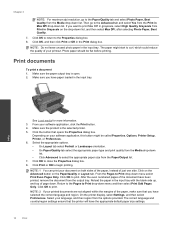
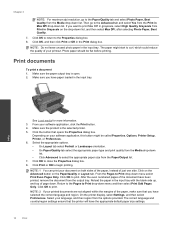
.... Click the button that the printer will have selected the correct language and region.
NOTE: 1 You can print your printed documents are not aligned within the margins of the paper, make sure that you want to print. Click on the Advanced button on the drop-down list, and then select Max DPI, after selecting Photo...
User Guide - Page 14


...make sure there is sufficient ink. NOTE: If you do not see the home screen, press the Back button until you printed, use the Tools menu on the Layout or Paper/Quality tab. • To change defaualt print settings, double-click the HP Deskjet 3510...• Install both the black and tri-color cartridges correctly.
Chapter 3
Tips for print success
To successfully print, the HP cartridges should ...
User Guide - Page 19
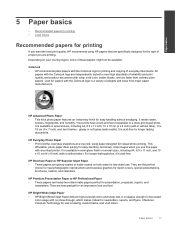
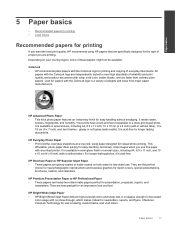
...makes it is opaque enough for two-sided
color usage with or without tabs). HP Everyday Photo Paper • Print colorful...crisp, vivid color, bolder blacks, and dry faster than ordinary plain papers. Your prints have a look...printing. Paper basics
17 Paper basics
5 Paper basics
• Recommended papers for printing • Load media
Recommended papers for printing
If you want the best print...
User Guide - Page 20


... look and feel more impressive. It features ColorLok Technology for less smearing, bolder blacks, and vivid colors.
Great for printing out an entire vacation's worth of printing affordable professional photos with your HP Deskjet 3510 series.
Paper basics
Chapter 5
HP Printing Paper • HP Printing Paper is easy to work together so your photos are the ideal solution...
User Guide - Page 25
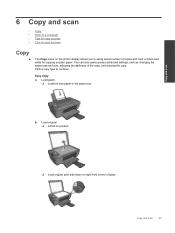
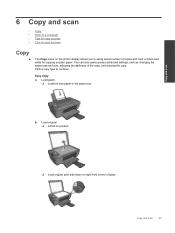
..., such as changing the paper type and size, adjusting the darkness of copies and color or black and white for scan success...
Copy
▲ The Copy menu on right front corner of glass. Easy Copy a. b.
Click a copy type to easily select number of the copy, and resizing the copy. Load original. ❑ Lift lid on product.
❑ Load original print...
User Guide - Page 26
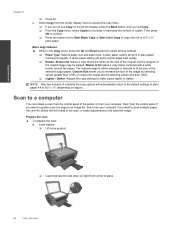
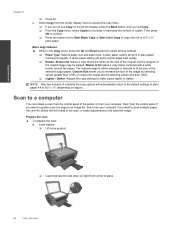
... display, press the Back button until you want to fit the size of glass.
24
Copy and scan Copy and scan
Chapter 6
❑ Close lid. NOTE: After two minutes of inactivity the copy options will print in photo paper best quality.
❑ Resize: Actual size makes a copy that is the same as the...
User Guide - Page 33


... button on the networking device needs to be pressed... is established. To connect the HP Deskjet 3510 series to the setup instructions that came...Change from the printer display. 4. For first time installation refer to a wireless network using 2.4GHz.
❑ A desktop computer or laptop with the printer.
If you are for approximately two minutes while a wireless connection is printing...
User Guide - Page 35


...Deskjet 3510 series. 3. Connectivity
Connect a new printer
33
To get the Wireless
Direct name and password if you have Wireless Direct security on , enter the Wireless Direct password when prompted. d. From your Wi-Fi enabled devices. Then print..., is available if you have already installed the printer software. Change from the control panel, and get started with the password will...
User Guide - Page 36


...Change network settings 1. Select HP Deskjet 3510 series. 3.
Click here to go online for more
information. • Learn how to change...by pressing the Wireless button or by printing a network configuration page. ▲...setting up the wireless networked printer, make sure your wireless router or access ...the Network Diagnostic Utility and other device on your computer. Advanced printer ...
User Guide - Page 40


... by clicking Start > All Programs > HP > HP Deskjet 3510 series > HP Deskjet 3510 series
c.
c. To print a diagnostics page from the Printer Software a. Print a diagnostics page if the cartridges are seeing streaks in the color and black boxes, or no ink in portions of the color
and black boxes. Double-click the HP Deskjet 3510 series desktop icon to access the Printer Toolbox...
User Guide - Page 43
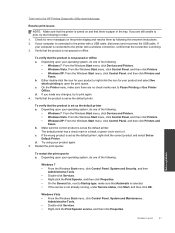
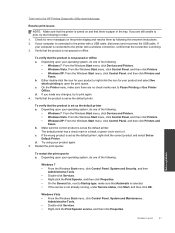
...• Right-click the Print Spooler service, and then click Properties. If you made any changes, try the following the onscreen instructions. 2.
On the Printer menu, make sure that the connection is...c. If the wrong product is paper in a black or green circle next to open the print queue. Restart the print spooler. To restart the print spooler a. b. b.
Verify that there is set ...
User Guide - Page 44
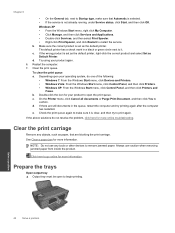
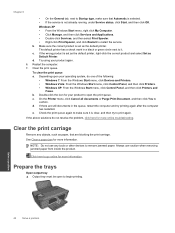
...product is clear, and then try printing again after the computer
has restarted. d. b. Check the print queue again to make sure that are still documents in a black or green circle next to
confirm...check mark in the queue, restart the computer and try to print again. Clear the print carriage
Remove any tools or other devices to remove jammed paper. If the wrong product is not ...
User Guide - Page 46


...wireless connection.
Click here to go online for more
information. • Learn how to change from a USB to work with the bottom pointing up and locate the electrical contacts ...print cartridge. On the inside of four copper or gold-colored pins positioned to find your firewall and antivirus programs during printer setup. Use a dry swab or lint-free cloth to operate the HP Deskjet 3510...
User Guide - Page 50
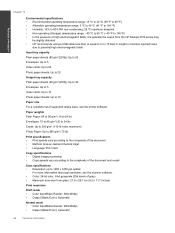
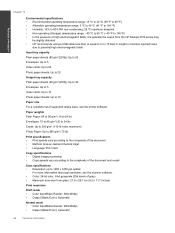
... from the HP Deskjet 3510 series may
be ...Color: 24-bit color, 8-bit grayscale (256 levels of high electromagnetic fields, it is possible the output from glass: 21.6 x 29.7 cm (8.5 x 11.7 inches)
Print resolution Draft mode • Color Input/Black Render: 300x300dpi • Output (Black/Color): Automatic
Normal mode • Color Input/Black Render: 600x300dpi • Output (Black/Color...
User Guide - Page 51
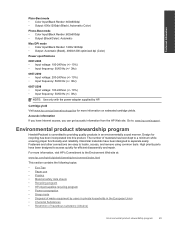
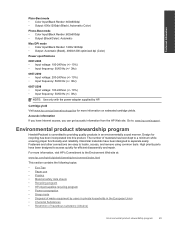
... information
Plain-Best mode • Color Input/Black Render: 600x600dpi • Output: 600x1200dpi (Black), Automatic (Color)
Photo-Best mode • Color Input/Black Render: 600x600dpi • Output (Black/Color): Automatic
Max DPI mode • Color Input/Black Render: 1200x1200dpi • Output: Automatic (Black), 4800x1200 optimized dpi (Color)
Power specifications
0957-2286 •...
Similar Questions
I Want To Set Print Level At -5 Until I Decide To Change It. How To Do It?
(Posted by honoreeh 8 years ago)
Before I Printed It Said Tri-color Cartridge Problem What Does It Mean
(Posted by tanglang26 9 years ago)
Hp Deskjet Ink Adv 2060 K110 How To Make It Only Black And White Printing
(Posted by Jimhrc 10 years ago)
Hp Deskjet 3510 Black Cartridge Problem
I've bought a hp deskjet 3510, but I can't use it because of "black cartridge problem". Please help ...
I've bought a hp deskjet 3510, but I can't use it because of "black cartridge problem". Please help ...
(Posted by minhphuong5393 10 years ago)
My Hp Officejet Pro 8600 Prints Vertical Lines When Making Black And White
copies
copies
(Posted by nahijoh 10 years ago)

