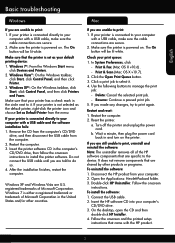HP Deskjet 3510 Support Question
Find answers below for this question about HP Deskjet 3510.Need a HP Deskjet 3510 manual? We have 3 online manuals for this item!
Question posted by dinoconte on May 23rd, 2023
Reset Hp 3510 A Estado De Fábrica
Current Answers
Answer #1: Posted by SonuKumar on May 23rd, 2023 10:19 PM
- From the printer's control panel, press the "Home" button or the "Menu" button (depending on your printer's control panel design) to access the main menu.
- Use the navigation buttons on the control panel to scroll through the menu options and select the "Setup" or "Settings" option.
- Look for an option called "Restore Defaults," "Reset All Settings," or a similar option. Select it and confirm your selection when prompted.
- The printer will now reset to its factory default settings. This process may take a few moments.
- Once the reset is complete, the printer will restart automatically.
After the reset, you may need to set up the printer again, including connecting it to your computer or network, installing ink cartridges, and adjusting any other settings according to your preferences.
If you encounter any issues or need further assistance, I recommend consulting the user manual of your HP Deskjet 3510 printer or contacting HP customer support for specific instructions based on your printer's firmware version and settings.
Please respond to my effort to provide you with the best possible solution by using the "Acceptable Solution" and/or the "Helpful" buttons when the answer has proven to be helpful.
Regards,
Sonu
Your search handyman for all e-support needs!!
Related HP Deskjet 3510 Manual Pages
Similar Questions
What Is Wrong With The Printer....and What Do You Suggest That I Do Now? I Knosw That When The Ink C...