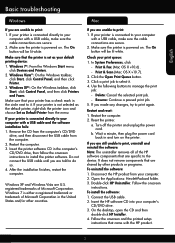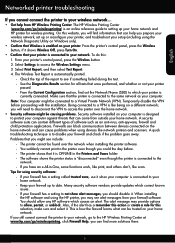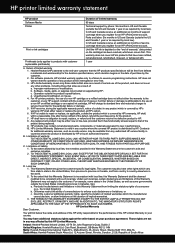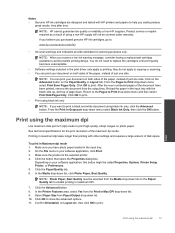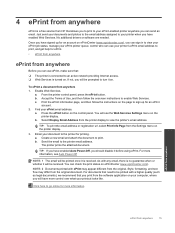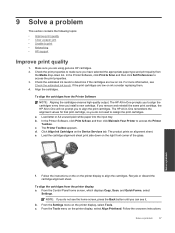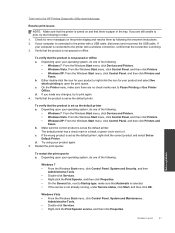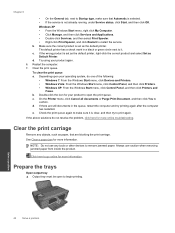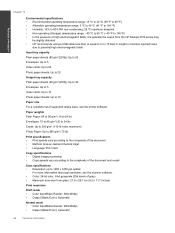HP Deskjet 3510 Support Question
Find answers below for this question about HP Deskjet 3510.Need a HP Deskjet 3510 manual? We have 3 online manuals for this item!
Question posted by dabilly1958 on February 2nd, 2015
Ihave A 3510serieshp Printer,hooked Up To My Computer Using A Usb Cord,need To
know how i can install wireless printer on this device.
Current Answers
Answer #1: Posted by hzplj9 on February 3rd, 2015 8:30 AM
You need to re-run the instalation software and follow the directions and when asked how you want to connect specify wireless. This has to be configured via the USB cable. If you do not have the instalation files they can be downloaded from HP here.
Related HP Deskjet 3510 Manual Pages
Similar Questions
What Is The Cord Needed To Connect To My Computer & Printer To Print?
I misplaced the cord needed to connect my printer to my laptop. I don't know what the cord looks lik...
I misplaced the cord needed to connect my printer to my laptop. I don't know what the cord looks lik...
(Posted by vivhouse815 7 years ago)
How Do I Install This Printer To My Lap Top. Nothing Shows Up When I
install the disk.
install the disk.
(Posted by coycarol 10 years ago)
Should The Power Adapter And Usb Cable
Be Included For Hp 3510 Deskjet
(Posted by wevans642 10 years ago)
Want To Install Firmware On M5035 Hp Laserjet Printer Using Usb Cable
I want to install firmware on M5035 MFP Laserjet using USB clable directly to my notebook. Help me w...
I want to install firmware on M5035 MFP Laserjet using USB clable directly to my notebook. Help me w...
(Posted by DavidMaseko 13 years ago)