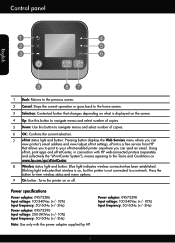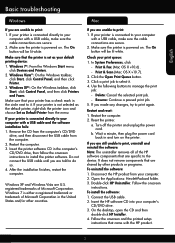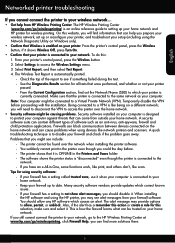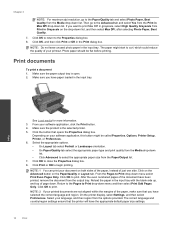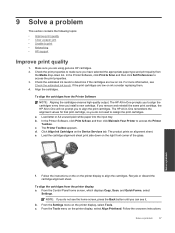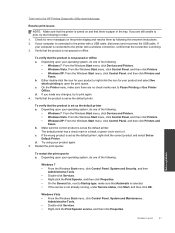HP Deskjet 3510 Support Question
Find answers below for this question about HP Deskjet 3510.Need a HP Deskjet 3510 manual? We have 3 online manuals for this item!
Question posted by connie1299 on March 14th, 2013
Everytime You Turn On The Printer, Does It Have To Do An Alignment Page?
Current Answers
Answer #1: Posted by tintinb on March 31st, 2013 8:48 PM
http://www.helpowl.com/manuals/HP/Deskjet3510/184374
If you have more questions, please don't hesitate to ask here at HelpOwl. Experts here are always willing to answer your questions to the best of our knowledge and expertise.
Regards,
Tintin
Related HP Deskjet 3510 Manual Pages
Similar Questions
know how i can install wireless printer on this device.
How to change printer language back to English after by mistake changed it to foreign language on HP...
When I turn off my computer, the deskjet keeps blinking. I want to leave it on...is this okay?