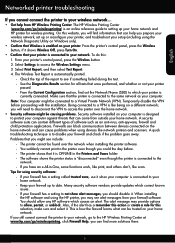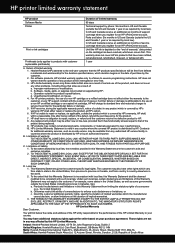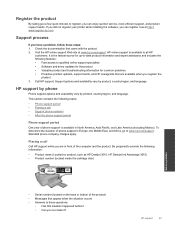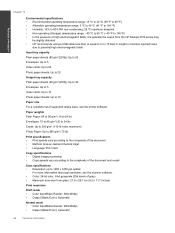HP Deskjet 3510 Support Question
Find answers below for this question about HP Deskjet 3510.Need a HP Deskjet 3510 manual? We have 3 online manuals for this item!
Question posted by joann94062 on March 6th, 2014
Printer Speaks Foreign Language!
How to change printer language back to English after by mistake changed it to foreign language on HP deskjet 3510? Or find a manual that answers this question?
Current Answers
Answer #1: Posted by hzplj9 on March 6th, 2014 3:18 PM
If you access the link to HP attached you should be able to solve your dilemma.
Related HP Deskjet 3510 Manual Pages
Similar Questions
How To Change Language On A Hp 6600 Printer To English
(Posted by gershadow 10 years ago)
How To Change Language Hp Laserjet Printer M1212nf Menual
(Posted by ChowdMaeLi 10 years ago)
How Do I Adjust The Cartridge Usage On My Hp 3510 Printer
(Posted by oldmeanman 10 years ago)
How Do I Change Foreign Language Display To English
(Posted by Anonymous-99496 11 years ago)