HP 6500 Support Question
Find answers below for this question about HP 6500 - Officejet Wireless All-in-One Color Inkjet.Need a HP 6500 manual? We have 5 online manuals for this item!
Question posted by zqrr on March 27th, 2012
Constant Popup Unable To Connect To Device Hp, I Must Turn Printer Off Then On
The person who posted this question about this HP product did not include a detailed explanation. Please use the "Request More Information" button to the right if more details would help you to answer this question.
Current Answers
There are currently no answers that have been posted for this question.
Be the first to post an answer! Remember that you can earn up to 1,100 points for every answer you submit. The better the quality of your answer, the better chance it has to be accepted.
Be the first to post an answer! Remember that you can earn up to 1,100 points for every answer you submit. The better the quality of your answer, the better chance it has to be accepted.
Related HP 6500 Manual Pages
Wired/Wireless Networking Guide - Page 3


...2: Install software for your HP Officejet/Officejet Pro device 5 Step 3: Test the connection 6
Solving wireless (802.11) problems 6 Basic troubleshooting 6 Advanced troubleshooting 7
Change the connection method 10 Change from a USB connection 10 Change from an Ethernet connection 11
Connect the HP Officejet/Officejet Pro device using an ad hoc wireless network connection 11
Method 1...11...
Wired/Wireless Networking Guide - Page 4


...
Your HP Officejet/Officejet Pro device can connect wirelessly to your computer after you can set up Wireless (802.11) communication For more information about connecting the HP device using an ad hoc wireless network connection" on your computer after you install the software-either from the HP Solution Center Software (Windows) or the Help Viewer (Mac OS). (The user guide is unable...
Wired/Wireless Networking Guide - Page 6


... problems connecting the HP Officejet/Officejet Pro device to your HP device supports Ethernet networking, make sure that an Ethernet cable has not been connected to turn them back on in the Basic troubleshooting section. If you are unable to connect, turn off the router and the HP device, and then turn them back on the HP device's control panel, select Network, select Wireless Radio...
Wired/Wireless Networking Guide - Page 7


... the port where the Ethernet cable from the HP device control panel:
HP Officejet 6000 Printer Series
On the HP device's control panel, press and hold the ( ) Wireless button, press ( ) Resume button two times, and then release all buttons. To check the Ethernet connection on . HP Officejet 6500 All-in the order listed:
1. On the HP device's control panel, press the Setup ( ) button. If...
Wired/Wireless Networking Guide - Page 8


... that appears, you determine if your computer is not yours. Printer Series
HP Officejet 6500 a.
Run the Wireless Network Test (using a computer running Windows, you will need this section) and follow any recommendations. To check a wireless connection 1. Disconnect the power cord from the wireless router. On the HP device's control
All-in the menu bar at the beginning of...
Wired/Wireless Networking Guide - Page 10


... Applications, and then click Services.
4. Make sure the wireless version of the HP Officejet/Officejet Pro device is connected wirelessly and select Set as the default printer driver (Windows only)
If you have difficulties printing or connecting to the HP device, make sure the correct version of the printer driver that is connected wirelessly and select Set as the Port description, next...
Wired/Wireless Networking Guide - Page 11


... to change from an Ethernet connection to a wireless connection. HP Officejet 6500 a. HP Officejet Pro 8000 Printer Series
On the HP device's control panel, press and hold ( ) Wireless button, press ( ) Resume button three times, and then release ( ) Wireless button. Connect the HP Officejet/Officejet Pro device using an ad hoc wireless network connection 11 Turn on page 5 and select the...
User Guide - Page 5


... buttons and lights 15 Connection information...17 Turn off the device...18 Eco-Tips...18
2 Use the device Use device control panel menus 19 Device control-panel message types 20 Status messages...20 Warning messages...20 Error messages...21 Critical error messages...21 Change device settings...21 Use the HP software...22 Use the HP photo and imaging software...
User Guide - Page 9


... (Mac OS X 137 To set up wireless communication using the device control panel with wireless setup wizard...137 To turn off wireless communication 137 Connect the device using an ad hoc wireless network connection 138 Guidelines for reducing interference on a wireless network 138 Configure your firewall to work with HP devices 138 Change the connection method 139 Guidelines for ensuring...
User Guide - Page 31


... media
27 It is a high-quality multifunction paper. Select print media
The device is a high-quality multifunction paper.
It produces documents that are independently tested to test a variety of everyday documents. It features ColorLok Technology for newsletters, reports, and flyers. HP Bright White Inkjet Paper delivers high-contrast colors and sharp text. All papers with...
User Guide - Page 32


... for creating custom T-shirts from your color presentations vivid and even more impressive. Great for easy handling without smudging.
HP Advanced Photo Paper This thick photo paper features an instant-dry finish for printing out an entire vacation's worth of printing affordable professional photos with any inkjet printer. It is acid-free for longer...
User Guide - Page 101


...Wireless settings (only available if the printer supports wireless connection): Enable
the user to turn the wireless radio On or Off and to show icons that feature does not appear in the HP Solution Center. Utilities: a. The HP Solution Center is not equipped with wireless... Web server
When the device is the entry point for printers with the selected device.
Click through this message...
User Guide - Page 134
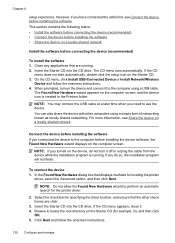
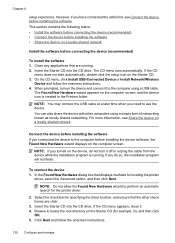
.... On the CD menu, click Install USB-Connected Device or Install Network/Wireless
Device and follow the onscreen instructions.
130 Configure and manage The Found New Hardware wizard appears on the computer screen. Connect the device before installing the software If you do not turn on the Starter CD (for the printer driver.
2. NOTE: Do not allow the...
User Guide - Page 135
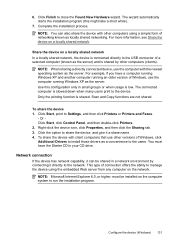
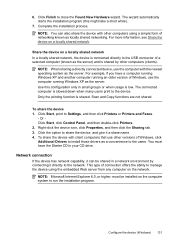
... Web server from any computer on a locally shared network In a locally shared network, the device is connected directly to the network. Network connection
If the device has network capability, it a share name. 4.
6. Click Finish to Settings, and then click Printers or Printers and Faxes.
-
Use this might take a short while).
7. This type of networking known as...
User Guide - Page 136


... topics: • To install the device on a network • To install the device software on client computers • To install the printer driver using the device. Click Install USB-Connected Device or Install Network/Wireless device. 4. A client computer can only print from the device's network port and connect the device
to use the network device must install the software on the...
User Guide - Page 137


... the CD drive. 3. Double-click HP Installer and follow the onscreen instructions. 4. Click Have Disk when prompted to Settings, and then click Printers or Printers and Faxes.
- Remove the protective cover from the device's network port and connect the device
to complete the installation. On the Connection Type screen, select Wired network/Wireless, and then click
Next. 5. Click...
User Guide - Page 143


... Network Printer Setup Utility. 3. On the Wireless Setup tab, press Start Wizard. Change from an Ethernet connection to differentiate between incoming and outgoing ports, but some models only) 139
Open the embedded Web server (EWS). add any time you want. Press Add a Device. 3. For more information, see Embedded Web
server. 2. Click the HP Device Manager icon...
User Guide - Page 208


...fax test and the test failed, review the report for basic information about the error. Connect the HP device directly to the
wall jack to see if the problem persists. • The fax ...failed • The "Fax Line Condition" test failed
The "Fax Hardware Test" failed
Solution: • Turn off the device by using another task, such as receiving a fax or making a copy. After a few seconds, plug...
User Guide - Page 224


... be able to a network.
• If the Network Status is Offline, the HP device is on the network
1. If the HP device is actively connected to a wireless network, print the device's Wireless Configuration page. Follow the steps described in English.)
Make sure that the HP device is connected to your network
If your router. Chapter 9
If you are using the instructions...
User Guide - Page 251


... using , such as through USB or network connection. HP online support is connected to
all -in-one • Valuable troubleshooting information for common problems • Proactive device updates, support alerts, and HP newsgrams that are available when you call Visit the HP Web site (www.hp.com/support) for the HP all-in-one 3. For information on service...
Similar Questions
How To Connect An Hp C4385 Printer To A Network
(Posted by agimqosejtier 10 years ago)
How To Set Up An Ad Hoc Connection To Hp 6500a Printer
(Posted by uktats 10 years ago)
How To Connect A Hp Officejet 6500 Wired Printer To Your Computer
(Posted by kecmur 10 years ago)
Why Won't My Macbook Pro Recognize My Hp 6150 Printer Without A Printer Restart?
(Posted by sgostovich 11 years ago)

