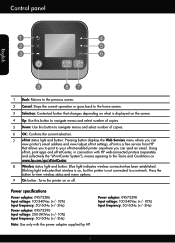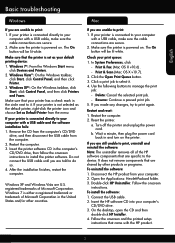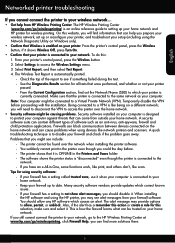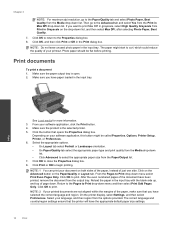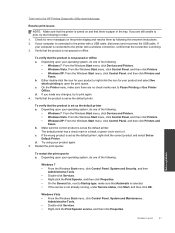HP Deskjet 3510 Support Question
Find answers below for this question about HP Deskjet 3510.Need a HP Deskjet 3510 manual? We have 3 online manuals for this item!
Question posted by Anonymous-99496 on February 18th, 2013
How Do I Change Foreign Language Display To English
Current Answers
Answer #1: Posted by tintinb on February 21st, 2013 8:24 PM
http://www.helpowl.com/manuals/HP/Deskjet3510/184374
If you have more questions, please don't hesitate to ask here at HelpOwl. Experts here are always willing to answer your questions to the best of our knowledge and expertise.
Regards,
Tintin
Related HP Deskjet 3510 Manual Pages
Similar Questions
trying to set up printer I accidently hit Spanish and the ok before I realized it. how do I change i...
the language is set on chinese i need it back in english
How to change printer language back to English after by mistake changed it to foreign language on HP...
I accidently changed the language from English..How do I get back to English?