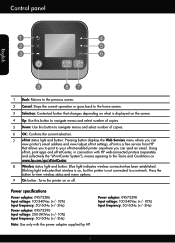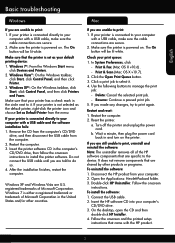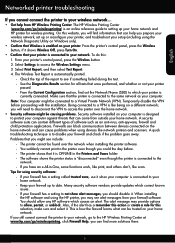HP Deskjet 3510 Support Question
Find answers below for this question about HP Deskjet 3510.Need a HP Deskjet 3510 manual? We have 3 online manuals for this item!
Question posted by jmag25imca on April 2nd, 2015
Hot Do I Change From Spanish To English
trying to set up printer I accidently hit Spanish and the ok before I realized it. how do I change it.
Current Answers
Answer #1: Posted by hzplj9 on April 2nd, 2015 12:01 PM
On the printer display, select
Settings, and then select Preferences. Select your language, and then region from the options provided.
This is a link to HP for your device:
Related HP Deskjet 3510 Manual Pages
Similar Questions
How Do I Change The Languiage Back To English On My Hp 3510
the language is set on chinese i need it back in english
the language is set on chinese i need it back in english
(Posted by paluga68 9 years ago)
Is Hp Deskjet 2050 J510 Wireless Printer? And Can It Be Used For Airprint?
Is HP Deskjet 2050 J510 wireless printer? And can it support Apple's AirPrint?
Is HP Deskjet 2050 J510 wireless printer? And can it support Apple's AirPrint?
(Posted by nerohero 10 years ago)
How To Change The Ink Cartridge In An Hp Deskjet F2400 Ink Jet Printer
(Posted by Kinsresch 10 years ago)
How Do I Change Foreign Language Display To English
(Posted by Anonymous-99496 11 years ago)