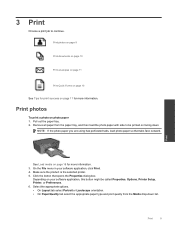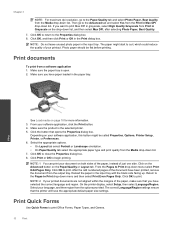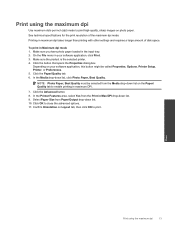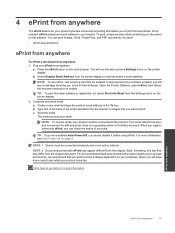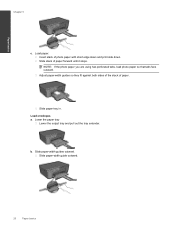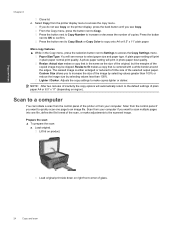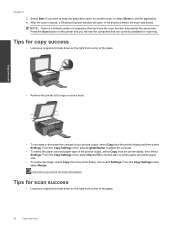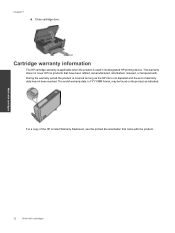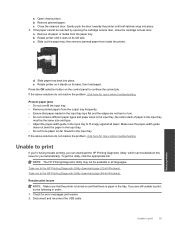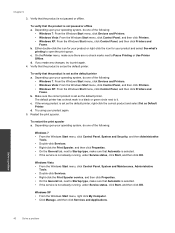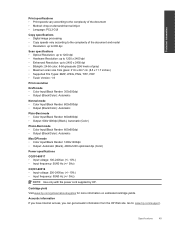HP Deskjet 3070A Support Question
Find answers below for this question about HP Deskjet 3070A.Need a HP Deskjet 3070A manual? We have 3 online manuals for this item!
Question posted by geoffwright70 on July 1st, 2012
Why Cant I Print Photos From My Laptop But Documents Print Ok
The person who posted this question about this HP product did not include a detailed explanation. Please use the "Request More Information" button to the right if more details would help you to answer this question.
Current Answers
Related HP Deskjet 3070A Manual Pages
Similar Questions
My B210 Will Print Ok But Won't Copy From Glass
(Posted by caudillp 9 years ago)
How Do I Access The Print Que On My Deskjet
I need help accessing and clearing the print que for my HP J611 series printer. I cannot find the qu...
I need help accessing and clearing the print que for my HP J611 series printer. I cannot find the qu...
(Posted by lovewalls678 10 years ago)
O-jet 4500 Won't Print A Word Doc. With Hp Deskjet 6540, Same Doc Prints Ok.
Word documents print OK on Deskjet 6540, but with my Officejet 4500 G-510nz, I get nothing but a mes...
Word documents print OK on Deskjet 6540, but with my Officejet 4500 G-510nz, I get nothing but a mes...
(Posted by debeling2 11 years ago)