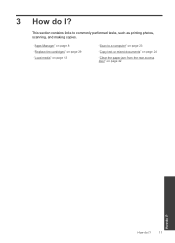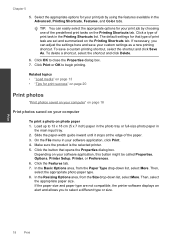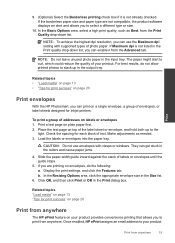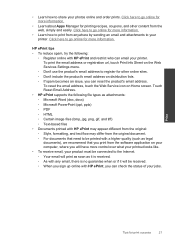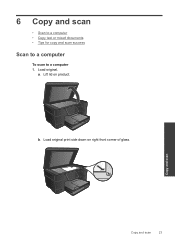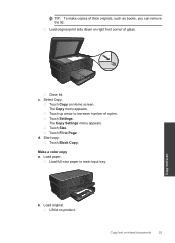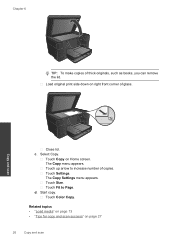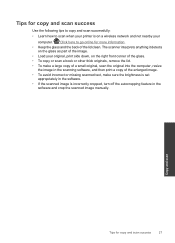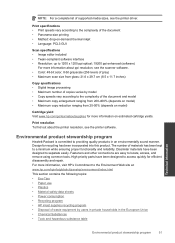HP Photosmart Plus e-All-in-One Printer - B210 Support Question
Find answers below for this question about HP Photosmart Plus e-All-in-One Printer - B210.Need a HP Photosmart Plus e-All-in-One Printer - B210 manual? We have 2 online manuals for this item!
Question posted by caudillp on July 5th, 2014
My B210 Will Print Ok But Won't Copy From Glass
Current Answers
Answer #1: Posted by SoCalWoman on July 5th, 2014 1:26 PM
HP has an HP Print & Scan Doctor you can download from their website. This program will scan your system to ensure the latest drivers, firmware, software is being used for your printer model. If not, then the origram will make the change accordingly. Then send you a report to advise of any changes made and whether repair was successful. More information can be viewed at the following:
Please keep in mind: This program can fix many printer, copy and scan issues. However, any changes the program makes is completely reversible, should you not be happy with the results.
Much appreciation to those who acknowledge our members for their contribution toward finding a solution.
~It always seems impossible until it is done~
Nelson Mandela
Related HP Photosmart Plus e-All-in-One Printer - B210 Manual Pages
Similar Questions
Word documents print OK on Deskjet 6540, but with my Officejet 4500 G-510nz, I get nothing but a mes...
My copier is printing out light smeared copies,after IÂ Â changed inks.