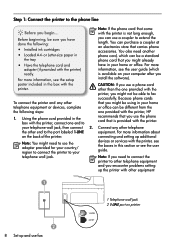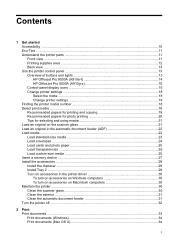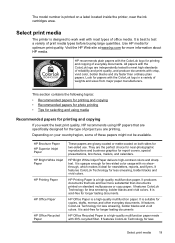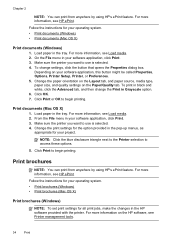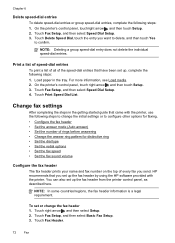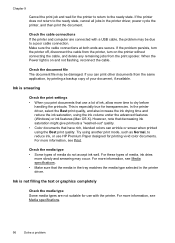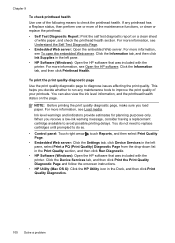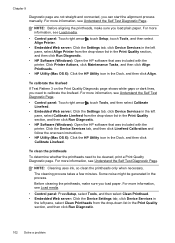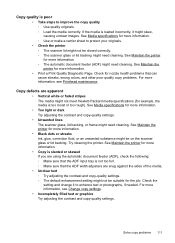HP Officejet Pro 8500A Support Question
Find answers below for this question about HP Officejet Pro 8500A - e-All-in-One Printer - A910.Need a HP Officejet Pro 8500A manual? We have 3 online manuals for this item!
Question posted by jogymathew on May 8th, 2012
My Copier Is Printing Out Light Smeared Copies,after IÂ Â changed Inks.
My copier is printing out light smeared copies,after IÂ Â changed inks.
Current Answers
Related HP Officejet Pro 8500A Manual Pages
Similar Questions
Printer Will Not Print In Black Ink.i Have Replaced The Cartridge 3 Times.
The ink cartridge is showing full on the status summary however will not print in black. There is no...
The ink cartridge is showing full on the status summary however will not print in black. There is no...
(Posted by ritacsharpe 8 years ago)
How To Keep A Hpf4500 From Printing Test Pages After Changing Ink
(Posted by stutzChar 9 years ago)
How Do I Change Ink Cartridge Sensors On Hp Officejet?
(Posted by olbi 10 years ago)
Hp C4795 Does Not Print In Color After Changing Ink
(Posted by hoochicke 10 years ago)
Changing Ink Cartridges O An Hp Office Jet Pro 8500a
how do you know which color to change
how do you know which color to change
(Posted by nfield2006 12 years ago)