HP Deskjet 3070A Support Question
Find answers below for this question about HP Deskjet 3070A.Need a HP Deskjet 3070A manual? We have 3 online manuals for this item!
Question posted by taybmurat on November 18th, 2013
Can U Change Print Just Black On Hp 3070a
The person who posted this question about this HP product did not include a detailed explanation. Please use the "Request More Information" button to the right if more details would help you to answer this question.
Current Answers
There are currently no answers that have been posted for this question.
Be the first to post an answer! Remember that you can earn up to 1,100 points for every answer you submit. The better the quality of your answer, the better chance it has to be accepted.
Be the first to post an answer! Remember that you can earn up to 1,100 points for every answer you submit. The better the quality of your answer, the better chance it has to be accepted.
Related HP Deskjet 3070A Manual Pages
Reference Guide - Page 1


Cyan, Magenta, Yellow, and Black Cartridges
564
www.hp.com/support Printed in [French]
Printed in [Spanish]
Printed in [English]
EN ES FR
HP DESKJET 3070A e-ALL-IN-ONE SERIES
Start by following the setup instructions in the setup poster.
English
*CQ191-90044* *CQ191-90044*
CQ191-90044
© 2010 Hewlett-Packard Development Company, L.P.
Reference Guide - Page 2


... ePrint is not connected to a network. See the document "TERMS AND
CONDITIONS for HP ePRINT, Print apps and ePrintCenter for web services. Pressing button opens wireless menu. If you can send ...an email, you can check estimated ink levels, change Auto Power-Off setting, perform ...
Reference Guide - Page 3


...
Learn about wireless printing, go to install the HP Deskjet software. For more wireless installation information, go to a network)
Auto Wireless Connect will automatically discover the HP Deskjet over the network. Select HP Deskjet 3070A series. 3. Mac
Use HP Setup Assistant in Applications/HewlettPackard/Device Utilities to change it again when installing the HP Deskjet software on...
Reference Guide - Page 4


...print nozzles clear and ink flowing smoothly. The Declaration of different ways, including in the cartridge after it is used . Windows
Find electronic Help After software installation, click Start > All Programs > HP > HP Deskjet 3070A...your device.
In the Help Viewer, click and hold the Home button, and then choose the Help for your HP Deskjet Get quicker service and support alerts by HP....
Reference Guide - Page 5


... fails:
1. Windows 7®: From the Windows Start menu, click Devices and Printers.
2. Restart the computer.
3. registered trademarks of the HP software components that are shared by other countries. Click a print job to install the printer software. Resume: Continue a paused print job. 5. Double-click HP Uninstaller. To install the software: 1. Restart and reset: 1.
Follow...
User Guide - Page 3


...
2 Get to know the HP All-in-One Printer parts...5 Control panel features...6 Wireless Settings...6 Status Lights...7 Auto Power-Off ...8
3 Print Print photos...9 Print documents...10 Print Quick Forms...10 Print envelopes...11 Tips for print success...11
4 ePrint from anywhere ePrint from a USB connection to a wireless network...34 Connect a new printer...34 Change network settings...35 Tips...
User Guide - Page 8
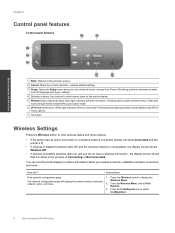
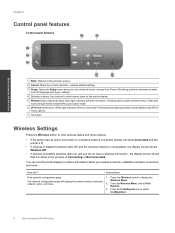
... screen shows that it is connected. Instructions
Print network configuration page.
1. From the Wireless Menu, select Print
Reports.
3. You can check ink levels, change Auto Power-Off setting, perform maintenance tasks,... in the process of Connecting or Not Connected. Press the Wireless button to know the HP All-in-One
1 Back: Returns to the previous screen.
2 Cancel: Stops the current...
User Guide - Page 10


... device automatically enters sleep mode after 5 minutes of inactivity to help reduce energy use the power button to turn on and ready to print.... device is on the printer. From the Setup menu on printer display. Printer is in sleep mode. TIP: If you can change ...inactivity to help reduce energy use.
8
Get to know the HP All-in-One
Chapter 2
ePrint Status Light
Light behavior Off On...
User Guide - Page 13


...and then click Print or OK in the center of copies, then press
OK. Ink tips • Use genuine HP ink cartridges. • Install the yellow, magenta, cyan, and black cartridges correctly.
... Push the envelopes into the input tray of the envelopes. Tips for print success
To successfully print, the HP cartridges should be functioning properly with sufficient ink, the paper should be
on...
User Guide - Page 14


...HP > HP Deskjet 3070 B611 series > HP Deskjet 3070 B611 series
Notes • Genuine HP ink cartridges are not bent or torn. • Adjust the paper-width guides in the print driver only apply to printing... avoid possible printing delays. Return to the Pages to print a black and white document using black ink only, click the Advanced button. If you believe you want to Print drop-down list...
User Guide - Page 19


... Paper • These papers are heavy two-sided matte papers perfect for casual photo printing.
glossy or soft gloss (satin matte).
ColorLok • HP recommends plain papers with crisp, vivid color, bolder blacks, and dry faster than ordinary plain papers. It is acid-free for papers with the ColorLok logo in a variety of...
User Guide - Page 20


.... This film
is acid-free for longer lasting documents.
b. HP Printing Paper • HP Printing Paper is a high-quality multifunction paper. It features ColorLok Technology for creating custom T- HP Office Paper • HP Office Paper is a high-quality multifunction paper.
HP Premium Inkjet Transparency Film • HP Premium Inkjet Transparency Film make your digital photos. Original...
User Guide - Page 25
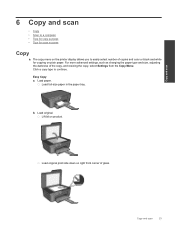
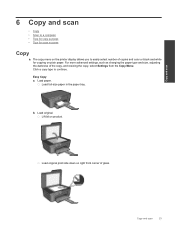
... plain paper.
For more advanced settings, such as changing the paper type and size, adjusting the darkness of glass. Load full-size paper in the paper tray.
Copy and scan
23 Click a copy type to easily select number of copies and color or black and white for scan success
Copy
▲ The...
User Guide - Page 35


... who have a Wi-Fi Protected Setup (WPS) router with the printer. If the printer is printing, in -One to the wireless network that came with a WPS push button, follow the Wireless ...to install the HP All-in which the corresponding button on the networking device needs to be pressed or the router PIN needs to a wireless network • Connect a new printer • Change network settings ...
User Guide - Page 37


...All Programs or Programs, and then select HP. 2. Follow the onscreen instructions. Click here to go online for
more information. • Learn about the Network Diagnostic Utility and other device on the computer.
• If ...found by pressing the Wireless button or by printing a network configuration page. Select Connect a new printer. Change network settings
Change network settings 1. 3.
User Guide - Page 39


.... 2. In the Printer Software, click Printer Actions and then click Maintenence Tasks to print • Networking • HP support
Improve print quality
1. Click Align Ink Cartridges on the Device Services tab. c. If you remove and reinstall the same print cartridge, the HP All-in portions of the glass.
Solve a problem
Solve a problem
37 9 Solve a problem
This...
User Guide - Page 42
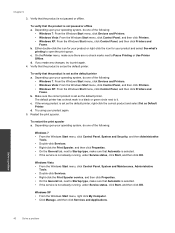
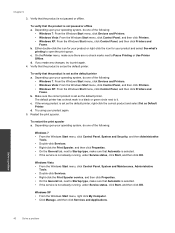
...and then click OK.
Restart the print spooler.
Depending upon your operating system, do one of the following :
• Windows 7: From the Windows Start menu, click Devices and Printers. • Windows Vista:...or offline a. The default printer has a check mark in a black or green circle next to print again. 4. If you made any changes, try to it. Verify that the product is set as the...
User Guide - Page 47
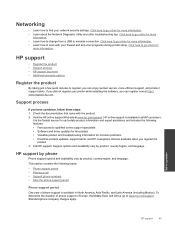
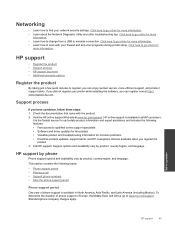
... HP online support Web site at http:// www.register.hp.com.
HP support by phone
Phone support options and availability vary by phone • Additional warranty options
Register the product
By taking just... updates, support alerts, and HP newsgrams that came with your network security settings. Click here to go online for more
information. • Learn how to change from a USB to find ...
User Guide - Page 51
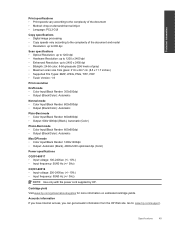
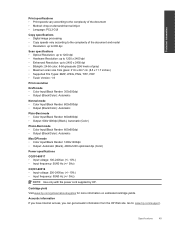
... (Black), 4800x1200 optimized dpi (Color)
Power specifications
CQ191-60017 • Input voltage: 100-240Vac (+/- 10%) • Input frequency: 50/60 Hz (+/- 3Hz)
CQ191-60018 • Input voltage: 200-240Vac (+/- 10%) • Input frequency: 50/60 Hz (+/- 3Hz)
NOTE: Use only with the power cord supplied by HP.
Technical information
Print specifications • Print speeds...
User Guide - Page 53


.../go/energystar Sleep mode • Power usage is qualified to Sleep mode cannot be changed. Technical information
www.hp.com/hpinfo/globalcitizenship/environment/recycle/ Power consumption Hewlett-Packard printing and imaging equipment marked with the ENERGY STAR® logo is reduced while in Sleep mode. • After initial setup of printer, the printer...
Similar Questions
How To Print Just Black And White On Hp Officejet Pro 8600 Plus
(Posted by gw1pet 10 years ago)

