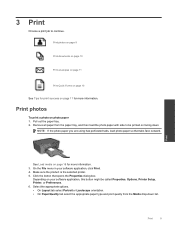HP Deskjet 3070A Support Question
Find answers below for this question about HP Deskjet 3070A.Need a HP Deskjet 3070A manual? We have 3 online manuals for this item!
Question posted by chome on November 22nd, 2013
How Printing Envelope With Hp Deskjet 3070a
The person who posted this question about this HP product did not include a detailed explanation. Please use the "Request More Information" button to the right if more details would help you to answer this question.
Current Answers
Related HP Deskjet 3070A Manual Pages
Similar Questions
How To Print Envelopes Hp Deskjet 2050 Printer
(Posted by Zendicki 10 years ago)
Hp Deskjet 3070a Only Printing In Pink
I have just purchased and installed new ink cartridges for my hp deskjet 3070a and it is now only pr...
I have just purchased and installed new ink cartridges for my hp deskjet 3070a and it is now only pr...
(Posted by daniel45867 11 years ago)
Hp Deskjet 3070a Won't Print, Copy Or Shutdown
I have just changed the toner cartridges in my Deskjet 3070a printer and now it won't print, copy, s...
I have just changed the toner cartridges in my Deskjet 3070a printer and now it won't print, copy, s...
(Posted by sue65 11 years ago)
Black And White Prints From Hp Deskjet 2050a Printer
How can I make black and whilte Prints from HP Deskjet 2050A Printer?
How can I make black and whilte Prints from HP Deskjet 2050A Printer?
(Posted by roychhen 11 years ago)