HP Deskjet 3070A Support Question
Find answers below for this question about HP Deskjet 3070A.Need a HP Deskjet 3070A manual? We have 3 online manuals for this item!
Question posted by Johkayeda on May 25th, 2014
How To Clean Printhead On Hp Deskjet F4400
The person who posted this question about this HP product did not include a detailed explanation. Please use the "Request More Information" button to the right if more details would help you to answer this question.
Current Answers
There are currently no answers that have been posted for this question.
Be the first to post an answer! Remember that you can earn up to 1,100 points for every answer you submit. The better the quality of your answer, the better chance it has to be accepted.
Be the first to post an answer! Remember that you can earn up to 1,100 points for every answer you submit. The better the quality of your answer, the better chance it has to be accepted.
Related HP Deskjet 3070A Manual Pages
Reference Guide - Page 1


Printed in [French]
Printed in [Spanish]
Printed in [English]
EN ES FR
HP DESKJET 3070A e-ALL-IN-ONE SERIES
Start by following the setup instructions in the setup poster.
Cyan, Magenta, Yellow, and Black Cartridges
564
www.hp.com/support English
*CQ191-90044* *CQ191-90044*
CQ191-90044
© 2010 Hewlett-Packard Development Company, L.P.
Reference Guide - Page 3


Mac
Use HP Setup Assistant in Applications/HewlettPackard/Device Utilities to change it again when installing the HP Deskjet software on a network computer, for computers connected wirelessly to a network)
Auto Wireless Connect will guide you through another wireless installation method.
Select HP Deskjet 3070A series. 3. Follow the onscreen instructions. Connect to ...
Reference Guide - Page 4


... instructions on product features and troubleshooting.
To find the European Union Regulatory Notice statement and compliance information, go to your device. Windows
Find electronic Help After software installation, click Start > All Programs > HP > HP Deskjet 3070A series > Help.
Find Readme Insert the software CD, and then double-click the Read Me folder located at the...
Reference Guide - Page 5


...HP Uninstaller. Follow the onscreen
instructions. If your computer with
a USB cable, make sure the cable connections are secure.
2. The [On button] will be lit green. Do not connect the USB cable until you are told to your default printing device... Open Print Queue button. 3. Use the following buttons to the device.
Restart and reset: 1. Restart the computer. 2.
Turn off ...
Reference Guide - Page 6


...password (WPA passphrase or WEP key) incorrectly (if you are not found during software installation
If the HP software is unable to find your network name (SSID) incorrectly. Try restarting both the product and the...address (for these common issues: • You might help you locate them. If the device is unable to join your network, check for example, 192.168.0.3) on your wireless printing problems....
Reference Guide - Page 7


...then the printer, and finally the computer. Make sure that can cause problems when using devices like being on in this selection, make sure and select it . The printer cannot be...are still having wireless printing problems go to which the HP Deskjet is like network printers and scanners. Being connected to allow any HP software which correct known issues. • If your firewall...
Reference Guide - Page 8


... of warranty" date printed on your country.
HP printer limited warranty statement
HP product Software Media Printer Print or Ink cartridges
Printheads (only applies to products with customer replaceable printheads) Accessories
Duration of limited warranty 90 days 1 year Until the HP ink is attributable to the use of a non-HP cartridge or a refilled cartridge does not...
User Guide - Page 10


...you do not get lost. TIP: If you change Auto Power-Off setting 1. Indicates the device is automatically enabled by default when you can change the Auto Power-Off setting from the control... to messages on printer display.
The device automatically enters sleep mode after 2 hours of inactivity to help reduce energy use the power button to know the HP All-in-One
Chapter 2
ePrint Status...
User Guide - Page 14


... OK button. Return to the Pages to replace the cartridges until you can see Clean Ink Smear, then select OK. ◦ Follow the onscreen instructions. Printer settings tips...also access the Printer Software by clicking Start > Programs > HP > HP Deskjet 3070 B611 series > HP Deskjet 3070 B611 series
Notes • Genuine HP ink cartridges are seeing ink smears on facing down list on...
User Guide - Page 20


... less smearing, bolder blacks, and vivid colors. It features ColorLok Technology for less smearing, bolder blacks, and vivid colors. It is a high-quality multifunction paper.
HP Office Paper • HP Office Paper is easy to continue.
This film
is a high-quality multifunction paper. Original HP inks and HP Advanced Photo Paper have been designed to share.
User Guide - Page 27


... 2.
a.
Close lid. Scan from your computer
3. NOTE: You can also access the Printer Software by clicking Start > Programs > HP > HP Deskjet 3070 B611 series > HP Deskjet 3070 B611 series
b. Open the HP Scan application. If you do not see Scan on the printer display make a scan from the printer display menu. Locate the scanned image on...
User Guide - Page 31


... check the ink levels from the control panel 1. You do not see www.hp.com/go/inkusage.
When you can also access the Printer Software by clicking Start > Programs > HP > HP Deskjet 3070 B611 series > HP Deskjet 3070 B611 series 2. Click the HP All-in printhead servicing, which displays Copy, Scan, and Quick Forms, press the Setup button...
User Guide - Page 32


... it from slot.
30
Work with cartridges
Wait for reference when shopping at a local HP reseller. If it is not available in your product, and then click one of product...the right cartridges
HP recommends that power is not supported in the Printer Software 1. NOTE: You can also access the Printer Software by clicking Start > Programs > HP > HP Deskjet 3070 B611 series > HP Deskjet 3070 B611 ...
User Guide - Page 34
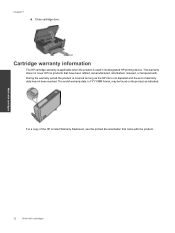
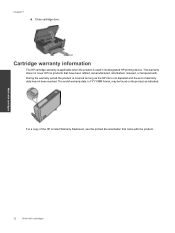
...came with the product. Close cartridge door. Cartridge warranty information
The HP cartridge warranty is applicable when the product is not depleted and the...date, in YYYY/MM format, may be found on the product as the HP ink is used in its designated HP printing device. The end of the HP Limited Warranty Statement, see the printed documentation that have been refilled, remanufactured, ...
User Guide - Page 36


...computer that includes a wireless router or access point. Select Printer Setup and Software Selection. 4. Select HP Deskjet 3070 B611 All-in the computer CD-ROM drive.
2. NOTE: 802.11n will only support 2.... connecting the printer to install the HP All-in -One series 3. You will operate as a plug and play device. To connect the product
1. Select HP Deskjet 3070 B611 All-in -One on the...
User Guide - Page 37


3. Change network settings
Change network settings 1. Select HP Deskjet 3070 B611 All-in-One series 3.
Click here to the Internet.
However, some settings, you might need ... computer. Connectivity
Advanced printer management tools (for
more information. • Learn about the Network Diagnostic Utility and other device on your firewall and anti-virus programs during printer setup.
User Guide - Page 39


...print cartridges are not low on the right front corner of the boxes, then automatically clean the cartridges. In the Printer Software, click Printer Actions and then click Maintenence Tasks...on the printer display to print • Networking • HP support
Improve print quality
1. Follow the instructions on the on the Device Services tab. In the Printer Software, click Printer Actions ...
User Guide - Page 44


... cartridges automatically. 1. Select Clean Printhead from slot.
42
Solve a problem For more information, see it from the Tools menu. 3. Printhead failure
The printhead in damage to leave the ink cartridges outside of product. 3. Solve a problem
Wait for help . Please contact HP support for print carriage to move to manage the printer's power use. NOTE: If...
User Guide - Page 48


...about support options.
Be prepared to provide the following information: • Product name (HP Deskjet 3070 B611 All-in front of the product) • Messages that this situation ... as a thunderstorm, product was moved, etc.)? Chapter 9
Placing a call costs information, see www.hp.com/support. Additional warranty options
Extended service plans are in -One series) • Model number ...
User Guide - Page 55


... this product can be confused with legal requirements such as needed to comply with the marketing name (HP Deskjet 3070 B611 All-in-One series, etc.) or product numbers (CB730A, etc.).
Technical information
Chemical Substances
HP is committed to providing our customers with information about the power cord • European Union Regulatory Notice...
Similar Questions
Hp Deskjet 3070 - Mirror Printing
I have a HP Deskjet 3070 B611. Can I do mirror printing with this?
I have a HP Deskjet 3070 B611. Can I do mirror printing with this?
(Posted by heidiradbone 10 years ago)
Mac How To Clean Printheads Hp Deskjet 3050
(Posted by Susanethr 10 years ago)
How To Clean Printheads Hp Deskjet F4280
(Posted by socrcah 10 years ago)
Hp Deskjet 3070a Won't Print, Copy Or Shutdown
I have just changed the toner cartridges in my Deskjet 3070a printer and now it won't print, copy, s...
I have just changed the toner cartridges in my Deskjet 3070a printer and now it won't print, copy, s...
(Posted by sue65 11 years ago)

