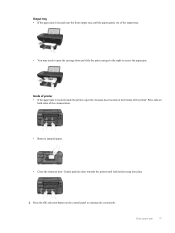HP Deskjet 3050A Support Question
Find answers below for this question about HP Deskjet 3050A.Need a HP Deskjet 3050A manual? We have 3 online manuals for this item!
Question posted by williamcrowder on January 8th, 2014
Failure To Close Printer After Printing
When I print a document, the item printed will continue to be held in the status showing that last page was printed 100% and will not close automatically. I have to delete the document to move it out of the queue.
Current Answers
Related HP Deskjet 3050A Manual Pages
Similar Questions
Why Is My Hp 3050a J611 Printer Printing Blank Pages From My Apple Computer
(Posted by ericxJB 9 years ago)
How Do I Make My Deskjet 3052a Printer, Print In Color
(Posted by omm19yoel71 9 years ago)
Can A Hp Deskjet 1000 J110 Printer Print With Only Color Cartridge?
Can a deskjet 1000 J110 printer print with only full color ink cartridge and empty black ink cartrid...
Can a deskjet 1000 J110 printer print with only full color ink cartridge and empty black ink cartrid...
(Posted by kalikricket 10 years ago)
Why Isnt My Printer , Printing In Color
My cartrridges are full but my HP inkjet 305 J611 series printer is not printing in color....Ive che...
My cartrridges are full but my HP inkjet 305 J611 series printer is not printing in color....Ive che...
(Posted by kzentz53 11 years ago)
Will A Hpc310 Printer Print Two Sides
Automatic And What Driver Will I Need
(Posted by gclloyd 11 years ago)