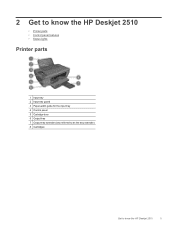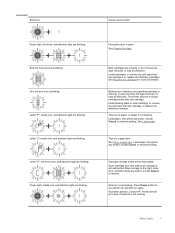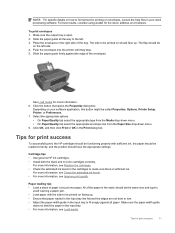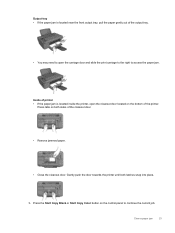HP Deskjet 2510 Support Question
Find answers below for this question about HP Deskjet 2510.Need a HP Deskjet 2510 manual? We have 1 online manual for this item!
Question posted by oakleycynthia34 on October 30th, 2013
What To Do When Paper Jams.
The person who posted this question about this HP product did not include a detailed explanation. Please use the "Request More Information" button to the right if more details would help you to answer this question.
Current Answers
Answer #1: Posted by RathishC on October 30th, 2013 9:47 PM
Hi Oakleycynthia34,
Please refer to the link given below for steps on how to resolve paper jam issues:
Hope this helps.
Thanks & Regards
Rathish C
#iworkfordell
Related HP Deskjet 2510 Manual Pages
Similar Questions
Hp Deskjet 2510 All-in-one Series Scanner
solution for my HP Deskjet 2510 ALL-IN-ONE series scanner output in this pc is very poor . . . .
solution for my HP Deskjet 2510 ALL-IN-ONE series scanner output in this pc is very poor . . . .
(Posted by venusgaldo 7 years ago)
Paper Jam In Hp Deskjet 2050 And Now Won't Print All
(Posted by Miztze 10 years ago)
How To Clear A Paper Jam For Hp Deskjet 1050 All-in-one
(Posted by davewdu 10 years ago)
Hp Deskjet 2510
Hello, I recently changed my original hp cartdriges on my hp deskejet 2510 with refurbished 301 xl ...
Hello, I recently changed my original hp cartdriges on my hp deskejet 2510 with refurbished 301 xl ...
(Posted by gabegouveia 11 years ago)