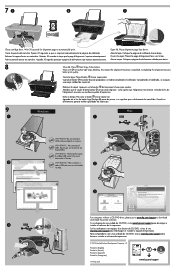HP Deskjet 2050A Support Question
Find answers below for this question about HP Deskjet 2050A.Need a HP Deskjet 2050A manual? We have 3 online manuals for this item!
Question posted by deniselaughton on March 31st, 2014
How Do You Stop The Printer If Have Asked For Too Many Copies?
The person who posted this question about this HP product did not include a detailed explanation. Please use the "Request More Information" button to the right if more details would help you to answer this question.
Current Answers
Related HP Deskjet 2050A Manual Pages
Similar Questions
How To Place The Ink In The Printer Deskjet 2050a
How to place the ink in the printer Deskjet 2050A
How to place the ink in the printer Deskjet 2050A
(Posted by enanuu13 2 years ago)
How Do I Download Printer Software For A Hp Deskjet 2050a?
(Posted by Afrodan 9 years ago)
Hp Deskjet 2050a Printer
Please Show Me The Position Of The Thin Black Film In The Glass Of Scanner And Copier?
Please Show Me The Position Of The Thin Black Film In The Glass Of Scanner And Copier?
(Posted by AHMEDHAMARI 10 years ago)
Wireless Printer Not Copying. A Red X Shows On Panel. 1 Copy Ok, No Nothing Jus
Wireless printer not copying. A red X shows on panel. 1 copy ok, blank pages after the first one
Wireless printer not copying. A red X shows on panel. 1 copy ok, blank pages after the first one
(Posted by cynthiafinchley 11 years ago)
Printer Will Copy Not Print Document From Computer
Whats wrong when my printer will copy documents and does'nt print documents from the computer
Whats wrong when my printer will copy documents and does'nt print documents from the computer
(Posted by lynchbetty 11 years ago)