HP Photosmart C4200 Support Question
Find answers below for this question about HP Photosmart C4200 - All-in-One Printer.Need a HP Photosmart C4200 manual? We have 3 online manuals for this item!
Question posted by lynchbetty on May 7th, 2012
Printer Will Copy Not Print Document From Computer
Whats wrong when my printer will copy documents and does'nt print documents from the computer
Current Answers
There are currently no answers that have been posted for this question.
Be the first to post an answer! Remember that you can earn up to 1,100 points for every answer you submit. The better the quality of your answer, the better chance it has to be accepted.
Be the first to post an answer! Remember that you can earn up to 1,100 points for every answer you submit. The better the quality of your answer, the better chance it has to be accepted.
Related HP Photosmart C4200 Manual Pages
Full User Guide - Page 4


......7 Control panel buttons...8 Use the HP Photosmart software 9
3 Find more information...11
4 How do I?...13
5 Connection information Supported connection types...15 Use printer sharing...15
6 Load originals and load paper Load originals...17 Choose papers for printing and copying 18 Recommended papers for printing and copying 18 Recommended papers for printing only 19 Papers to avoid...20...
Full User Guide - Page 5
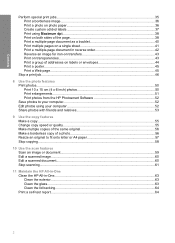
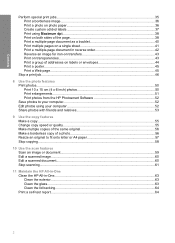
...-page document in reverse order 42 Reverse an image for iron-on transfers 43 Print on transparencies...43 Print a group of addresses on labels or envelopes 44 Print a poster...45 Print a Web page...45
Stop a print job...46
8 Use the photo features Print photos...50 Print 10 x 15 cm (4 x 6 inch) photos 50 Print enlargements...51 Print photos from the HP Photosmart...
Full User Guide - Page 10
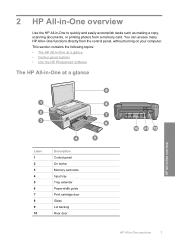
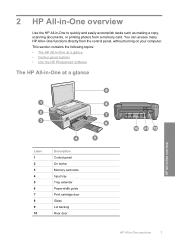
...contains the following topics: • The HP All-in-One at a glance • Control panel buttons • Use the HP Photosmart software
The HP All-in-One at a glance
HP All-in-One overview
Label 1 2 3 4 5 6 7 8 9 ...
Use the HP All-in-One to quickly and easily accomplish tasks such as making a copy, scanning documents, or printing photos from the control panel, without turning on your computer.
Full User Guide - Page 18
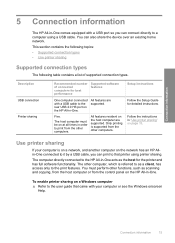
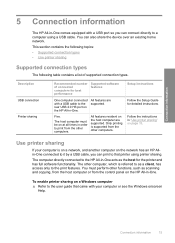
... the Setup Guide for the printer and has full software functionality.
Only printing is supported from the other functions, such as scanning and copying, from the host computer or...device over an existing home network. Follow the instructions in "Use printer sharing" on the host computer are supported.
You must be on the HP All-in-One. Description USB connection Printer...
Full User Guide - Page 22


... vivid and even more substantial than ordinary multifunction papers. • HP Printing Paper is opaque enough for two-sided color usage with HP inkjet products (like HP inkjet labels).
It produces documents that produces sharper text and richer colors than documents printed on the page. If you start the print job from your country/region, follow...
Full User Guide - Page 23


...; Envelopes with HP inkjet
devices). • Highly textured stock, such as duplicate and triplicate forms. They can cause printed images to smear, bleed,...Tattoos HP CD/DVD Tattoos allow you to avoid for all print and copy jobs • Any size paper other than HP Premium Inkjet...buy/supplies. They can jam the HP All-in the printer software. • Paper with cutouts or perforations (unless ...
Full User Guide - Page 37
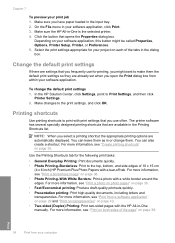
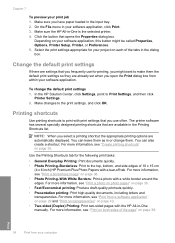
... in -One manually. Click the button that are automatically displayed. Select the print settings appropriate for the following print tasks: • General Everyday Printing: Print documents quickly. • Photo Printing-Borderless: Print to make them .
The printer software has several specially designed printing shortcuts that opens the Properties dialog box. For more information, see...
Full User Guide - Page 42


... on page 18
Perform special print jobs
39
Print Related topics "Recommended papers for reloading the paper to clear the Flip pages up in your software application, this button might be called Properties, Options, Printer Setup, Printer, or Preferences.
5. 4. This causes the odd and even pages of your document to print opposite of the following:
•...
Full User Guide - Page 46
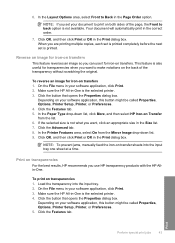
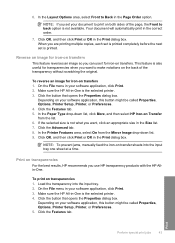
... on the back of the page, the Front to print on transfers 1. Click the Features tab. 5. To print on transparencies
For the best results, HP recommends you are printing multiple copies, each set is the selected printer. 3. To reverse an image for iron-on transfers. In the Printer Features area, select On from the Mirror Image...
Full User Guide - Page 47
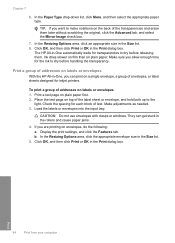
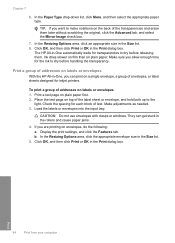
...With the HP All-in -One automatically waits for inkjet printers.
Chapter 7
6. In the Resizing Options area, click an appropriate size in the Print dialog box.
Make adjustments as needed. 3. In the...time for each block of envelopes, or label sheets designed for transparencies to the
light.
To print a group of the label sheet or envelope, and hold both up to dry before handling ...
Full User Guide - Page 76


...-in -One and open the Printer Toolbox from the HP Photosmart Software 1. Wait until you get messages to the far right side of the output, and then
click Done.
Click the Device Services tab. 4. Follow the prompts until the print carriage is covering the print cartridge contacts, then reinstall the print cartridge. TIP: Coffee filters are...
Full User Guide - Page 80


... product, and then click one of print cartridge numbers, see the printed documentation that came with the HP All-in all the print cartridges. If it is not supported in -One to find out the reorder number for all countries/regions. NOTE: You can also open the Printer Toolbox from the HP Web site.
You...
Full User Guide - Page 81
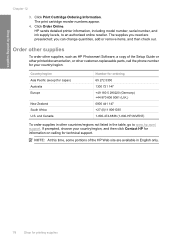
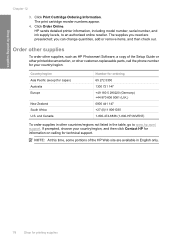
...as HP Photosmart Software, a copy of the HP Web site are preselected; Country/region Asia Pacific (except for printing supplies
Chapter 12
3. Click Print Cartridge Ordering Information. HP sends detailed printer information,.... NOTE: At this time, some portions of the Setup Guide or other printed documentation, or other countries/regions not listed in the table, go to an authorized...
Full User Guide - Page 88


... can also open the Printer Toolbox from the HP Photosmart Software 1. In the Print Properties dialog box, click the Services tab, and then click Service this might indicate the source of the color lines are missing, faded, streaked, or show a complete grid and the thick color lines are broken, this device. Troubleshooting tips
85...
Full User Guide - Page 109


... stop printing, change the status to print Cause: The HP All-in the print queue.
Cause: The document is offline or stop printing. Solution: Look at the On button located on and try to ready. Cause: The HP All-in-One is turned off the HP All-in-One and your computer, open the printer folder...
Full User Guide - Page 140


..., see "HP Quick Exchange Service (Japan)" on service options in Japan, see the printed documentation that came with the HP All-in-One.
Support options and availability vary by calling the...the HP All-in-One 3. HP online support is the fastest source for up-to-date device information and expert assistance and includes the following topics: • Warranty • Support process ...
Full User Guide - Page 141


... you call : 1. Make a color copy to speak with the device. Be prepared to www.hp.com/support. The serial number is available in -One. Related topics "Print a self-test report" on the rear... the duration of the HP All-in the upper left corner of support phone numbers, see the printed documentation that :
a. Be prepared to provide the following before you call . Make sure that came with...
Full User Guide - Page 152


... 99 speed 55 troubleshooting 114 crop borderless copy is wrong 117 print 36 print from memory card 52 brightness, change in print 33 communication problems test failed 131 two-way communication
lost 132 connection problems
device not found 130 disconnected error 126 documents edit scanned 60 scan 59 double-sided prints 38, 40
E
edit photos 52 edit scanned...
Full User Guide - Page 154
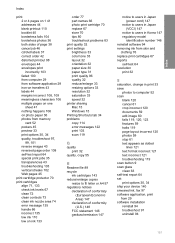
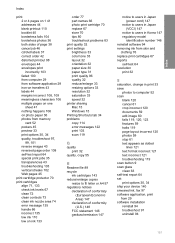
...printer sharing Mac 15 Windows 15 Printing Shortcuts tab 34 problems copy 114 error messages 122 print 103 scan 119
Q
quality print 32
quality, copy 55
R
Readme file 89 recycle
ink cartridges 143 reduce/enlarge copies...replace print cartridges 67 reports
self-test 64 resolution
print 32
S
saturation, change in print 33 save
photos to computer 52 scan
blank 120 cancel 61 crop incorrect 120 documents ...
Basics Guide - Page 4
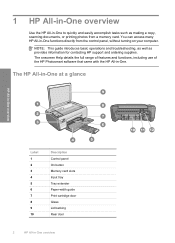
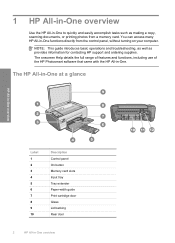
...: This guide introduces basic operations and troubleshooting, as well as making a copy, scanning documents, or printing photos from the control panel, without turning on your computer. 1 HP ...8 9 10
Description Control panel On button Memory card slots Input tray Tray extender Paper-width guide Print cartridge door Glass Lid backing Rear door
2
HP All-in -One.
The onscreen Help details the ...
Similar Questions
Hp 4435 Printer Wont Print Document
(Posted by edolemaste 9 years ago)
How To Print On Envelopes With A Hp Photosmart Printer 4200 Series
(Posted by kazulbaut 9 years ago)
Where To Get Staples For A Hp Laserjet M4345mfp Multifunction Device
(Posted by jrodrarmand 9 years ago)
My Hp Photosmart All In One C4200 Printer Prints Fine In Windows 8.1 But The Too
(Posted by Anonymous-127744 10 years ago)
My Hp Photosmart C4200 Printer Won't Print
(Posted by regbbbr 10 years ago)

