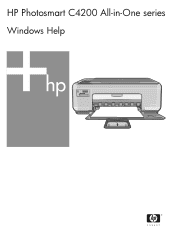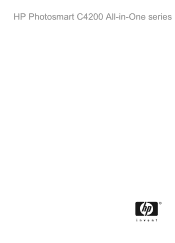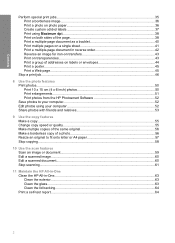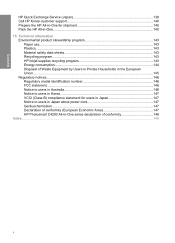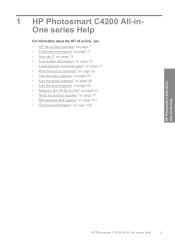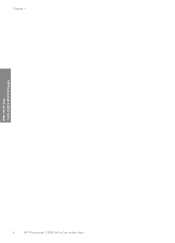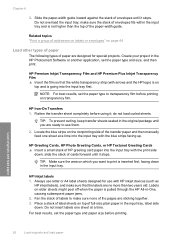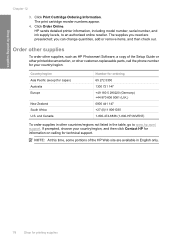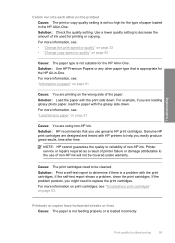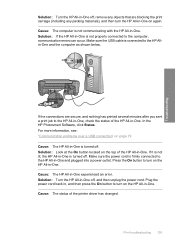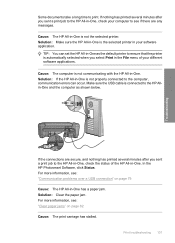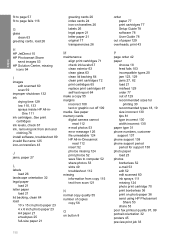HP Photosmart C4200 Support Question
Find answers below for this question about HP Photosmart C4200 - All-in-One Printer.Need a HP Photosmart C4200 manual? We have 3 online manuals for this item!
Question posted by kazulbaut on August 1st, 2014
How To Print On Envelopes With A Hp Photosmart Printer 4200 Series
The person who posted this question about this HP product did not include a detailed explanation. Please use the "Request More Information" button to the right if more details would help you to answer this question.
Current Answers
Answer #1: Posted by waelsaidani1 on August 1st, 2014 8:56 PM
To print a group of addresses on labels or envelopes 1. Print a test page on plain paper first. 2. Place the test page on top of the label sheet or envelope, and hold both up to the light. Check the spacing for each block of text. Make adjustments as needed. 3. Load the labels or envelopes into the paper tray. CAUTION: Do not use envelopes with clasps or windows. They can get stuck in the rollers and cause paper jams 4. Slide the paper-width guide inward against the stack of labels or envelopes until the guide stops. 5. If you are printing on envelopes, do the following: a. Display the print settings, and click the Features tab. b. In the Resizing Options area, click the appropriate envelope size in the Size list. 6. Click OK, and then click Print or OK in the Print dialog box.
Related HP Photosmart C4200 Manual Pages
Similar Questions
How To Duplex Print On Hp Photosmart C4200 Series
(Posted by busam3 10 years ago)
How To Print Envelope Hp Photosmart C4480
(Posted by unstoiz 10 years ago)
You May Not Be Able To Print To Hp Photosmart C4200 Series. Please Reinstall
the printer's software.
the printer's software.
(Posted by Jakayla 10 years ago)
Cannot Print To Hp Photosmart C4200 Series Wirelessly
(Posted by onra 10 years ago)