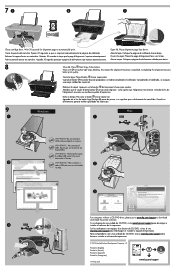HP Deskjet 2050A Support Question
Find answers below for this question about HP Deskjet 2050A.Need a HP Deskjet 2050A manual? We have 3 online manuals for this item!
Question posted by enanuu13 on July 17th, 2021
How To Place The Ink In The Printer Deskjet 2050a
Current Answers
Answer #1: Posted by SonuKumar on July 17th, 2021 9:58 PM
Hold the cartridge by its sides with the nozzles toward the product, and then insert the cartridge into its slot. Make sure that the icon on the cartridge matches the icon on the slot. Push the cartridge forward into its slot until it snaps into place. Repeat these steps to replace the other cartridge, if necessary.
https://support.hp.com/in-en/document/c02054427
above two links are best to understand about the process of toner/ink replacement process.
Happy weekend!!
Hope it has helped you -Please accept my work.
=====================================
Please respond to my effort to provide you with the best possible solution by using the "Acceptable Solution" and/or the "Helpful" buttons when the answer has proven to be helpful.
Regards,
Sonu
Your search handyman for all e-support needs!!
Answer #2: Posted by techyagent on July 17th, 2021 4:49 PM
https://support.hp.com/in-en/document/c02054427:~:text=Hold%20the%20cartridge%20by%20its,the%20icon%20on%20the%20slot.&text=Push%20the%20cartridge%20forward%20into%20its%20slot%20until%20it%20snaps%20into%20place.&text=Repeat%20these%20steps%20to%20replace%20the%20other%20cartridge%2C%20if%20necessary.
Thanks
Techygirl
Related HP Deskjet 2050A Manual Pages
Similar Questions
Please Show Me The Position Of The Thin Black Film In The Glass Of Scanner And Copier?
How can I make black and whilte Prints from HP Deskjet 2050A Printer?