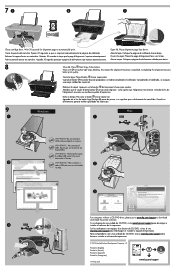HP Deskjet 2050A Support Question
Find answers below for this question about HP Deskjet 2050A.Need a HP Deskjet 2050A manual? We have 3 online manuals for this item!
Question posted by Afrodan on July 29th, 2014
How Do I Download Printer Software For A Hp Deskjet 2050a?
The person who posted this question about this HP product did not include a detailed explanation. Please use the "Request More Information" button to the right if more details would help you to answer this question.
Current Answers
Related HP Deskjet 2050A Manual Pages
Similar Questions
Hp Deskjet 2050a Printer
Please Show Me The Position Of The Thin Black Film In The Glass Of Scanner And Copier?
Please Show Me The Position Of The Thin Black Film In The Glass Of Scanner And Copier?
(Posted by AHMEDHAMARI 10 years ago)
I Cannot Scan The Documents After Downloading Driver For Hp Deskjet F4583?
I have downloaded driver executable file DJ_AIO_06_F4500_USW_Basic_Win_enu_140_175.exe for HP Deskje...
I have downloaded driver executable file DJ_AIO_06_F4500_USW_Basic_Win_enu_140_175.exe for HP Deskje...
(Posted by skuldeep9 11 years ago)
How Many Type Of Cartridge I Can Use My Printer Is Hp Deskjet 1050
how many type of cartridge i can use, my printer is HP Deskjet 1050. Exp: 122, 301...
how many type of cartridge i can use, my printer is HP Deskjet 1050. Exp: 122, 301...
(Posted by ajishpk007 12 years ago)