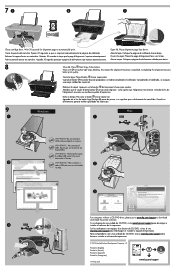HP Deskjet 2050A Support Question
Find answers below for this question about HP Deskjet 2050A.Need a HP Deskjet 2050A manual? We have 3 online manuals for this item!
Question posted by princeoluwamayowa on January 23rd, 2013
Please How May I Print Black Andwhite On Hpdeskjet2050a?
please how may i print black andwhite on hpdeskjet2050A?
Current Answers
Related HP Deskjet 2050A Manual Pages
Similar Questions
How To Place The Ink In The Printer Deskjet 2050a
How to place the ink in the printer Deskjet 2050A
How to place the ink in the printer Deskjet 2050A
(Posted by enanuu13 2 years ago)
Where To Get Staples For A Hp Laserjet M4345mfp Multifunction Device
(Posted by jrodrarmand 9 years ago)
How Do I Turn Off Color To Just Print Black To Save Color
I want to save on color and so just want to print black until I do final copy
I want to save on color and so just want to print black until I do final copy
(Posted by kshep70 11 years ago)
Trying To Get My Samsung Netbook To Print To This Printer
I can see my 2050A on the list of printers but when I try to send a Word doc to it, it says it can't...
I can see my 2050A on the list of printers but when I try to send a Word doc to it, it says it can't...
(Posted by thomas1910 11 years ago)
Poor Quality Of Cartridges-hp2050 Deskjet
I have purchased HP 2050 DESKJET less than a year ago. The number of cartridges used are more than t...
I have purchased HP 2050 DESKJET less than a year ago. The number of cartridges used are more than t...
(Posted by vmohan90 12 years ago)