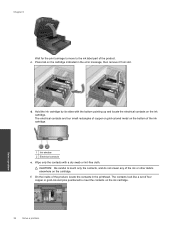HP Photosmart 7510 Support Question
Find answers below for this question about HP Photosmart 7510.Need a HP Photosmart 7510 manual? We have 2 online manuals for this item!
Question posted by kshep70 on March 11th, 2013
How Do I Turn Off Color To Just Print Black To Save Color
Current Answers
Answer #1: Posted by tintinb on March 11th, 2013 3:20 PM
- Open the Printers and Faxes or the Printers folder.
- Windows XP: Click Start , and then click Printers and Faxes .
- Windows Vista: Click the Windows icon ( ), click Control Panel , click Hardware and Sound , and then click Printers .
- Right-click the printer icon for your product, and then click Printing Preferences . ThePrinting Preferences dialog box opens.
- Click the Color tab, select the Print in Grayscale checkbox, click Apply , and then clickOK .
- Close the Printing Preferences dialog box.
If you have more questions, please don't hesitate to ask here at HelpOwl. Experts here are always willing to answer your questions to the best of our knowledge and expertise.
Regards,
Tintin
Related HP Photosmart 7510 Manual Pages
Similar Questions
How to turn-on duplex printing.
I have a HP 6500A Plus and want to print double sided copies. How do I do it?