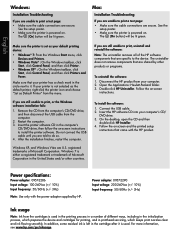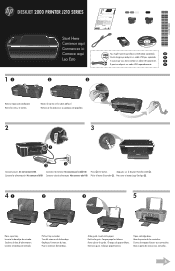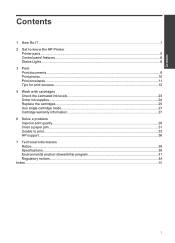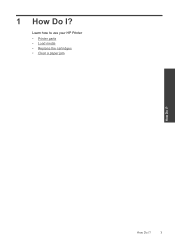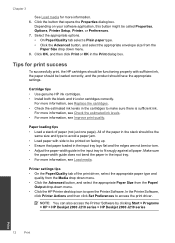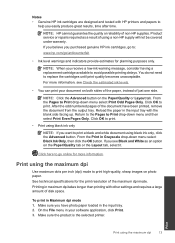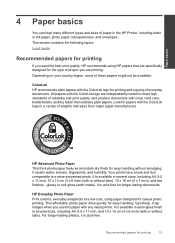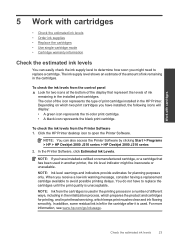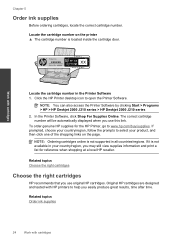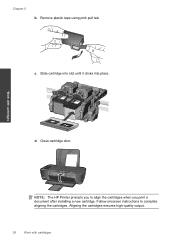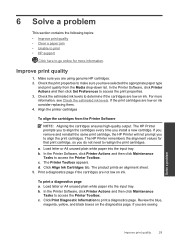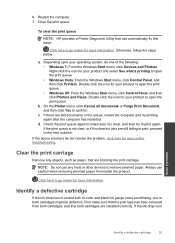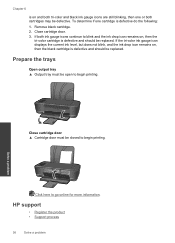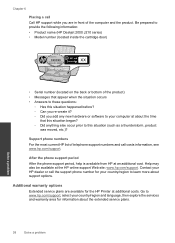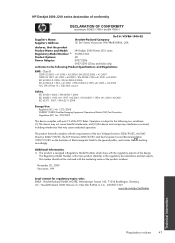HP Deskjet 2000 Support Question
Find answers below for this question about HP Deskjet 2000 - Printer - J210.Need a HP Deskjet 2000 manual? We have 3 online manuals for this item!
Question posted by connich on August 6th, 2013
Can I Use My Hp Deskjet 2000 As A Single Black Cartridge Printer
Current Answers
Answer #1: Posted by SoCalWoman on August 6th, 2013 8:00 PM
Unfortunately, Both cartridges must be installed and both must have ink. So the answer is No, you can not print with a single cartridge.
Sadly, with today's technology, there are still no printers designed to work with a missing cartridge OR a cartridge that is out of ink.
Hope this helps
Much appreciation to those who acknowledge our members for their contribution toward finding a solution.
~It always seems impossible until it is done~
Nelson Mandela
Related HP Deskjet 2000 Manual Pages
Similar Questions
i tried unpluggin the machine, changin the ink and paper and also tried unplugging it but then when ...
when i print with my hp deskjet 2000 i can't select whether i need it black color or tri color. i ne...