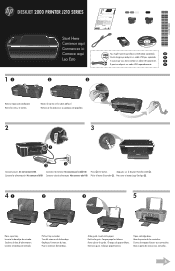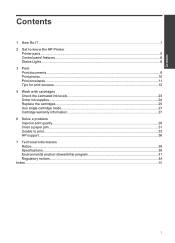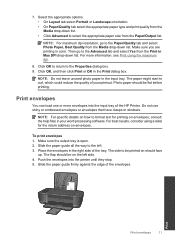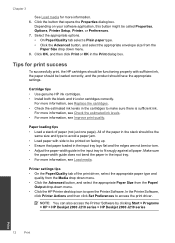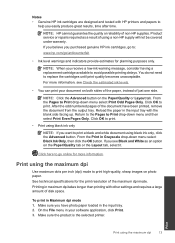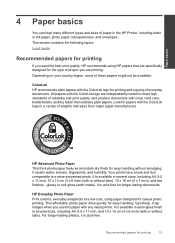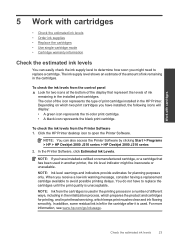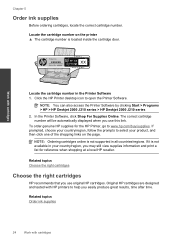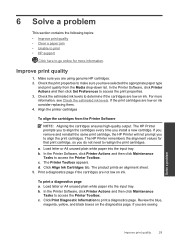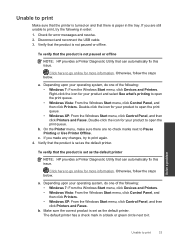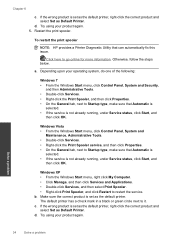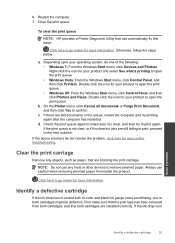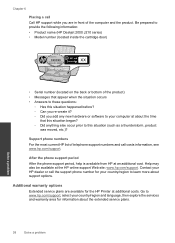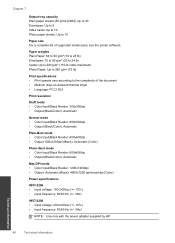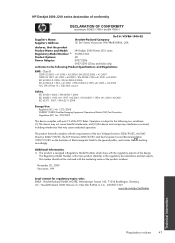HP Deskjet 2000 Support Question
Find answers below for this question about HP Deskjet 2000 - Printer - J210.Need a HP Deskjet 2000 manual? We have 3 online manuals for this item!
Question posted by gildasbouda on September 7th, 2012
How To Use Black Color Single With Hp Deskjet 2000
when i print with my hp deskjet 2000 i can't select whether i need it black color or tri color. i need to know how to select that inmy needed color without that it's mixed.
Current Answers
Related HP Deskjet 2000 Manual Pages
Similar Questions
Can I Use 21b Cartridge In Hp Deskjet 1000
(Posted by Rlozajguep 9 years ago)
Can I Use 301xl Cartridges In Hp Deskjet J110 Or Just The Standard 301's.
(Posted by dswalt 10 years ago)
My Printer Hp Deskjet 2000 J210 Won't Print, I Tried Everything, Plz Help
i tried unpluggin the machine, changin the ink and paper and also tried unplugging it but then when ...
i tried unpluggin the machine, changin the ink and paper and also tried unplugging it but then when ...
(Posted by anthonyy98 11 years ago)
My Hp 2000 Prints Pages More Than I Selected
it is keeps on printing pages
it is keeps on printing pages
(Posted by unaleem 12 years ago)