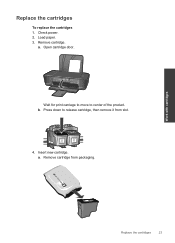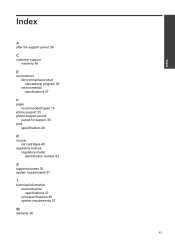HP Deskjet 1000 Support Question
Find answers below for this question about HP Deskjet 1000 - Printer - J110.Need a HP Deskjet 1000 manual? We have 2 online manuals for this item!
Question posted by juleslambjl on December 16th, 2012
How To Replace Ink Cartridge In An Hp Desktop 1000 Printer
Current Answers
Answer #1: Posted by RathishC on December 17th, 2012 6:40 AM
Here is the link which would show you the steps to replace the printer cartridge. Once you click the link, please navigate to page Number – 23:
http://h10032.www1.hp.com/ctg/Manual/c02484379.pdf
Hope this helps.
Thanks & RegardsRathish C
#iworkfordell
Related HP Deskjet 1000 Manual Pages
Similar Questions
I have a hp deskjet d2500 printer but i dont know the specific cartilage and ink number i should pur...