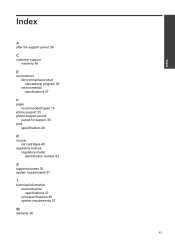HP Deskjet 1000 Support Question
Find answers below for this question about HP Deskjet 1000 - Printer - J110.Need a HP Deskjet 1000 manual? We have 2 online manuals for this item!
Question posted by Bakevin on April 22nd, 2014
How To Remove Ink Cartridges From Hpdeskjet 1000 Printer
The person who posted this question about this HP product did not include a detailed explanation. Please use the "Request More Information" button to the right if more details would help you to answer this question.
Current Answers
Related HP Deskjet 1000 Manual Pages
Similar Questions
Whether My Hp Deskjet 1000 - J110 A Can Be Installed With 802 Large Ink Cartridg
I have been using HP 802 Small Black ink cartridges since I first bought my printer. Thing is it's n...
I have been using HP 802 Small Black ink cartridges since I first bought my printer. Thing is it's n...
(Posted by souravgry92 9 years ago)
What Ink Cartridge Hp 1000 J100 Series
(Posted by ritsigiant 10 years ago)
How To Remove Ink Cartridge From Hp Deskjet 1000 J110 Series
(Posted by Tog12 10 years ago)
How To Remove Ink Cartridge From Hp Deskjet 1000
(Posted by ardako 10 years ago)
How To Remove Ink Cartridge For Replacement
(Posted by Anonymous-52141 12 years ago)