HP Deskjet 1000 Support Question
Find answers below for this question about HP Deskjet 1000 - Printer - J110.Need a HP Deskjet 1000 manual? We have 2 online manuals for this item!
Question posted by Anonymous-52141 on February 25th, 2012
How To Remove Ink Cartridge For Replacement
The person who posted this question about this HP product did not include a detailed explanation. Please use the "Request More Information" button to the right if more details would help you to answer this question.
Current Answers
There are currently no answers that have been posted for this question.
Be the first to post an answer! Remember that you can earn up to 1,100 points for every answer you submit. The better the quality of your answer, the better chance it has to be accepted.
Be the first to post an answer! Remember that you can earn up to 1,100 points for every answer you submit. The better the quality of your answer, the better chance it has to be accepted.
Related HP Deskjet 1000 Manual Pages
Reference Guide - Page 1


...Windows:
Find electronic Help After software installation, click Start > All Programs > HP > HP Deskjet 1000 Printer J110 series > Help. Register your language.
Find Readme Insert the software CD, and then double-...product information.
Black Cartridge
61
Tri-color Cartridge
61
www.hp.com/support All other product information can be found in your HP Deskjet Get quicker service and...
Reference Guide - Page 2


...voltage: 200-240Vac (+/- 10%) Input frequency: 50/60Hz (+/- 3Hz)
Ink usage
Note: Ink from the cartridges is set as Default Printer" from the menu. Mac:
Installation Troubleshooting
If you are still unable ...software: 1. If your computer. 2. Remove the CD from the computer's CD/DVD drive, and then disconnect the USB cable from your printer is either a registered trademark or trademark...
User Guide - Page 3


...Contents
1 How Do I?...3 2 Get to know the HP Printer
Printer parts...5 On button...5 3 Print Print documents...7 Print photos...8 Print envelopes...9 Tips for print success...10 5 Work with cartridges Check the estimated ink levels 21 Order ink supplies...22 Replace the cartridges...23 Use single-cartridge mode...25 Cartridge warranty information 25 6 Solve a problem Improve print quality...27...
User Guide - Page 5


Learn how to use your HP Printer • Printer parts • Load media • Replace the cartridges • Clear a paper jam
How Do I ?
1 How Do I ? How Do I?
3
User Guide - Page 7


To completely remove power, turn off . 2 Get to know the HP Printer
• Printer parts • On button
Printer parts
1 Input tray 2 Paper width guide 3 On button: Turns the product on or off the product, then unplug the power cord. 4 Output tray 5 Output tray extender (also referred to as the tray extender) 6 Cartridge door 7 Print cartridges 8 USB...
User Guide - Page 12


... Deskjet 1000 J110 series
Print
10
Print Tips for print success
To successfully print, the HP cartridges should be functioning properly with side to avoid a paper jam. • Load paper with sufficient ink, the paper should be loaded correctly, and the product should be the
same size and type to be called Properties, Options, Printer Setup, Printer...
User Guide - Page 13


... planning purposes only. If you have been printed, remove the document from the output tray.
Make sure the product is the selected printer. NOTE: When you want to print a black and white document using black ink only
NOTE: If you receive a low-ink warning message, consider having a replacement cartridge available to print.
• Print using black...
User Guide - Page 16


... is opaque enough for two-sided color usage with your HP Printer.
It is acid-free for longer lasting documents. HP Iron...Photo Value Pack HP Photo Value Packs conveniently package original HP cartridges and HP Advanced Photo Paper to select your color presentations vivid...high-quality multifunction paper. Original HP inks and HP Advanced Photo Paper have been designed to share. Great for ...
User Guide - Page 23


....
Work with cartridges
5 Work with cartridges
• Check the estimated ink levels • Order ink supplies • Replace the cartridges • Use single-cartridge mode • Cartridge warranty information
Check the estimated ink levels
You can also access the Printer Software by clicking Start > Programs > HP > HP Deskjet 1000 J110 series > HP Deskjet 1000 J110 series
2.
User Guide - Page 24


...
xx HP Ink
Cartridge
Locate the cartridge number in your country/region, you may still view supplies information and print a list for the HP Printer, go to help you use original HP cartridges. Locate the cartridge number on the page.
NOTE: You can also access the Printer Software by clicking Start > Programs > HP > HP Deskjet 1000 J110 series > HP Deskjet 1000 J110 series...
User Guide - Page 25
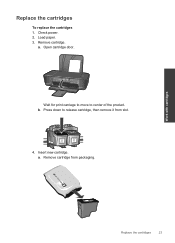
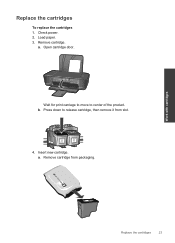
Wait for print carriage to move to release cartridge, then remove it from packaging. Remove cartridge. Press down to center of the product. a.
Load paper. 3. Insert new cartridge. Work with cartridges
Replace the cartridges
23 a. b. Remove cartridge from slot.
4.
Open cartridge door. Replace the cartridges
To replace the cartridges 1. Check power. 2.
User Guide - Page 26


... to align the cartridges when you to complete aligning the cartridges. Chapter 5
b. NOTE: The HP Printer prompts you print a document after installing a new cartridge. Remove plastic tape using pink pull tab. Slide cartridge into slot until it clicks into place. Aligning the cartridges ensures high-quality output.
24
Work with cartridges
d.
Close cartridge door. c.
User Guide - Page 27


..., verify that came with only one print cartridge. The end of plastic tape has been removed from each print cartridge. This warranty does not cover HP ink products that the print cartridge is used in its designated HP printing device.
Related topics Replace the cartridges
Cartridge warranty information
The HP cartridge warranty is applicable when the product is installed...
User Guide - Page 29


... you are low on ink consider replacing them. 4. Check the estimated ink levels to print a diagnostics page.
Click Print Diagnostic Information to determine if the cartridges are seeing
Solve a problem
Improve print quality
27 Improve print quality
1. Check the print properties to make sure you to access the Printer Toolbox. c. Click Align Ink Cartridges tab. b. In the...
User Guide - Page 30


...to access the Printer Toolbox. Clean the print cartridges automatically, if the diagnostic page shows steaks or missing portions of the boxes, then automatically clean the cartridges
Solve a problem
....
28
Solve a problem Click Clean Ink Cartridges.
c. Follow the onscreen instructions. Chapter 6
streaks in the color and black boxes, or no ink in portions of the color and black...
User Guide - Page 36


Try printing a document. 3. Close cartridge door. 5. Solve a problem
Close cartridge door ▲ Cartridge door must be closed to begin printing. Remove black cartridge and then close cartridge door. 2. If the On light does not blink, replace the black cartridge. 4. If you are still seeing the defective cartridge error message, replace the black cartridge. Prepare the trays
Open output...
User Guide - Page 38


...language, then explore the services and warranty area for the HP Printer at an additional cost.
xxxxx
xx HP Ink
Cartridge
• Serial number (located on the back or bottom of...prepared to provide the following information: • Product name (HP Deskjet 1000 J110 series) • Model number (located inside the cartridge door)
Product No.
Solve a problem
36
Solve a problem
Help...
User Guide - Page 42


The HP Inkjet Supplies Recycling Program is available in many countries/regions, and lets you recycle used print cartridges and ink cartridges free of charge. For more information regarding recycling of HP products, please visit: www.hp.com/hpinfo/globalcitizenship/environment/recycle/ HP inkjet supplies recycling program ...
User Guide - Page 44


...
Regulatory notices
The HP Printer meets product requirements from regulatory agencies in Korea • VCCI (Class B) compliance statement for your country/region. This section contains the following topics: • Regulatory model identification number • FCC statement • Notice to users in Japan about the power cord • HP Deskjet 1000 J110 series declaration of...
User Guide - Page 47
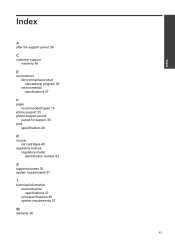
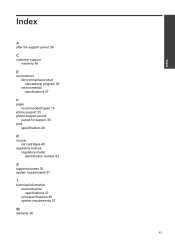
...stewardship program 39 environmental specifications 37
P
paper recommended types 13
phone support 35 phone support period
period for support 35 print
specifications 38
R
recycle ink cartridges 40
regulatory notices regulatory model identification number 42
S
support process 35 system requirements 37
T
technical information environmental specifications 37 print specifications 38 system requirements...
Similar Questions
How To Refill Ink Cartridges Hp Model J110
(Posted by npremas 9 years ago)
How To Remove Ink Cartridges From Hpdeskjet 1000 Printer
(Posted by Bakevin 10 years ago)
How To Remove Ink Cartridge From Hp Deskjet 1000 J110 Series
(Posted by Tog12 10 years ago)
What Is An Ink Cartridge Hard Reset On Hp Deskjet 1000
(Posted by bjpajta2 10 years ago)
How To Remove Ink Cartridge From Hp Deskjet 1000
(Posted by ardako 10 years ago)

