HP Designjet 9000s Support Question
Find answers below for this question about HP Designjet 9000s.Need a HP Designjet 9000s manual? We have 9 online manuals for this item!
Question posted by acenpri on September 27th, 2013
How To Reset Service Counter On Hp Designjet 9000
The person who posted this question about this HP product did not include a detailed explanation. Please use the "Request More Information" button to the right if more details would help you to answer this question.
Current Answers
There are currently no answers that have been posted for this question.
Be the first to post an answer! Remember that you can earn up to 1,100 points for every answer you submit. The better the quality of your answer, the better chance it has to be accepted.
Be the first to post an answer! Remember that you can earn up to 1,100 points for every answer you submit. The better the quality of your answer, the better chance it has to be accepted.
Related HP Designjet 9000s Manual Pages
HP Designjet 8000s, 9000s, and 10000s Air Purifier System - Users Guide - Page 18


... element. Now you will hear the fan and it will be reset. If this fault report. If "service filter" is saved. 3.4 Enter the code of the new replacement filter
In order to reset the service interval one code must be entered with the HP Designjet 9000s/10000s Air Purifier System.
When it switches on at the membrane...
HP Designjet 8000s, 9000s, and 10000s Air Purifier System - Users Guide - Page 19


... contamination (middle indication in the display) is displayed. The code is enclosed with the new filter element. HP Air Purifier System
19 3.4.2 HP Designjet 9000s/10000s Air Purifier System After replacing the filter element the service interval must be reset using these buttons. The following steps must press the button "+" or "-
Note -
" to extract the gases...
Service Manual - Page 15
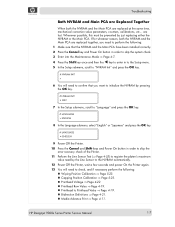
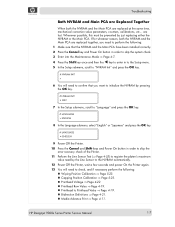
... Page 4-19. „ Bidirection Definitions ⇒ Page 4-21. „ Media Advance Print ⇒ Page 4-11. HP Designjet 9000s Series Printer Service Manual
1-7
Troubleshooting
Both NVRAM and Main PCA are Replaced Together
When both the NVRAM and the Main PCA are replaced together, .... are replaced at the same time, mechanical correction value parameters, counters, calibrations, etc...
Service Manual - Page 57


... 4-7 Basic Menu Operation 4-8 P. ADJ. (Printer Adjustment) 4-10 PH. ADJ (Printhead Adjustment) 4-17 PH. MAIN (Printhead Maintenance) 4-23 MNFG-PRN (Manufacturing Patterns) 4-44 SETUP 4-45 FEED 4-52 SENSORS 4-53 ELECT (Electronics) 4-59 VOLT (Voltage Check) 4-69 MOTORS 4-70 SYSTEM INF 4-77 COUNTER 4-79 Heater Panel Maintenance Mode 4-87
HP Designjet 9000s Series Printer Service Manual
4-1
Service Manual - Page 135


... Mode and press
the Shift key three times and then the W key. HP Designjet 9000s Series Printer Service Manual
4-79 The different options available in this menu can be used in the printer. Also, this menu are used to track the usage of media used in to view and reset the different counters that are as a preventive measure.
Service Manual - Page 136


... new usage amount. 4 If the Prime Assembly counter needs to be reset, return to the Counter submenu, scroll to "Reset Media Used" and press the OK key.
# RESET MEDIA USED >
5 You will appear advising you want to reset the counter by pressing the OK key.
# RESET PRIME ASSY
* OK?
4-80
HP Designjet 9000s Series Printer Service Manual After replacing the Prime Assemblies, make...
Service Manual - Page 137


...
HP Designjet 9000s Series Printer Service Manual
4-81 Wiper Cleaning This option allows you to view and change the digits and use the W and X keys to
select the digits.
# YY PUMP TUBE > 000153000sec
3 Press the OK key once you have entered the new usage amount. 4 If the Pump Tube counter needs to be reset, return to the Counter...
Service Manual - Page 138
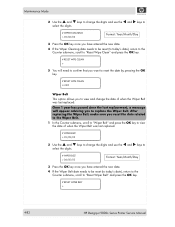
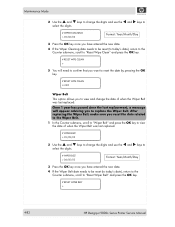
... you have entered the new date.
4 If the Wiper Belt date needs to be reset (to today's date), return to the Counter submenu, scroll to "Reset Wipe Clean" and press the OK key.
# RESET WIPE CLEAN >
5 You will appear advising you to "Reset Wiper Belt" and press the OK key.
# RESET WIPER BELT >
4-82
HP Designjet 9000s Series Printer Service Manual
Service Manual - Page 139


HP Designjet 9000s Series Printer Service Manual
4-83 Wiper Blade This option allows you to view and change the digits and use the W and X keys to
select the digits.
# WIPER BLADE > 0013400
3 Press the OK key once you have entered the new usage amount. 4 If the Wiper Blade counter needs to be reset, return to the Counter submenu,
scroll...
Service Manual - Page 140


... (scans) a message will appear advising you reset the usage counter related to the Scan-Axis Belt. 1 In the Counter submenu, scroll to "Scan Axis Belt" and press the OK key to view the usage counter related to the Scan-Axis Belt.
# SCAN AXIS BELT > 0057800
4-84
HP Designjet 9000s Series Printer Service Manual After replacing the Capping Units, make...
Service Manual - Page 141
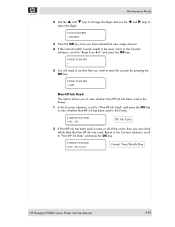
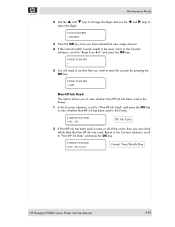
...-HP Ink Used
This option allows you to view whether Non-HP Ink has been used in the Printer:
1 In the Counter submenu, scroll to "Non-HP Ink Used" and press the OK key to "Non-HP Ink Date" and press the OK key.
# NON-HP INK DATE # XX > 06/12/22
Format: Year/Month/Day
HP Designjet 9000s Series Printer Service...
Service Manual - Page 211


Parts and Diagrams
1 2
3
Figure 15: Service Tools HP Designjet 9000s Series Printer Service Manual
7-31
Service Manual - Page 312


... to Page 4-23).
Once the new Ink Pump Assembly has been installed, you reset the Pump Tube counter (for more information, refer to Page 4-81).
8-100
HP Designjet 9000s Series Printer Service Manual
Removal and Installation
6. Remove the Ink Pump Assembly from the Printer. Once you have replaced the Ink Pump Assembly, make sure you will need to...
Service Manual - Page 332


... Capping Station.
4. HP Designjet 9000s Series Printer Service Manual Remove the Capping Plates from the Capping Station. Remove six screws that secure the Capping
Plates to the Wiping Station.
2. Release the Capping Unit and remove from the Capping Station.
8-120
5.
Once you have replaced the Capping Unit, make sure you reset the Capping Unit counter (for more...
Service Manual - Page 336


... cloth.
15. Once you have replaced the Prime Assembly, make sure you reset the Prime Assembly counter (for more information, refer to the Capping Station.
16. Remove two screws that secure the Prime Assembly to Page 4-80).
8-124
HP Designjet 9000s Series Printer Service Manual Remove the Prime Assembly from both ends.
Removal and Installation
14. Disconnect...
Service Manual - Page 344
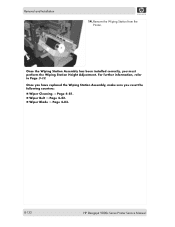
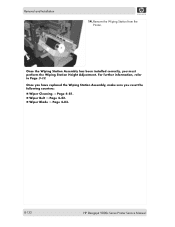
... must perform the Wiping Station Height Adjustment. Remove the Wiping Station from the Printer. Once the Wiping Station Assembly has been installed correctly, you reset the following counters:
„ Wiper Cleaning ⇒ Page 4-81. „ Wiper Belt ⇒ Page 4-82. „ Wiper Blade ⇒ Page 4-83.
8-132
HP Designjet 9000s Series Printer Service Manual Removal and Installation
14.
Service Manual - Page 345


...; Page 8-4. 2. Remove two screws from the Wiping Station Assembly.
HP Designjet 9000s Series Printer Service Manual
8-133 Remove the Top Side Cover (Left) ⇒ Page 8-5. 3. Remove the Wiping Door ⇒ Page 8-18. 6. Once you have replaced the Wiper Cleaning Assembly, make sure you reset the Wiper Cleaning counter (for more information, refer to the Wiping Station Assembly...
Service Manual - Page 347
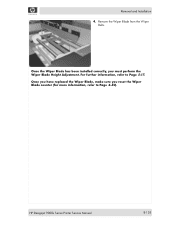
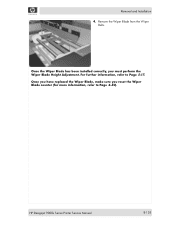
... from the Wiper
Belts. HP Designjet 9000s Series Printer Service Manual
8-135 Once you have replaced the Wiper Blade, make sure you must perform the Wiper Blade Height Adjustment.
For further information, refer to Page 4-83). Removal and Installation 4.
Once the Wiper Blade has been installed correctly, you reset the Wiper Blade counter (for more information, refer...
Service Manual - Page 351


... Page 5-17). Once the Wiper Belts and Blade have replaced the Wiper Belts, make sure you reset the Wiper Belt counter (for more information, refer to Page 5-13.
Remove the Wiper Blade from the Wiper
Belts.
HP Designjet 9000s Series Printer Service Manual
8-139 Removal and Installation 15. Also, Once the Wiping Station Assembly has been installed...
Service Manual - Page 365


... in position.
Tighten Screw
Lower Lever
6 Once the Waste Ink Bottle is correctly installed, the Front Panel will request you to reset the Waste Counter.
# BOTTLE EMPTY
* NO
7 Select "Yes" and press the OK key to reset the Waste Counter by indicating that the Waste Ink Bottle is empty.
# BOTTLE EMPTY
* YES
HP Designjet 9000s Series Printer Service Manual
9-9
Similar Questions
How Does My Hp Designjet 9000s Know How Much Ink Is In The Cartridge
(Posted by ejdtss 9 years ago)
Do You Have To Use Postershop With Hp Designjet 9000s
(Posted by ronyjwmat 10 years ago)
How To Reset Ink Cartridge Hp Designjet T2300
(Posted by petmarit 10 years ago)

