HP Designjet 9000s Support Question
Find answers below for this question about HP Designjet 9000s.Need a HP Designjet 9000s manual? We have 9 online manuals for this item!
Question posted by Blbog on November 12th, 2013
Where To Buy Used Hp Designjet 9000s Printhead
The person who posted this question about this HP product did not include a detailed explanation. Please use the "Request More Information" button to the right if more details would help you to answer this question.
Current Answers
There are currently no answers that have been posted for this question.
Be the first to post an answer! Remember that you can earn up to 1,100 points for every answer you submit. The better the quality of your answer, the better chance it has to be accepted.
Be the first to post an answer! Remember that you can earn up to 1,100 points for every answer you submit. The better the quality of your answer, the better chance it has to be accepted.
Related HP Designjet 9000s Manual Pages
HP Designjet 9000s Printer Series - User Guide - Page 77
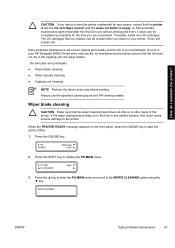
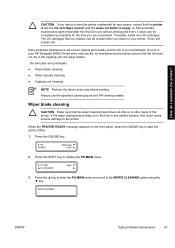
... to other parts of your HP Designjet 9000s Printer dries very quickly, so maintenance procedures ensure that the printer is empty, so that the wiper cleaning liquid does not drip on to the belt or any reason, ensure that the ink does not dry in your printheads. How do I maintain the printer? Press the SHIFT key to...
Service Manual - Page 7
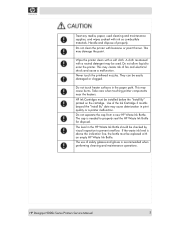
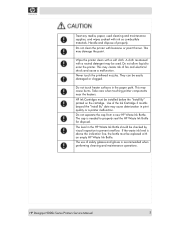
..." date may damage the paint.
Do not separate the cap from a new HP Waste Ink Bottle.
HP Designjet 9000s Series Printers Service Manual
5 A cloth moistened with an empty HP Waste Ink Bottle. The cap is above the indication line, the bottle must be used cleaning and maintenance supplies, and wipes soaked with ink as combustible materials. Do...
Service Manual - Page 11
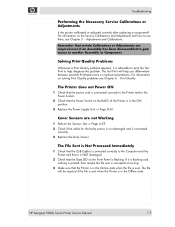
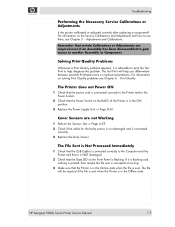
...disassembled to gain access to the Power Socket.
2 Check that the Printer is connected correctly to help you differentiate between possible Printhead errors or mechanical problems. For information on the Service Calibrations and Adjustments and how to use them, see Chapter 6 - HP Designjet 9000s Series Printer Service Manual
1-3
The file will help diagnose the problem. Remember...
Service Manual - Page 27
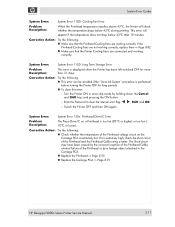
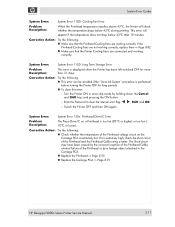
... working correctly, replace them ⇒ Page 8-82. „ Make sure that the Printhead Cooling Fans are connected and working correctly. HP Designjet 9000s Series Printer Service Manual
2-11 Switch the Printer OFF and then ON again. System Error:
Problem Description:
System Error 120x: Printhead Drive IC Error
The Piezo Drive IC on the Carriage PCA is extremely...
Service Manual - Page 37
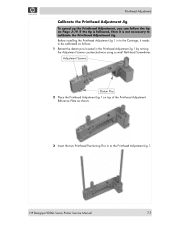
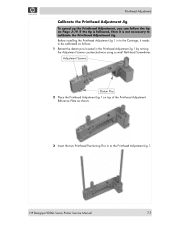
Adjustment Screws
Datum Pins 2 Place the Printhead Adjustment Jig 1 on Page 3-19. HP Designjet 9000s Series Printer Service Manual
3-3
Before installing the Printhead Adjustment Jig 1 in to the Carriage, it is not necessary to calibrate the Printhead Adjustment Jig. Printhead Adjustment
Calibrate the Printhead Adjustment Jig
To speed up the Printhead Adjustment, you can follow the tip on...
Service Manual - Page 43


... to change the digits and use the W and X keys to 20.0 V (in increments of 12.0 to
select the digits. Press the OK key once you have entered the new value.
# PH VOLTAGE > Lm (L) >17.6 V
HP Designjet 9000s Series Printer Service Manual
3-9 ADJ
PH. You can find the Printhead Voltage values on each Printhead correctly. Press the Left...
Service Manual - Page 45


... printed the Printhead Adjustment pattern, you can use it to correct the position of the Printhead that looks the best aligned and note down the value (either
a - Printhead Row Pattern 2 Select the pattern that you would like to exit the PH Row Val
submenu, press the W key.
# PH ROW VAL > Lm >+00
HP Designjet 9000s Series Printer Service...
Service Manual - Page 46
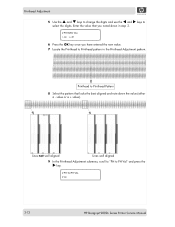
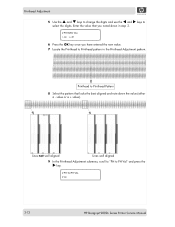
...
a - Printhead to Printhead Pattern 8 Select the pattern that you have entered the new value. 7 Locate the Printhead to Printhead pattern in the Printhead Adjustment pattern.
value or a + value). Printhead Adjustment
5 Use the S and T keys to change the digits and use the W and X keys to PH Val" and press the
X key.
# PH TO PH VAL # Lm
3-12
HP Designjet 9000s Series Printer Service...
Service Manual - Page 47


HP Designjet 9000s Series Printer Service Manual
3-13 Enter the value that you would like to adjust and press the OK key. Printhead Adjustment
10 In the PH to PH Val submenu, select the color of the Printhead that you noted down in step 8.
# ...
submenu, press the W key.
# PH TO PH VAL > Lm >+00
11 Use the S and T keys to change the digits and use the W and X keys to
select the digits.
Service Manual - Page 49


...
Once you have printed the Check Printhead pattern, you can use it to the Carriage Base Plate.
HP Designjet 9000s Series Printer Service Manual
3-15
Deviation
3 Loosen the front screw that secures the Printhead to adjust the Printhead as follows: 1 Locate the mechanical adjustment pattern in the Check Printhead pattern.
2 Using a Measuring Loupe, you must first measure the deviation...
Service Manual - Page 50
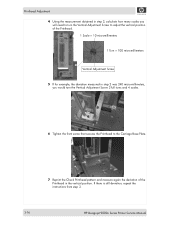
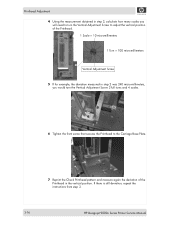
... turn the Vertical Adjustment Screw 2 full turns and 4 scales.
6 Tighten the front screw that secures the Printhead to the Carriage Base Plate.
7 Reprint the Check Printhead pattern and measure again the deviation of the Printhead in the vertical position. If there is still deviation, repeat the instructions from step 3.
3-16
HP Designjet 9000s Series Printer Service Manual
Service Manual - Page 51
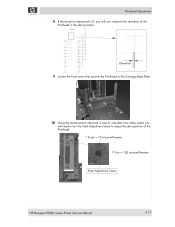
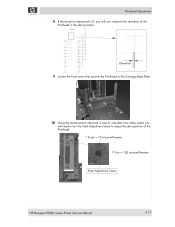
... position. Printhead Adjustment 8 If the deviation measured is 0, you will need to turn the Slant Adjustment Screw to the Carriage Base Plate.
10 Using the measurement obtained in step 8, calculate how many scales you will now measure the deviation of the Printhead. 1 Scale = 10 micromillimeters
1 Turn = 100 micromillimeters
Slant Adjustment Screw
HP Designjet 9000s Series Printer Service...
Service Manual - Page 61


...Printhead Cooling Fan. „ TUR Motor. „ Pump Motors.
11 SYSTEM INF ⇒ Page 4-77
This menu can be used to turn the Voltage check to high or low. The different options available in the Printer... Check) ⇒ Page 4-69
This menu can be used to print various information pages.
HP Designjet 9000s Series Printer Service Manual
4-5 The different options available in this menu are...
Service Manual - Page 67


...current setting value ± 0.12% range (Standard 4-pass printmode). „ Detail (H-Qual) - HP Designjet 9000s Series Printer Service Manual
4-11 Prints the paper feed adjustment pattern every 0.06% in
the current setting value ... the Adjust Print, you to print the media advance pattern which is then used to calibrate the media advance for the Line Sensor adjustment ⇒ Page 4-...
Service Manual - Page 73


... to
determine which nozzles are as follows: „ Nozzle Check - HP Designjet 9000s Series Printer Service Manual
4-17
MAINT
Printhead Adjustment Prints This option allows you would like to "PH. Prints a Printhead adjustment pattern that it functions correctly. Prints a Printhead adjustment check pattern. „ PH Row - The different options available in this menu are...
Service Manual - Page 75
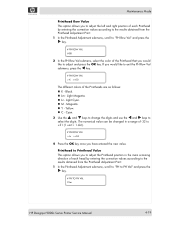
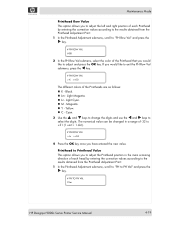
... option allows you to adjust the left and right position of each head by entering the correction values according to the results obtained from the Printhead Adjustment Print: 1 In the Printhead Adjustment submenu, scroll to "PH to PH Val" and press the
X key.
# PH TO PH VAL # Lm
HP Designjet 9000s Series Printer Service Manual
4-19
Service Manual - Page 76
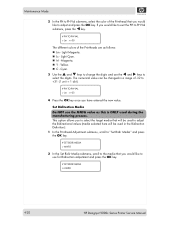
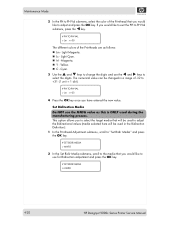
... >+00
The different colors of the Printhead that you would like to use the W and X keys to
select the digits. Light Cyan. „ M - Cyan.
3 Use the S and T keys to change the digits and use for Bidirection adjustment and press the OK key.
# SET BIDIR MEDIA
* PAPER
4-20
HP Designjet 9000s Series Printer Service Manual The numerical value can...
Service Manual - Page 77
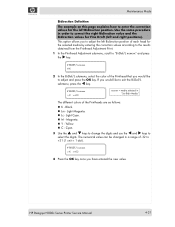
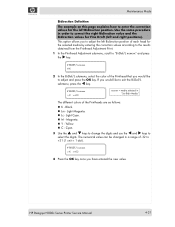
...
xxxxxx = media selected in "Set Bidir Media"
The different colors of the Printheads are as follows:
„ K - Cyan.
3 Use the S and T keys to change the digits and use the W and X keys to
select the digits.
Black. „ Lm - Magenta. „ Y - HP Designjet 9000s Series Printer Service Manual
4-21 Yellow. „ C - If you would like to adjust and...
Service Manual - Page 78


... - Manufacturing Print 2 This option is ONLY used for manufacturing purposes.
4-22
HP Designjet 9000s Series Printer Service Manual Remember to set BOTH the left or right) for which you would like to set the Printhead Voltage and press the OK
key. Cyan.
3 Use the S and T keys to change the digits and use the W and X keys to 20.0 V (in...
Service Manual - Page 88
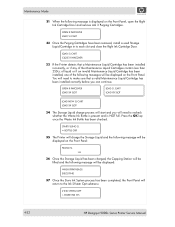
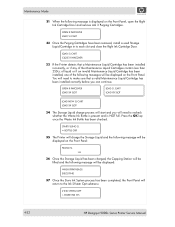
...
WASH PRINTHEADS EXECUTING
37 Once the Store Ink System process has been completed, the Front Panel will return to the Ink SYstem Opt submenu.
# INK SYSTEM OPT > STORE INK SYS
4-32
HP Designjet 9000s Series Printer Service ... CART
32 Once the Purging Cartridges have been removed, install a used Storage Liquid Cartridge in to recheck whether the Waste Ink Bottle is present and is displayed on ...
Similar Questions
How Does My Hp Designjet 9000s Know How Much Ink Is In The Cartridge
(Posted by ejdtss 9 years ago)
Using Hp Designjet T1300 Wanting To Print Large Picture What Paper Size Should
i use?
i use?
(Posted by PRSDjoh 9 years ago)
Do You Have To Use Postershop With Hp Designjet 9000s
(Posted by ronyjwmat 10 years ago)
I Just Bought Used Hp Designjet Printer And Looking For Manual
(Posted by grig1107 13 years ago)

