HP Designjet 9000s Support Question
Find answers below for this question about HP Designjet 9000s.Need a HP Designjet 9000s manual? We have 9 online manuals for this item!
Question posted by ejdtss on August 13th, 2014
How Does My Hp Designjet 9000s Know How Much Ink Is In The Cartridge
The person who posted this question about this HP product did not include a detailed explanation. Please use the "Request More Information" button to the right if more details would help you to answer this question.
Current Answers
There are currently no answers that have been posted for this question.
Be the first to post an answer! Remember that you can earn up to 1,100 points for every answer you submit. The better the quality of your answer, the better chance it has to be accepted.
Be the first to post an answer! Remember that you can earn up to 1,100 points for every answer you submit. The better the quality of your answer, the better chance it has to be accepted.
Related HP Designjet 9000s Manual Pages
HP Designjet 9000s Printer Series - User Guide - Page 77
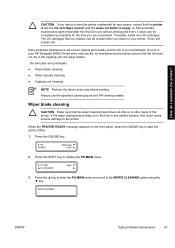
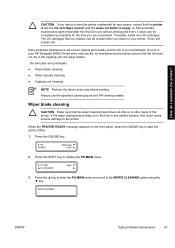
..., ensure that the printer is on, the ink cartridges are not present. When the PRINTER READY message appears on to other parts of your printer, if they still contain ink. Press the ▲... and scroll to take the printer offline. 1. Press the ONLINE key.
2. Wiper blade cleaning
CAUTION Make sure that the ink does not dry in your HP Designjet 9000s Printer dries very quickly, so maintenance...
Service Manual - Page 7
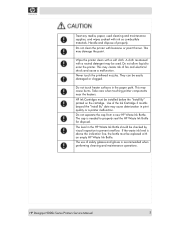
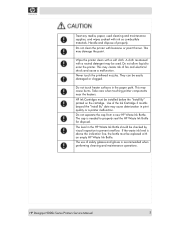
... the "Install By" date may cause burns. Treat any media, paper, used .
This may cause deterioration in print quality or a printer malfunction. HP Ink Cartridges must be checked by visual inspection to enter the printer.
HP Designjet 9000s Series Printers Service Manual
5 Never touch the printhead nozzles. Use of safety glasses and gloves is needed to properly seal the...
Service Manual - Page 12
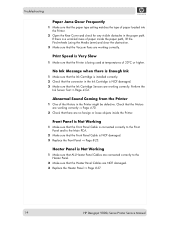
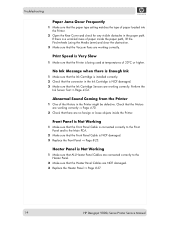
... Cables are connected correctly to the Main PCA.
2 Make sure that the Heater Panel Cables are working correctly ⇒ Page 4-70.
2 Check that the Ink Cartridge Sensors are NOT damaged. 3 Replace the Heater Panel ⇒ Page 8-27.
1-4
HP Designjet 9000s Series Printer Service Manual Heater Panel is NOT damaged. 3 Replace the Front Panel ⇒ Page 8-25.
Service Manual - Page 80
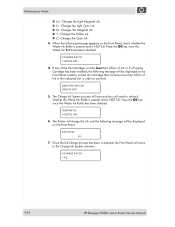
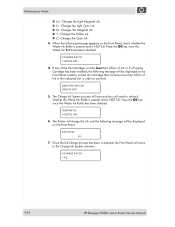
... following message will return to the Charge Ink System submenu.
# CHARGE INK SYS > ALL
4-24
HP Designjet 9000s Series Printer Service Manual Press the OK key once the Waste Ink Bottle has been checked.
# CHARGE INK SYS
* BOTTLE OK?
4 If any of the Ink Cartridges contain less than 250cc of Ink or if a Purging Cartridge has been installed, the following message appears...
Service Manual - Page 81
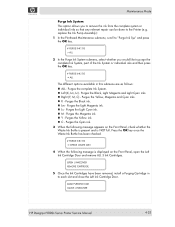
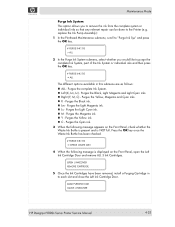
...132; C - OPEN L INKCOVER REMOVE CARTRIDGE
5 Once the Ink Cartridges have been removed, install a Purging Cartridge in this submenu are as follows: „ ALL - Purges the Light Magenta ink. „ Lc -
Purges the Yellow, Magenta and Cyan inks. „ K - Purges the Light Cyan ink. „ M - LOAD PURGING CAR CLOSE L INKCOVER
HP Designjet 9000s Series Printer Service Manual
4-25 Purges...
Service Manual - Page 82
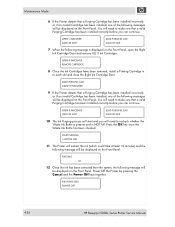
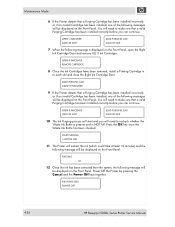
... the system, the following message will be displayed on the Front Panel. INK PURGE END POWER OFF
4-26
HP Designjet 9000s Series Printer Service Manual OPEN R INKCOVER REMOVE CARTRIDGE
8 Once the Ink Cartridges have been removed, install a Priming Cartridge in to make sure that a valid Purging Cartridge has been installed correctly before you will need to recheck whether the Waste...
Service Manual - Page 83
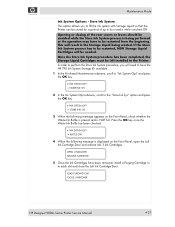
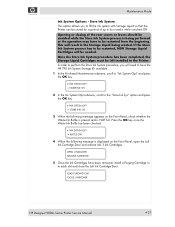
... Ink Cartridge Door and remove ALL 3 Ink Cartridges. LOAD PURGING CAR CLOSE L INKCOVER
HP Designjet 9000s Series Printer Service Manual
4-27
Once the Store Ink System procedure has been completed, the Storage Liquid Cartridges must be left installed in to each slot and close the Left Ink Cartridge Door.
OPEN L INKCOVER REMOVE CARTRIDGE
5 Once the Ink Cartridges have the HP 790 Ink...
Service Manual - Page 84
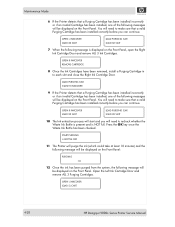
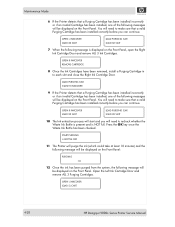
... before you can continue. OPEN L INKCOVER LOAD SL CART
4-28
HP Designjet 9000s Series Printer Service Manual You will need to each slot and close the Right Ink Cartridge Door. Maintenance Mode
6 If the Printer detects that a Purging Cartridge has been installed incorrectly or if an invalid Cartridge has been installed, one of the following messages will be displayed...
Service Manual - Page 85
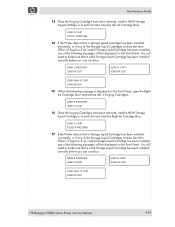
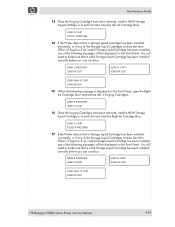
...
LOAD SL CART LOAD XX SLOT
LOAD NEW SL CART LOAD XX SLOT
HP Designjet 9000s Series Printer Service Manual
4-29 OPEN R INKCOVER LOAD SL CART
16 Once the Purging Cartridges have been removed, install a NEW Storage Liquid Cartridge in to each slot and close the Right Ink Cartridge Door.
LOAD SL CART CLOSE L INKCOVER
14 If the...
Service Manual - Page 86
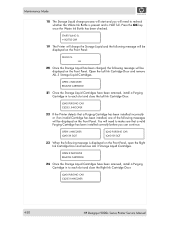
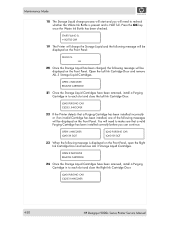
... of the following message will be displayed on the Front Panel, open the Right Ink Cartridge Door and remove ALL 3 Storage Liquid Cartridges.
LOAD PURGING CAR CLOSE R INKCOVER
4-30
HP Designjet 9000s Series Printer Service Manual START FILLING SL
* BOTTLE OK?
19 The Printer will charge the Storage Liquid and the following message will be displayed on the...
Service Manual - Page 87
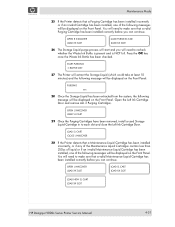
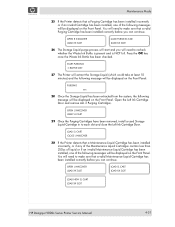
Open the Left Ink Cartridge Door and remove ALL 3 Purging Cartridges.
OPEN L INKCOVER LOAD XX SLOT
LOAD SL CART LOAD XX SLOT
LOAD NEW SL CART LOAD XX SLOT
HP Designjet 9000s Series Printer Service Manual
4-31 LOAD SL CART CLOSE L INKCOVER
30 If the Printer detects that a Maintenance Liquid Cartridge has been installed incorrectly, or if any of the...
Service Manual - Page 88
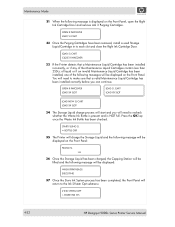
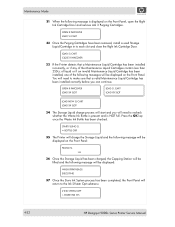
... the following message is NOT full. OPEN R INKCOVER LOAD SL CART
32 Once the Purging Cartridges have been removed, install a used Storage Liquid Cartridge in to the Ink SYstem Opt submenu.
# INK SYSTEM OPT > STORE INK SYS
4-32
HP Designjet 9000s Series Printer Service Manual
OPEN R INKCOVER LOAD XX SLOT
LOAD SL CART LOAD XX SLOT
LOAD NEW SL...
Service Manual - Page 89
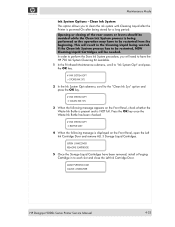
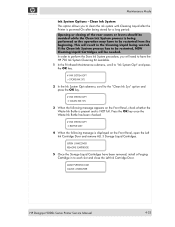
... CLOSE L INKCOVER
HP Designjet 9000s Series Printer Service Manual
4-33 Press the OK key once the Waste Ink Bottle has been checked.
# INK SYSTEM OPT
* BOTTLE OK?
4 When the following message appears on the Front Panel, open the Left Ink Cartridge Door and remove ALL 3 Storage Liquid Cartridges. OPEN L INKCOVER REMOVE CARTRIDGE
5 Once the Storage Liquid Cartridges have the HP 790 Ink System...
Service Manual - Page 90
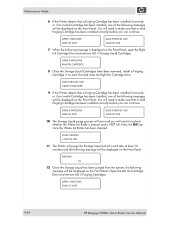
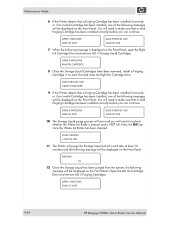
... on the Front Panel.
Press the OK key once the Waste Ink Bottle has been checked. You will need to make sure that a valid Purging Cartridge has been installed correctly before you can continue. OPEN L INKCOVER LOAD CL CART
4-34
HP Designjet 9000s Series Printer Service Manual You will need to make sure that a valid Purging...
Service Manual - Page 91
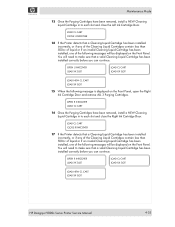
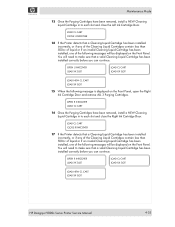
... SLOT
HP Designjet 9000s Series Printer Service Manual
4-35 LOAD CL CART CLOSE L INKCOVER
14 If the Printer detects that a valid Cleaning Liquid Cartridge has been installed correctly before you can continue. OPEN R INKCOVER LOAD CL CART
16 Once the Purging Cartridges have been removed, install a NEW Cleaning Liquid Cartridge in to each slot and close the Right Ink Cartridge...
Service Manual - Page 92
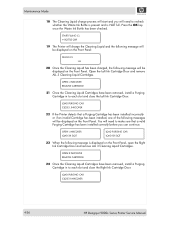
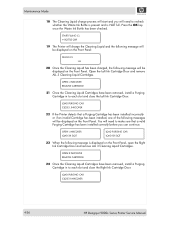
... slot and close the Left Ink Cartridge Door.
You will need to each slot and close the Right Ink Cartridge Door. LOAD PURGING CAR CLOSE R INKCOVER
4-36
HP Designjet 9000s Series Printer Service Manual Open the Left Ink Cartridge Door and remove ALL 3 Cleaning Liquid Cartridges.
OPEN R INKCOVER REMOVE CARTRIDGE
24 Once the Cleaning Liquid Cartridges have been removed, install...
Service Manual - Page 93
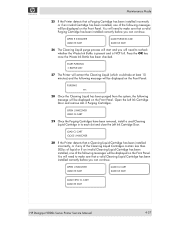
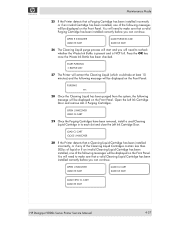
... CL CART LOAD XX SLOT
LOAD NEW CL CART LOAD XX SLOT
HP Designjet 9000s Series Printer Service Manual
4-37
OPEN L INKCOVER LOAD CL CART
29 Once the Purging Cartridges have been removed, install a used Cleaning Liquid Cartridge in to recheck whether the Waste Ink Bottle is present and is NOT full. OPEN R INKCOVER LOAD XX SLOT...
Service Manual - Page 94
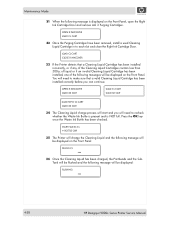
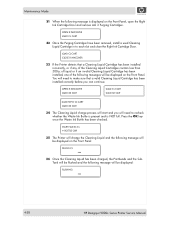
... flushed and the following message will be displayed:
FLUSHING xxx
4-38
HP Designjet 9000s Series Printer Service Manual LOAD CL CART CLOSE R INKCOVER
33 If the Printer detects that a valid Cleaning Liquid Cartridge has been installed correctly before you will need to each slot and close the Right Ink Cartridge Door. Press the OK key once the Waste...
Service Manual - Page 95
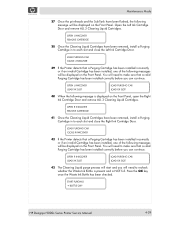
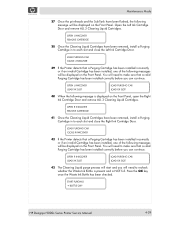
... displayed on the Front Panel. Press the OK key once the Waste Ink Bottle has been checked.
HP Designjet 9000s Series Printer Service Manual
4-39 LOAD PURGING CAR CLOSE R INKCOVER
42 If the Printer detects that a Purging Cartridge has been installed incorrectly or if an invalid Cartridge has been installed, one of the following message is NOT full...
Service Manual - Page 96


... continue. OPEN L INKCOVER LOAD CL CART
46 Once the Purging Cartridges have been removed, install a used Cleaning Liquid Cartridge in to each slot and close the Right Ink Cartridge Door. LOAD CL CART CLOSE R INKCOVER
4-40
HP Designjet 9000s Series Printer Service Manual Maintenance Mode
44 The Printer will extract the Cleaning Liquid (which could take at least 10...
Similar Questions
Do You Have To Use Postershop With Hp Designjet 9000s
(Posted by ronyjwmat 10 years ago)
How To Reset Ink Level In Hp Officejet 6000 Wireless Ink Cartridge
(Posted by Maeagley 10 years ago)
How To Install Hp Color Laserjet Cp2025 Ink Cartridges
(Posted by djbolDz 10 years ago)

