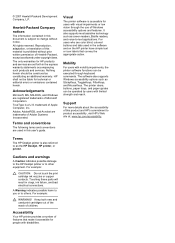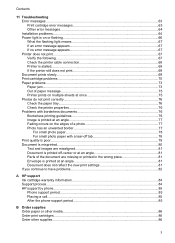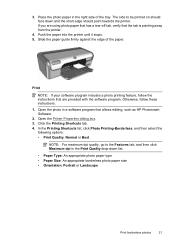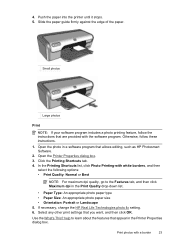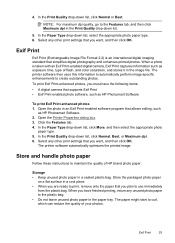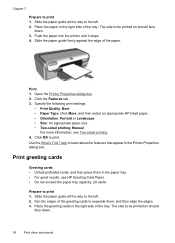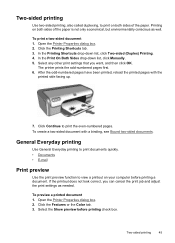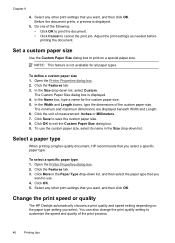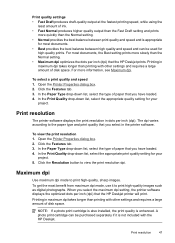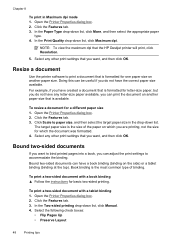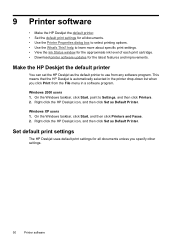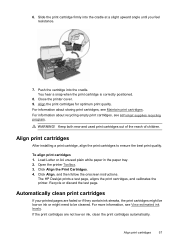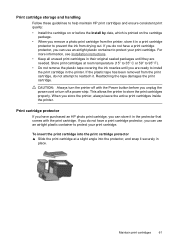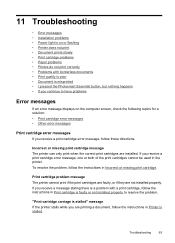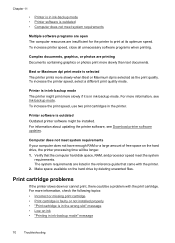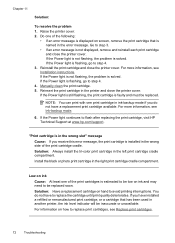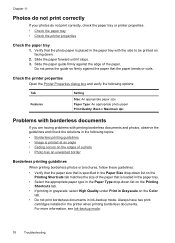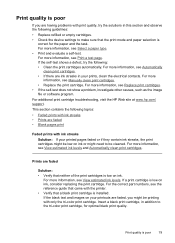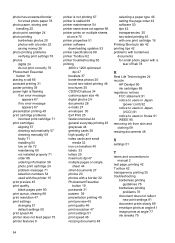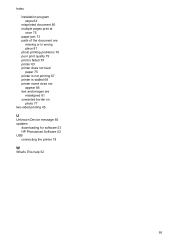HP D2460 Support Question
Find answers below for this question about HP D2460 - Deskjet Color Inkjet Printer.Need a HP D2460 manual? We have 3 online manuals for this item!
Question posted by nyirendas on May 10th, 2015
Photo Prinring
Can I Print Quality Photos With Hp Desk-jet D2460 Printer?
Current Answers
Related HP D2460 Manual Pages
Similar Questions
Blinking Light On My Printer Hp Desk Jet 920c
the left orange light won't stop blinking what can i do to get it off so i can print
the left orange light won't stop blinking what can i do to get it off so i can print
(Posted by golflefty 10 years ago)
The Hp Deskjet D2460, If I Ask The Printer To Print Page 10 Only What Will It Do
(Posted by royelliott26 11 years ago)
How Can I Download Hp Deskjet D2460 Printer Installer For Free?
(Posted by Anonymous-71362 11 years ago)
How To Reset The Hp D2460 Printer
(Posted by arkaneahne 11 years ago)
I Want To Download The Toolbox For Hp Desk Jet 890c Printer To Windows Xp
(Posted by rdittmar 12 years ago)