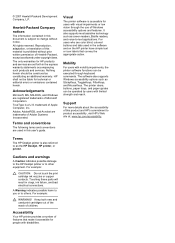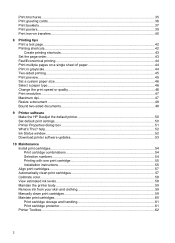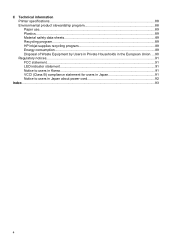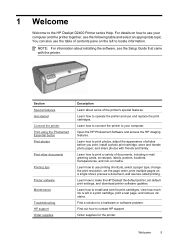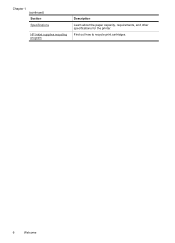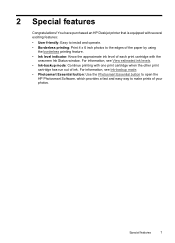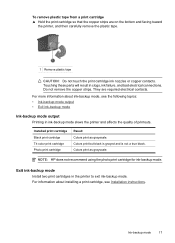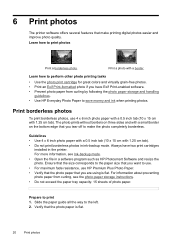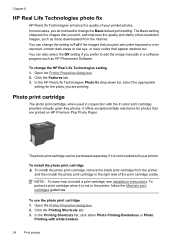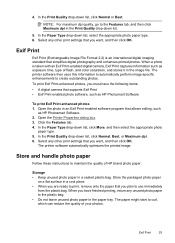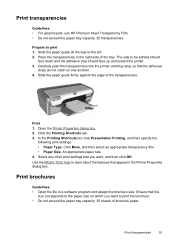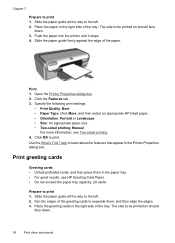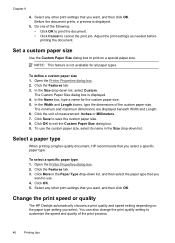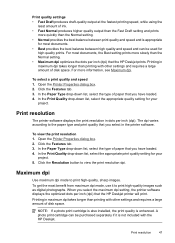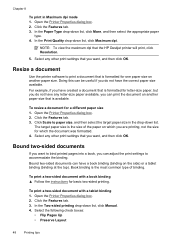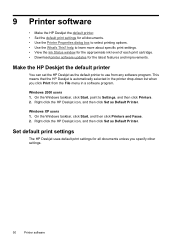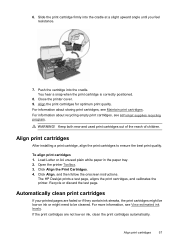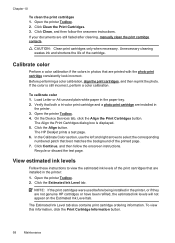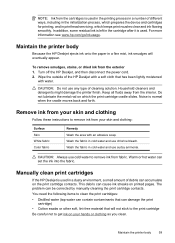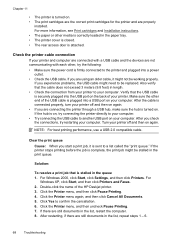HP D2460 Support Question
Find answers below for this question about HP D2460 - Deskjet Color Inkjet Printer.Need a HP D2460 manual? We have 3 online manuals for this item!
Question posted by arkaneahne on June 27th, 2012
How To Reset The Hp D2460 Printer
The person who posted this question about this HP product did not include a detailed explanation. Please use the "Request More Information" button to the right if more details would help you to answer this question.
Current Answers
Related HP D2460 Manual Pages
Similar Questions
Photo Prinring
Can I Print Quality Photos With Hp Desk-jet D2460 Printer?
Can I Print Quality Photos With Hp Desk-jet D2460 Printer?
(Posted by nyirendas 8 years ago)
How Do You Reset Hp 7760 Printer
(Posted by frado 9 years ago)
The Hp Deskjet D2460, If I Ask The Printer To Print Page 10 Only What Will It Do
(Posted by royelliott26 11 years ago)
How Does The Hp 6540 Printer Prints? ?
How does the HP 6540 printer prints? Does it use the black cartridge?
How does the HP 6540 printer prints? Does it use the black cartridge?
(Posted by samlotfi380 11 years ago)
How Can I Download Hp Deskjet D2460 Printer Installer For Free?
(Posted by Anonymous-71362 11 years ago)